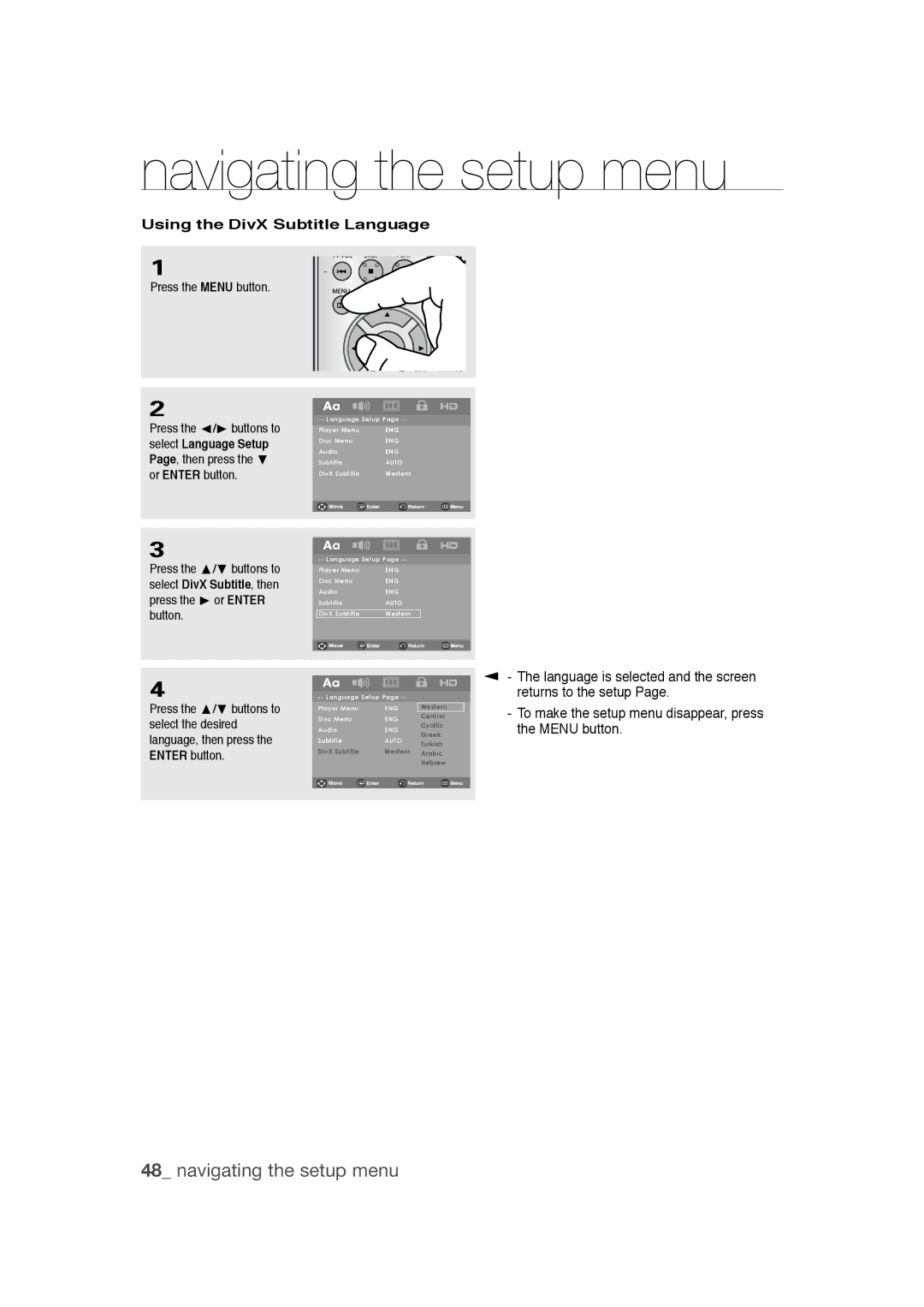navigating the setup menu
Using the DivX Subtitle Language
1
Press the MENU button.
2 |
|
|
| |
|
|
| ||
|
|
| ||
|
|
| ||
| ||||
Press the √/® buttons to | Player Menu | ENG |
| |
select Language Setup | Disc Menu | ENG |
| |
Audio | ENG |
| ||
Page, then press the † |
| |||
Subtitle | AUTO |
| ||
or ENTER button. | DivX Subtitle | Western |
| |
|
|
| ||
|
|
|
| |
|
|
|
| |
|
|
|
| |
3 |
|
|
| |
|
|
| ||
|
|
| ||
|
|
| ||
| ||||
Press the π/† buttons to | Player Menu | ENG |
| |
select DivX Subtitle, then | Disc Menu | ENG |
| |
Audio | ENG |
| ||
press the ® or ENTER |
| |||
Subtitle | AUTO |
| ||
button. | DivX Subtitle | Western |
| |
|
|
| ||
|
|
|
| |
|
|
|
| |
|
|
|
| |
4 |
|
|
| |
|
|
| ||
|
|
| ||
| ||||
Press the π/† buttons to | Player Menu | ENG | Western | |
select the desired | Disc Menu | ENG | Central | |
Cyrillic | ||||
Audio | ENG | |||
language, then press the | Greek | |||
Subtitle | AUTO | |||
Turkish | ||||
ENTER button. | DivX Subtitle | Western | Arabic | |
|
| Hebrew | ||
|
|
| ||
|
|
|
| |
|
|
|
| |
▼
-The language is selected and the screen returns to the setup Page.
-To make the setup menu disappear, press the MENU button.