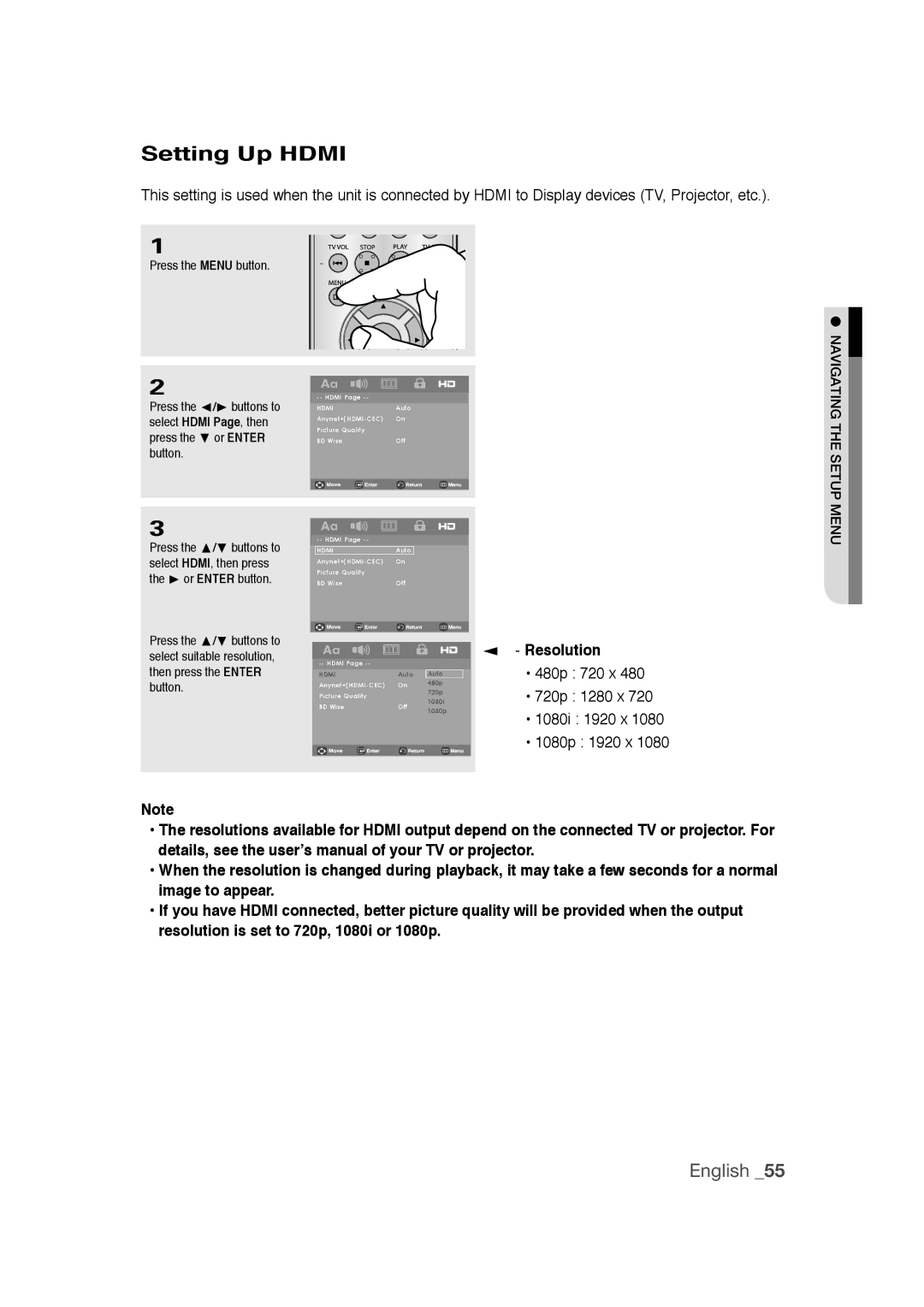Setting Up HDMI
This setting is used when the unit is connected by HDMI to Display devices (TV, Projector, etc.).
1
Press the MENU button.
2
Press the √/® buttons to select HDMI Page, then press the † or ENTER button.
3
Press the π/† buttons to select HDMI, then press the ® or ENTER button.
Press the π/† buttons to select suitable resolution, then press the ENTER button.
| |
HDMI | Auto |
On | |
Picture Quality |
|
BD Wise | Off |
|
|
|
|
|
|
|
|
|
|
| |
HDMI | Auto |
|
On |
| |
Picture Quality |
|
|
BD Wise | Off |
|
|
|
|
|
| ||
HDMI | Auto | Auto | |
On | 480p | ||
720p | |||
Picture Quality |
| ||
| 1080i | ||
BD Wise | Off | ||
1080p | |||
|
|
▼
-Resolution
•480p : 720 x 480
•720p : 1280 x 720
•1080i : 1920 x 1080
•1080p : 1920 x 1080
● NAVIGATING THE SETUP MENU![]()
Note
•The resolutions available for HDMI output depend on the connected TV or projector. For details, see the user’s manual of your TV or projector.
•When the resolution is changed during playback, it may take a few seconds for a normal image to appear.
•If you have HDMI connected, better picture quality will be provided when the output resolution is set to 720p, 1080i or 1080p.
English _55