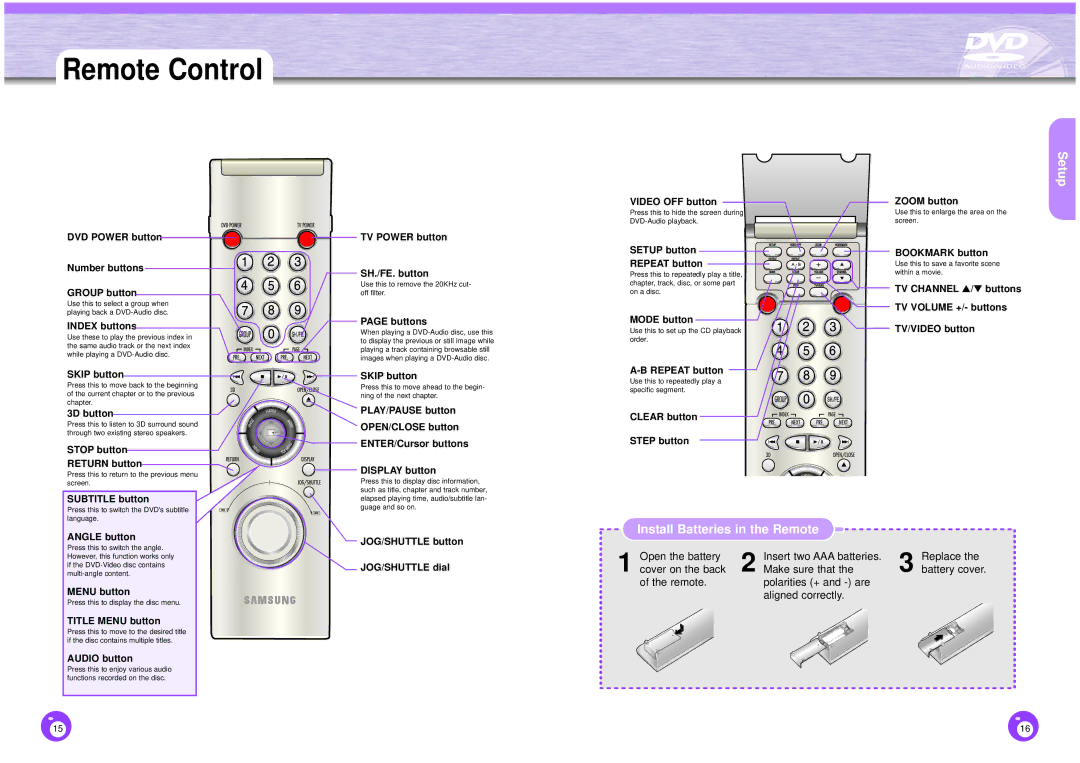Remote Control
DVD POWER button | TV POWER button |
Number buttons
SH./FE. button
VIDEO OFF button
Press this to hide the screen during
SETUP button
REPEAT button
Press this to repeatedly play a title,
Setup
ZOOM button
Use this to enlarge the area on the screen.
BOOKMARK button
Use this to save a favorite scene within a movie.
GROUP button
Use this to select a group when playing back a
INDEX buttons
Use these to play the previous index in the same audio track or the next index while playing a
Use this to remove the 20KHz cut- off filter.
PAGE buttons
When playing a
chapter, track, disc, or some part on a disc.
MODE button
Use this to set up the CD playback order.
TV CHANNEL ▲/▼ buttons
TV VOLUME +/- buttons
TV/VIDEO button
SKIP button
Press this to move back to the beginning of the current chapter or to the previous chapter.
3D button
Press this to listen to 3D surround sound through two existing stereo speakers.
STOP button
RETURN button
Press this to return to the previous menu screen.
SUBTITLE button
Press this to switch the DVD's subtitle language.
ANGLE button
Press this to switch the angle. However, this function works only if the
MENU button
Press this to display the disc menu.
TITLE MENU button
Press this to move to the desired title if the disc contains multiple titles.
AUDIO button
Press this to enjoy various audio functions recorded on the disc.
![]()
![]() SKIP button
SKIP button
Press this to move ahead to the begin- ning of the next chapter.
PLAY/PAUSE button
OPEN/CLOSE button
ENTER/Cursor buttons
![]() DISPLAY button
DISPLAY button
Press this to display disc information, such as title, chapter and track number, elapsed playing time, audio/subtitle lan- guage and so on.
JOG/SHUTTLE button
JOG/SHUTTLE dial
Use this to repeatedly play a specific segment.
CLEAR button
STEP button
Install Batteries in the Remote
Open the battery | Insert two AAA batteries. | Replace the |
1 cover on the back | 2 Make sure that the | 3 battery cover. |
of the remote. | polarities (+ and |
|
| aligned correctly. |
|
15 | 16 |