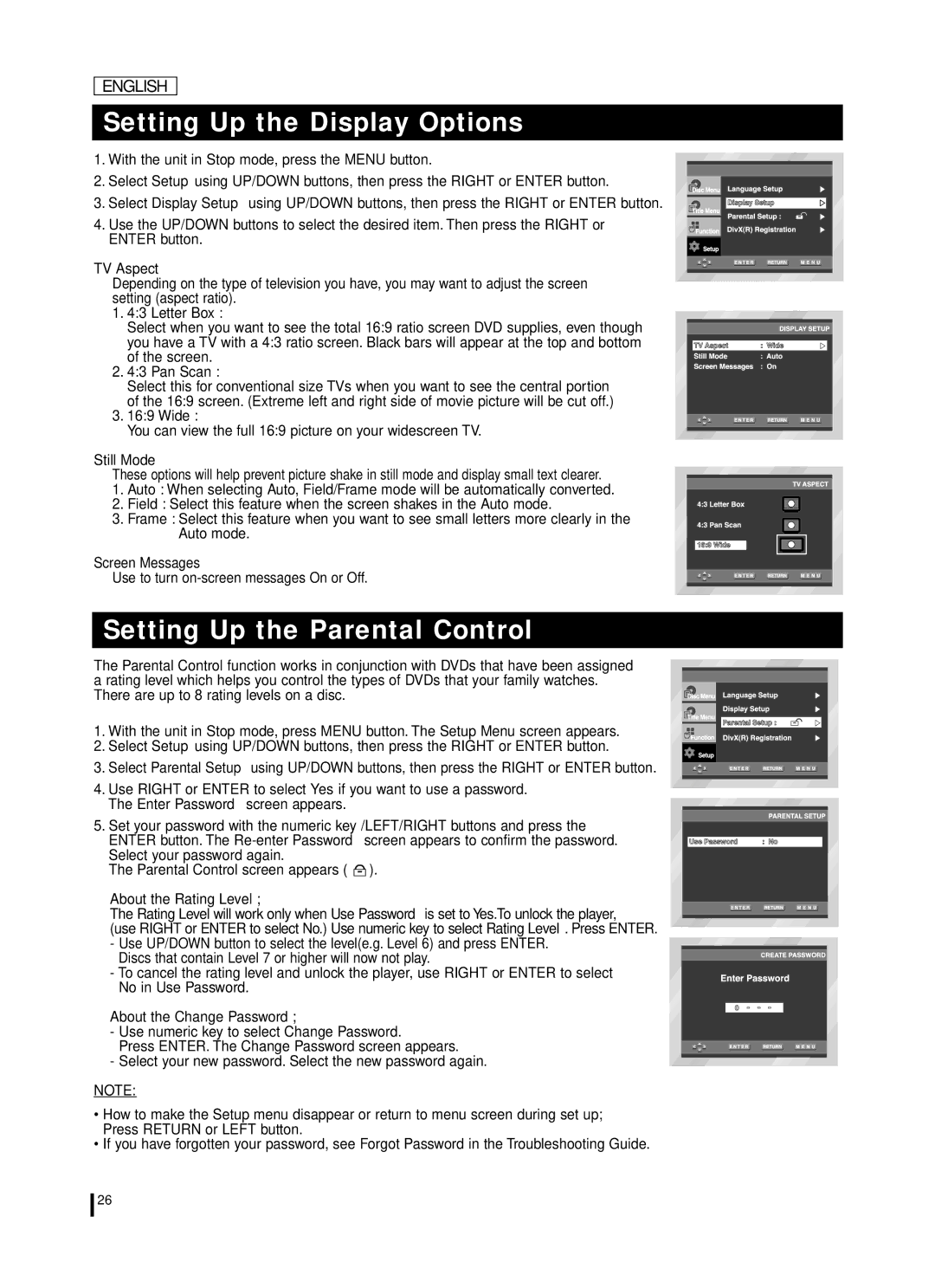DVD-L75A, DVD-L70A specifications
The Samsung DVD-L70A and DVD-L75A are portable DVD players that stand out in the market for their exceptional combination of robust features, sleek design, and advanced technologies. These models are designed for users who desire entertainment on the go, whether during long trips, commutes, or simply at home.Both models boast a vibrant 7-inch TFT LCD screen, providing clear and vivid picture quality. The screen's ability to tilt and swivel makes it easy to adjust for optimal viewing angles, enhancing the overall user experience. The resolution is impressive, ensuring that videos, movies, and even presentations look sharp and colorful. The integrated stereo speakers offer clear sound quality to complement the visual experience, and both models support headphone connections for private listening.
One of the standout features of the Samsung DVD-L70A and DVD-L75A is their versatility in media playback. They support a wide range of formats, including DVD, CD, MP3, JPEG, and more. This flexibility allows users to enjoy a variety of content, from movies to music playlists and photo slideshows. The DVD players also feature multi-region compatibility, making it possible to play DVDs from different regions, a valuable feature for avid travelers and international movie enthusiasts.
In terms of longevity and convenience, the Samsung DVD-L70A and DVD-L75A come equipped with a built-in rechargeable battery. This feature is essential for portable use, allowing for hours of continuous playback without the need for a power outlet. When the battery runs low, a quick recharge can have the player ready for use again in a short time.
Both models are designed with user convenience in mind. They include a remote control for easy navigation through menus and settings, enhancing the ease of use during movie nights or when sharing the display with friends and family. The supported features also include parental controls, giving parents peace of mind when children are watching content.
The lightweight and compact design of the Samsung DVD-L70A and DVD-L75A makes them easy to carry in bags or backpacks, making travel more enjoyable. The durable construction ensures reliability, providing a quality experience whether at home or on the road. With their combination of portability, versatility, and performance, the Samsung DVD-L70A and DVD-L75A remain strong choices for anyone seeking a dependable portable DVD player.