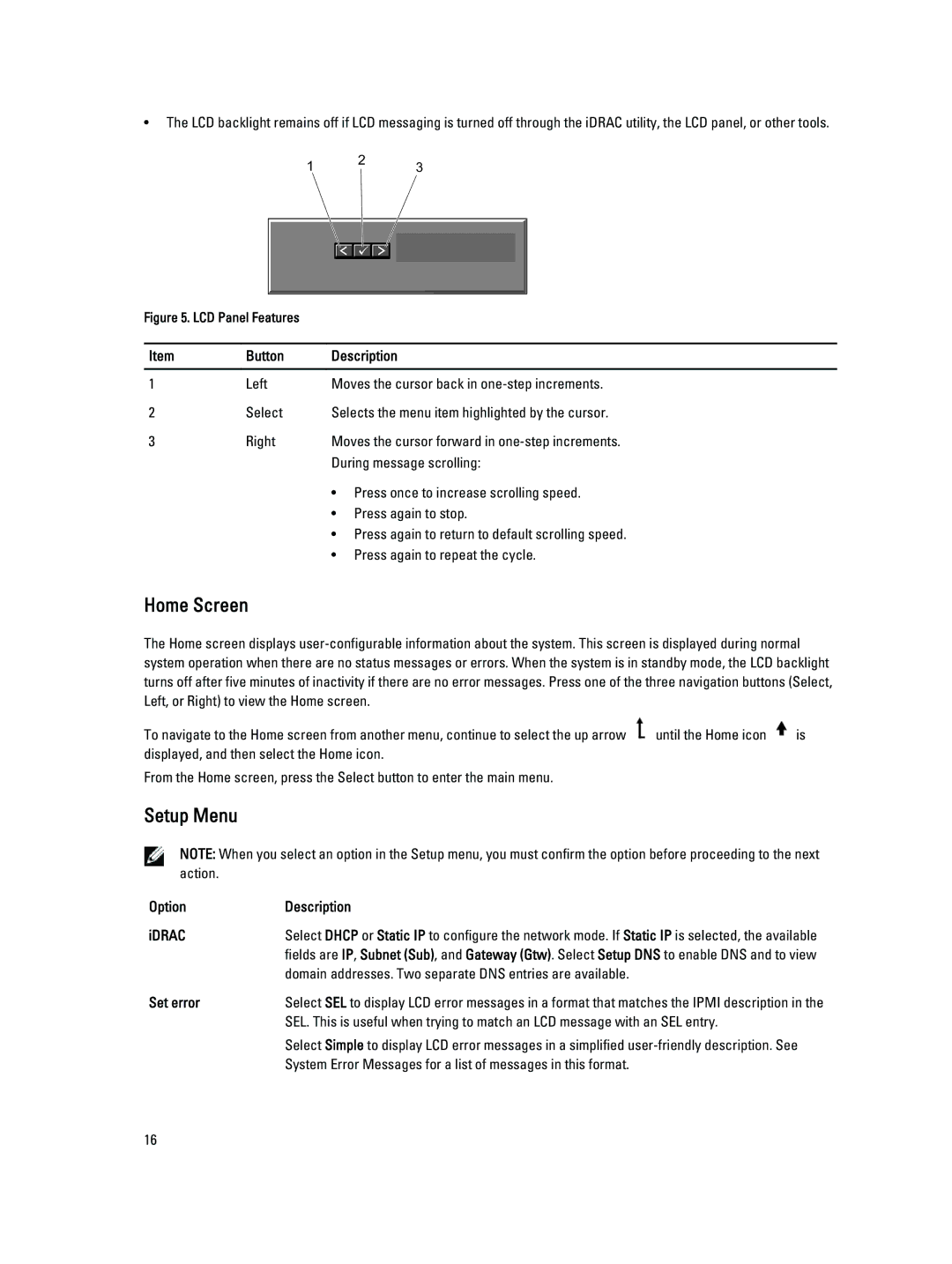•The LCD backlight remains off if LCD messaging is turned off through the iDRAC utility, the LCD panel, or other tools.
Figure 5. LCD Panel Features
Item | Button | Description |
|
|
|
1 | Left | Moves the cursor back in |
2 | Select | Selects the menu item highlighted by the cursor. |
3 | Right | Moves the cursor forward in |
|
| During message scrolling: |
• Press once to increase scrolling speed.
• Press again to stop.
• Press again to return to default scrolling speed.
• Press again to repeat the cycle.
Home Screen
The Home screen displays
To navigate to the Home screen from another menu, continue to select the up arrow ![]() until the Home icon
until the Home icon ![]() is displayed, and then select the Home icon.
is displayed, and then select the Home icon.
From the Home screen, press the Select button to enter the main menu.
Setup Menu
NOTE: When you select an option in the Setup menu, you must confirm the option before proceeding to the next action.
Option | Description |
iDRAC | Select DHCP or Static IP to configure the network mode. If Static IP is selected, the available |
| fields are IP, Subnet (Sub), and Gateway (Gtw). Select Setup DNS to enable DNS and to view |
| domain addresses. Two separate DNS entries are available. |
Set error | Select SEL to display LCD error messages in a format that matches the IPMI description in the |
| SEL. This is useful when trying to match an LCD message with an SEL entry. |
| Select Simple to display LCD error messages in a simplified |
| System Error Messages for a list of messages in this format. |
16