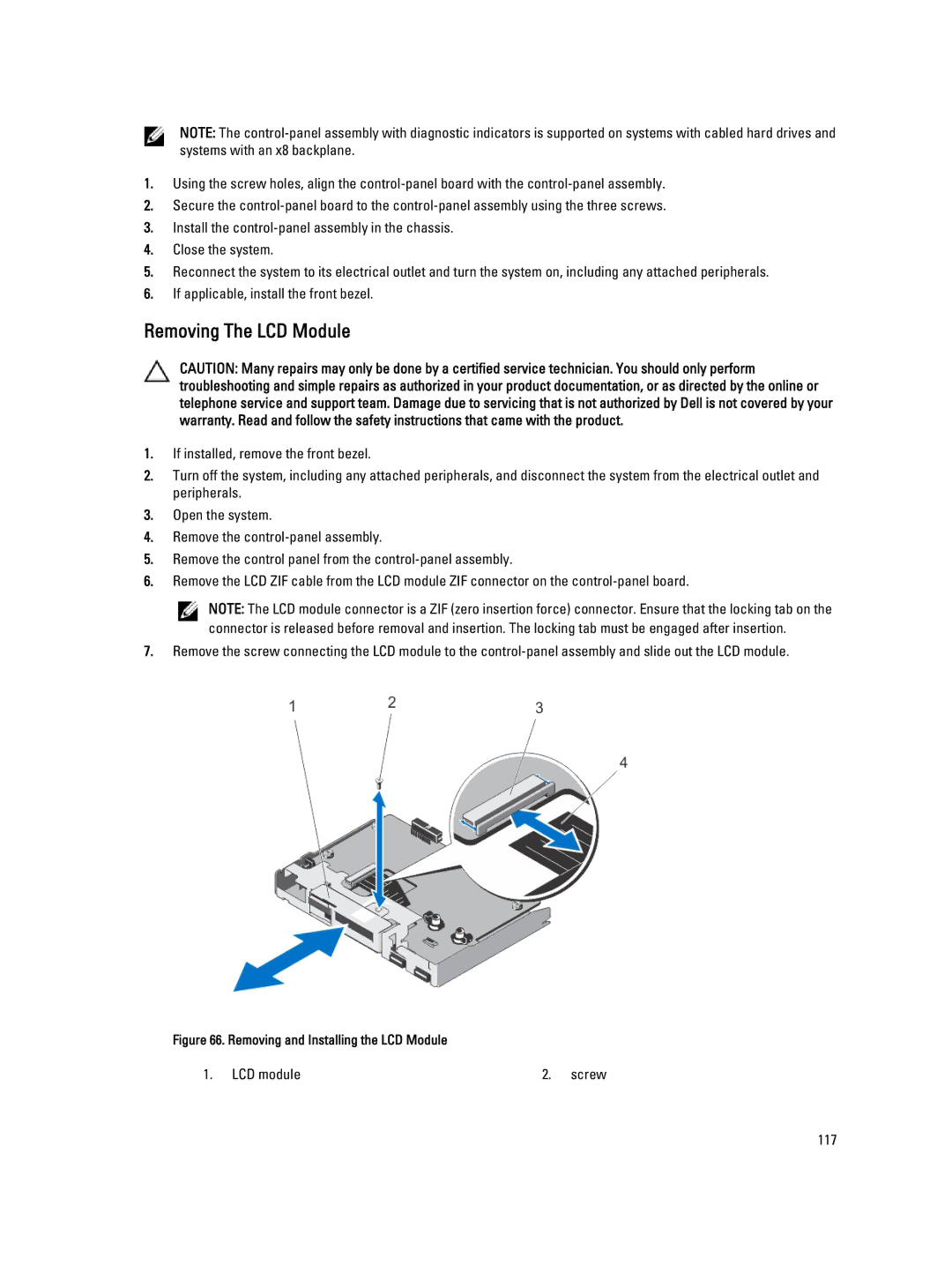NOTE: The
1.Using the screw holes, align the
2.Secure the
3.Install the
4.Close the system.
5.Reconnect the system to its electrical outlet and turn the system on, including any attached peripherals.
6.If applicable, install the front bezel.
Removing The LCD Module
CAUTION: Many repairs may only be done by a certified service technician. You should only perform troubleshooting and simple repairs as authorized in your product documentation, or as directed by the online or telephone service and support team. Damage due to servicing that is not authorized by Dell is not covered by your warranty. Read and follow the safety instructions that came with the product.
1.If installed, remove the front bezel.
2.Turn off the system, including any attached peripherals, and disconnect the system from the electrical outlet and peripherals.
3.Open the system.
4.Remove the
5.Remove the control panel from the
6.Remove the LCD ZIF cable from the LCD module ZIF connector on the
NOTE: The LCD module connector is a ZIF (zero insertion force) connector. Ensure that the locking tab on the connector is released before removal and insertion. The locking tab must be engaged after insertion.
7.Remove the screw connecting the LCD module to the
Figure 66. Removing and Installing the LCD Module
1. LCD module | 2. screw |
117