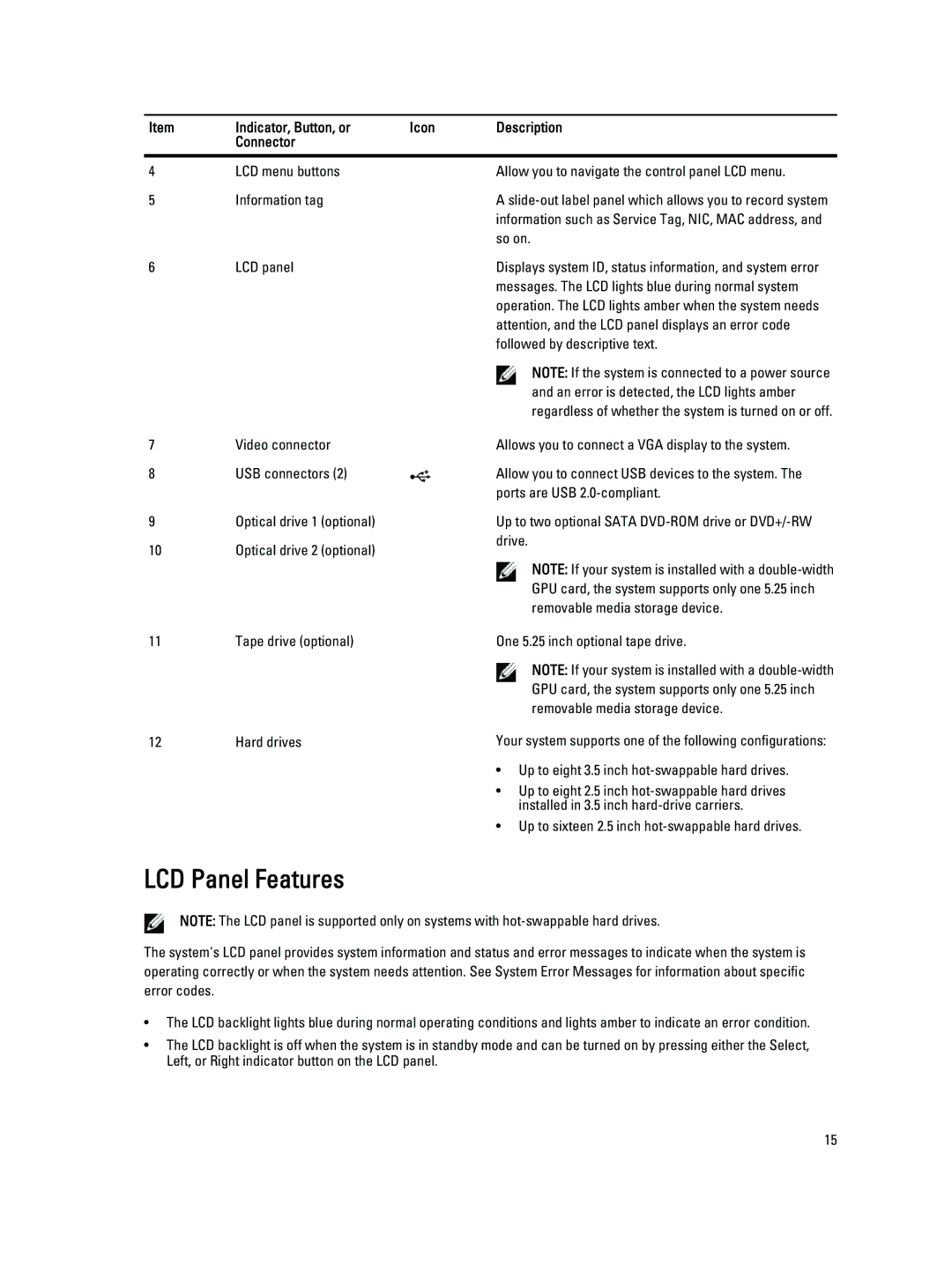Item | Indicator, Button, or | Icon | Description |
| Connector |
|
|
|
|
|
|
4 | LCD menu buttons |
| Allow you to navigate the control panel LCD menu. |
5 | Information tag |
| A |
|
|
| information such as Service Tag, NIC, MAC address, and |
|
|
| so on. |
6 | LCD panel |
7Video connector
8USB connectors (2)
9Optical drive 1 (optional)
10Optical drive 2 (optional)
Displays system ID, status information, and system error messages. The LCD lights blue during normal system operation. The LCD lights amber when the system needs attention, and the LCD panel displays an error code followed by descriptive text.
NOTE: If the system is connected to a power source and an error is detected, the LCD lights amber regardless of whether the system is turned on or off.
Allows you to connect a VGA display to the system.
Allow you to connect USB devices to the system. The ports are USB
Up to two optional SATA
NOTE: If your system is installed with a
11Tape drive (optional)
12Hard drives
One 5.25 inch optional tape drive.
NOTE: If your system is installed with a
Your system supports one of the following configurations:
•Up to eight 3.5 inch hot-swappable hard drives.
•Up to eight 2.5 inch
•Up to sixteen 2.5 inch
LCD Panel Features
NOTE: The LCD panel is supported only on systems with
The system's LCD panel provides system information and status and error messages to indicate when the system is operating correctly or when the system needs attention. See System Error Messages for information about specific error codes.
•The LCD backlight lights blue during normal operating conditions and lights amber to indicate an error condition.
•The LCD backlight is off when the system is in standby mode and can be turned on by pressing either the Select, Left, or Right indicator button on the LCD panel.
15