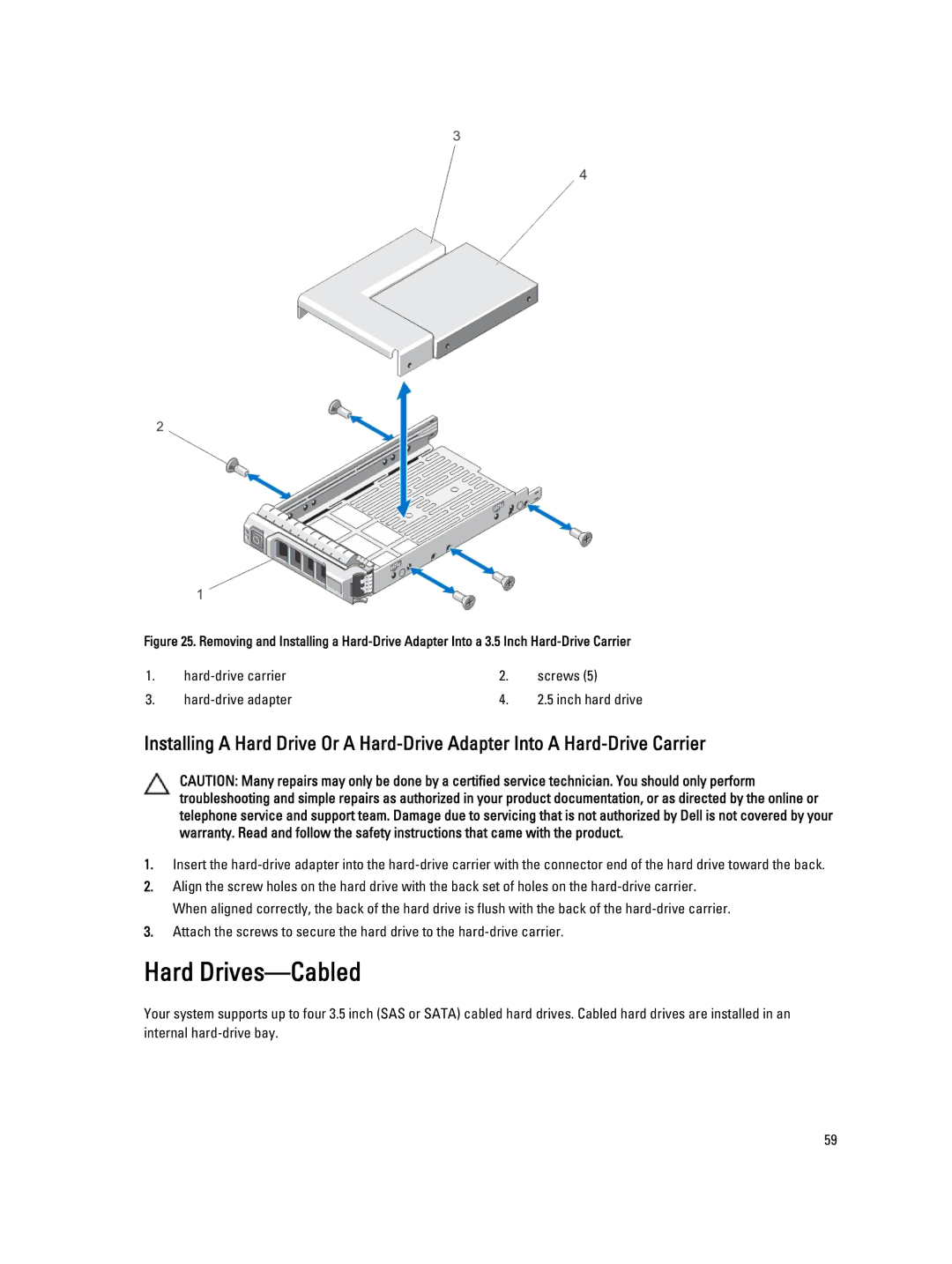Figure 25. Removing and Installing a Hard-Drive Adapter Into a 3.5 Inch Hard-Drive Carrier
1. | 2. | screws (5) | |
3. | 4. | 2.5 inch hard drive |
Installing A Hard Drive Or A
CAUTION: Many repairs may only be done by a certified service technician. You should only perform troubleshooting and simple repairs as authorized in your product documentation, or as directed by the online or telephone service and support team. Damage due to servicing that is not authorized by Dell is not covered by your warranty. Read and follow the safety instructions that came with the product.
1.Insert the
2.Align the screw holes on the hard drive with the back set of holes on the
3.Attach the screws to secure the hard drive to the
Hard Drives—Cabled
Your system supports up to four 3.5 inch (SAS or SATA) cabled hard drives. Cabled hard drives are installed in an internal
59