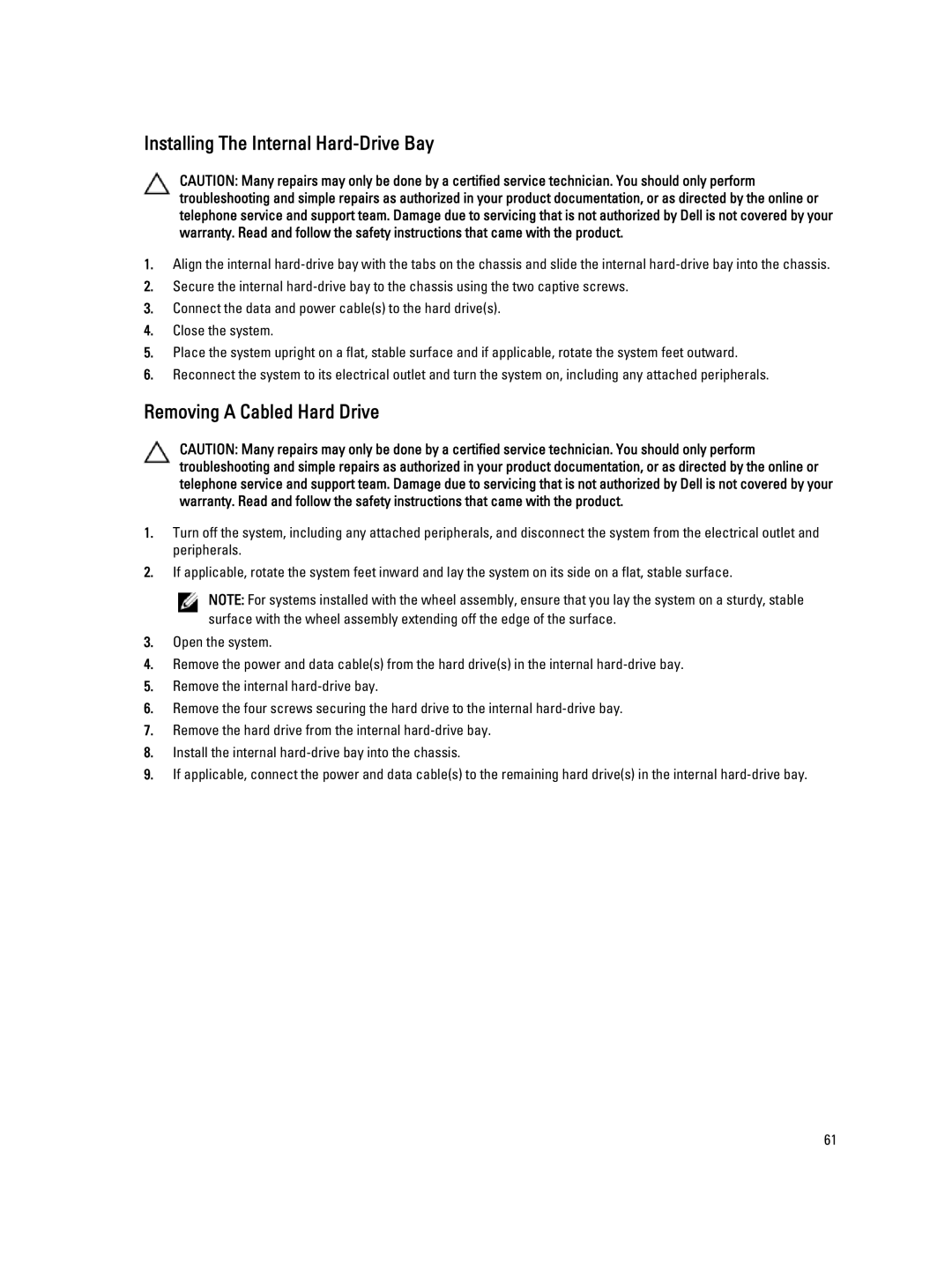Installing The Internal Hard-Drive Bay
CAUTION: Many repairs may only be done by a certified service technician. You should only perform troubleshooting and simple repairs as authorized in your product documentation, or as directed by the online or telephone service and support team. Damage due to servicing that is not authorized by Dell is not covered by your warranty. Read and follow the safety instructions that came with the product.
1.Align the internal
2.Secure the internal
3.Connect the data and power cable(s) to the hard drive(s).
4.Close the system.
5.Place the system upright on a flat, stable surface and if applicable, rotate the system feet outward.
6.Reconnect the system to its electrical outlet and turn the system on, including any attached peripherals.
Removing A Cabled Hard Drive
CAUTION: Many repairs may only be done by a certified service technician. You should only perform troubleshooting and simple repairs as authorized in your product documentation, or as directed by the online or telephone service and support team. Damage due to servicing that is not authorized by Dell is not covered by your warranty. Read and follow the safety instructions that came with the product.
1.Turn off the system, including any attached peripherals, and disconnect the system from the electrical outlet and peripherals.
2.If applicable, rotate the system feet inward and lay the system on its side on a flat, stable surface.
NOTE: For systems installed with the wheel assembly, ensure that you lay the system on a sturdy, stable surface with the wheel assembly extending off the edge of the surface.
3.Open the system.
4.Remove the power and data cable(s) from the hard drive(s) in the internal
5.Remove the internal
6.Remove the four screws securing the hard drive to the internal
7.Remove the hard drive from the internal
8.Install the internal
9.If applicable, connect the power and data cable(s) to the remaining hard drive(s) in the internal
61