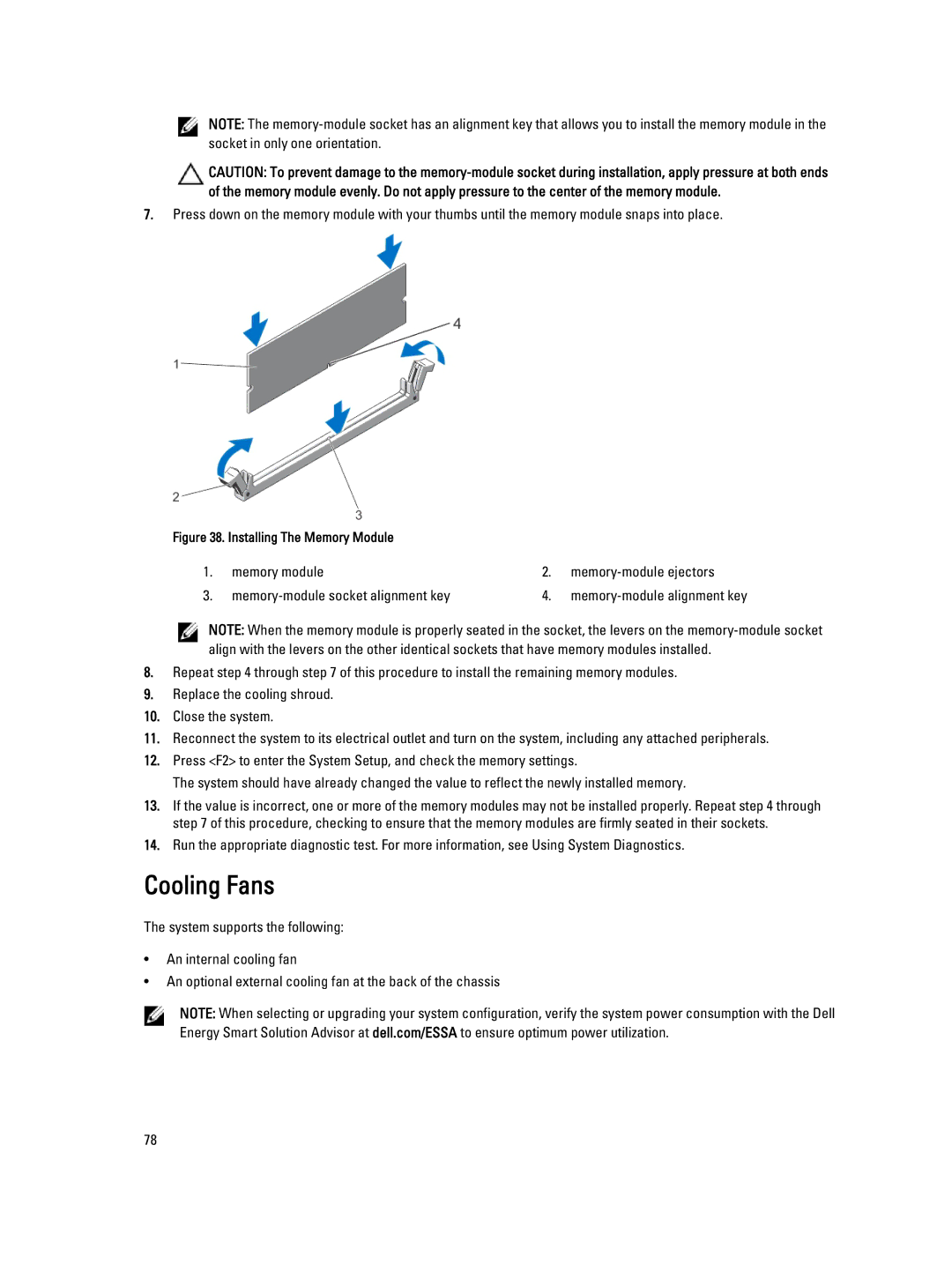NOTE: The
CAUTION: To prevent damage to the
7.Press down on the memory module with your thumbs until the memory module snaps into place.
Figure 38. Installing The Memory Module |
|
| |
1. | memory module | 2. | |
3. | 4. | ||
NOTE: When the memory module is properly seated in the socket, the levers on the
8.Repeat step 4 through step 7 of this procedure to install the remaining memory modules.
9.Replace the cooling shroud.
10.Close the system.
11.Reconnect the system to its electrical outlet and turn on the system, including any attached peripherals.
12.Press <F2> to enter the System Setup, and check the memory settings.
The system should have already changed the value to reflect the newly installed memory.
13.If the value is incorrect, one or more of the memory modules may not be installed properly. Repeat step 4 through step 7 of this procedure, checking to ensure that the memory modules are firmly seated in their sockets.
14.Run the appropriate diagnostic test. For more information, see Using System Diagnostics.
Cooling Fans
The system supports the following:
•An internal cooling fan
•An optional external cooling fan at the back of the chassis
NOTE: When selecting or upgrading your system configuration, verify the system power consumption with the Dell Energy Smart Solution Advisor at dell.com/ESSA to ensure optimum power utilization.
78