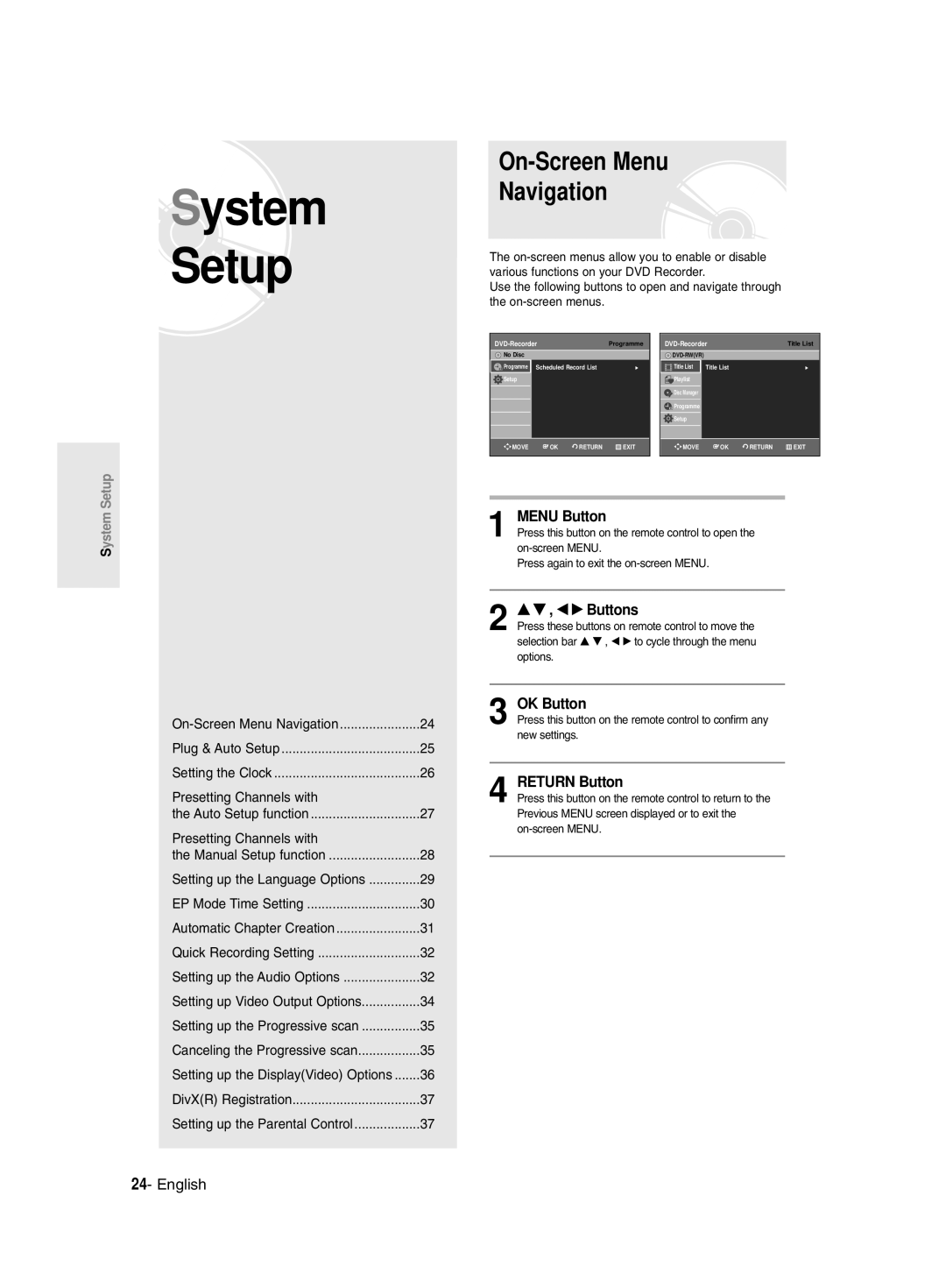DVD-R135 DVD-R136
English
Getting Started
Precaution
Important Safety Instructions
Maintenance of Cabinet
Handling Cautions
Disc Specifications
Using CD-R/-RW
Using MPEG4 disc
Disc Storage
DVD-RW VR mode
DVD-RW Video mode
Reverse engineering or disassembly is prohibited
Do not use the following discs
Contents
Flexible Recording for Timer recording only
Recording the current TV programme you are
Recording from external equipment you are
Making a One Touch Recording OTR
General Features
Before reading the user’s
Manual Recorder
Select the disc type
Format the disc to start recording
When using a DVD-RW disc in Video Mode
When using a DVD-R disc
Creating a playlist DVD-RW in VR mode
Editing a recorded disc
Accessories
Preparing the Remote Control
Setting the Remote Control
Unpacking
Controllable TV Codes
Description
Front Panel DVD-R135
Front Panel DVD-R136
Front Panel Display
Rear Panel
Tour of the Remote Control
Connecting
Other type of connecting
Quick Overview
Antenna + DVD Recorder
Connecting the DVD
DVD mode
TV mode
TV mode
Video output cable
Antenna + DVD Recorder +
External decoder box + TV
Video, Component video and Progressive Output Modes
Case 1 Connecting to a Video Composite output jack
Case 2 Connecting to an S-Video output jack
Other type of connecting the Audio output cable
Case 3 Component Video output jacks
Case 2 Connecting to a stereo amplifier with AV output jacks
Connecting HDMI/DVI to a
Case 1 Connecting to a TV with Hdmi Jack
Case 2 Connecting to a TV
With DVI Jack
Connecting to AV3 IN, DV input jack
Case 2 Connecting a Camcorder to the DV in jack
Case 2 Connecting a Camcorder to the DV in jack
If the input is not selected automatically
System Setup
On-Screen Menu Navigation
Plug & Auto Setup
Connect the RF cable as indicated on
Plug the DVD Recorder into the mains
Auto Channel scan will be started
Setting the Clock
Press the …† buttons to select On for the Auto Clock
Press the OK button, then the date and time will be saved
If you don’t press the OK button, it will not be saved
Presetting Channels with the Auto Setup function
Refer to following table when selecting your country
Press the OK button to stop the Auto Setup
Channel scan will be started
Presetting Channels with the Manual Setup function
CH Tune the channel using œ √ buttons
Setting up the Language Options
Press the Return or œ button to return
EP Mode Time Setting
System menu will be displayed
When you turn the power off
Automatic Chapter Creation
With the DVD Recorder in Stop mode, press the Menu button
Press the œ √ buttons to select Yes and press the OK button
Setting up the Audio Options
Audio setup menu will be displayed
Press the OK or √ button
Press the …† buttons to select On, then
Off Doesn’t output DTS signal
Audio Options
Dynamic Compression
Stereo sound is distorted due to inferior
Setting up Video Output Options
Video setup menu will be displayed
Component mode
Available Video Output Jack
Setting up the Progressive scan
Canceling the Progressive scan
TV remote control
If you press the P.SCAN button by
Setting up DisplayVideo Options
This function allows you to setup the TV screen settings
DisplayVideo Options
TV Aspect
DivXR Registration Setting up the Parental Control
Output Selection
If you forgot your password
Press the OK or √ button to select Password
About the Rating Level
Remove the disc
About the Change Password
Press the …† buttons to select Change Password
See page 38 if you forgot your password
Recording
Before Recording
Recordable discs
Compatibility between Samsung and Other Company’s Recorder
Recording Mode
Concerning Copy Control Signals
Recording Formats
Unrecordable video
Recording the current TV programme you are watching
About Info Button
Checking the available disc space Disc Information
Press the OPEN/CLOSE button to close the disc tray
SP LP EP XP
Press the REC button
To stop recording
REC icon is displayed on the front panel
Recording from external equipment you are watching
Copying from a Camcorder
PR Number AV1 AV2 AV3 DV
To pause recording
Making a One Touch Recording OTR
TV Programme 1 to
Making a Timer Recording
With the DVD Recorder in Stop mode, press the Timer button
Using the Menu button
Set timer recording option
Flexible Recording For Timer recording only
Speed Recording Mode
If the timer settings overlap
Press the OK button
Press the OK button to confirm the edited setting
Editing the Scheduled Record List
Deleting the Scheduled Record List
Press the OK or √ button English
‘No.01’?’
Selected entry will be deleted from the list
Recording, recording will stop
Playback
Before Playing
Region code DVD-Video only
Disc types that can be played
Playing a Disc
Press the Stop button to stop playback
Press the OPEN/CLOSE button
Using the Disc Menu & Title Menu
Using the Search Functions
Button on the remote control
Searching through a Chapter or Track
Slow Motion Play
Step Motion Play
About Anykey
Skipping Chapters or Tracks
Using the Repeat Function
Using the Repeat button
Playing RepeatedlyRepeat Playback
Press the …† buttons to select Time
Using the Anykey button
Unfinalised DVD-RW Video mode do not repeat a chapter
Repeat playback of the A-B section starts
Using the Subtitle button
Using the Audio button
Selecting the Subtitle
Selecting the Audio language
Changing the Camera Angle Zooming-In
Or pause
Normal size 2X 4X 2X normal size
Using Bookmarks
Playing back a bookmark
Clearing a bookmark
Using Markers
Playing back a Marker
Clearing a Marker
Playing an Audio CD/MP3
Playing an Audio CD CD-DA/MP3
Playing an Audio CDCD-DA
Audio CDCD-DA Screen Elements
Playing an MP3 Disc
Insert an MP3 Disc into the disc tray
Buttons on the Remote Control used for MP3 playback
Play Option Mode
For MP3 discs, you can select Track, Folder or Disc
Playing a Picture
To Programme Tracks
When MPEG4 file is played, you can use following functions
Playing a MPEG4
Insert a MPEG4 Disc into the disc tray
Returns to the Album screen
Using the Title List button
Using the Menu button
Playing the Title List
Press the Menu button
Rename, Delete, Edit, Protection See pages
Title List screen is displayed
Edit menu is displayed on the right
Selected entry title will be played back
Title List Screen Elements
Limited editing function
Editing
Title List
Playlist
Using the Menu button
Basic Editing Title List
RenamingLabeling a Title
Rename screen is displayed
LockingProtecting a Title
Deleting a Title
Deleting a Section of a Title
Edit Title List screen is display
Press œ √ buttons to select Yes, then press the OK button
Message Do you want to delete?
Edit Title List Screen Elements
Section deletion starting point window
Creating a Playlist
Press the OK button at the start point
Press the OK button at the end point
To make a new playlist
Playing Entries in the Playlist
1300
Enter the desired characters using the …† œ √ buttons
Renaming a Playlist Entry
Editing a Scene for the Playlist
Playing a Selected Scene
Edit Scene screen is displayed
Playlist entry to be played is selected
To setup, follow steps 1 to 3
Press the OK button at the start point of the scene
Press the OK button at the end point of the scene
Modify Scene screen is displayed
Adding a Scene
Press the …† œ √ buttons to select
Press the …† buttons to select Move, then
Press the OK button at the starting point of the scene
Using the Play List button
Copying a Playlist Entry to the Playlist
Deleting a Scene
Playlist that has been selected will be copied
Using the Playlist button
Deleting a Playlist Entry from the Playlist
You can create up to 999 scenes on one
Disc Manager
Editing the Disc Name
Disc Protection
Formatting a Disc
DVD-RW
Delete All Title Lists
All title lists are deleted
Finalising a disc
Unfinalising a disc V/VR mode
DVD-RW can be finalised or unfinalised in VR mode
Troubleshooting
Power
Additional Information
Recording
Playback
Timer Recording
Video
Sound
Remote Control Unit
Forgot my password for parental supervision
Check your TV system setup correctly
Other
Specifications
Region Country Customer Care Centre Web Site
English Magyar Âesky Slovenãina
DVD-R13520/R121DVD-R136
Figyelmeztetések
Magyar
Biztonsági elôírások
Fontos tudnivalók
Burkolat tisztántartása
Lemezekrôl
Lemezek tárolása
Lemezfajták
CD-R/-RW lemez használata
Az MPEG4 lemez használata
Ne használja az alábbi típusú lemezeket
Lemez kompatibilitás
DVD-RW VR mód
DVD-RW Video mód
Tartalom
Csatlakoztatás és beállítás
Rendszer beállítás
Felvétel
Lejátszás
Szerkesztés Alapvetô szerkesztési funkciók
További szerkesztési funkciók
Általános jellemzôk
Lépés a lemezfajta kiválasztása
Lépés a lemez formattálása a felvétel elôtt
Az útmutató használatáról
Lépés Lejátszás
Lépés Felvett lemez szerkesztése
Lépés Véglegesítés és lejátszás más DVD készülékeken
Kicsomagolás
Tartozékok
Távvezérlô elôkészítése
Távvezérlô beállítása
Vezérelhetô tv-k kódjai
TV gomb után a következô gombokkal vezérelheti a televíziót
Leírás
Előlap DVD-R135
Előlap DVD-R136
Kijelzô
Hátlap
Távvezérlô
Gyors áttekintés
HDMI/DVI csatlakozás a televízióhoz
Csatlakoztatás az AV3 IN, DV bemeneti csatlakozóhoz
További csatlakozók
DVD készülék csatlakoztatása
DVD üzemmód
TV üzemmód
Antenna + DVD felvevô + külsô dekóder + TV
Video, komponens videó és folyamatos kimeneti üzemmódok
Eset Csatlakoztatás a Video kompozit kimeneti csatlakozóhoz
Eset Csatlakoztatás az S-Video kimeneti csatlakozóhoz
Eset Komponenses videó kimeneti csatlakozók
Akkor használja ezt az összeköttetést
Csatlakoztatás és beállítás
HDMI/DVI csatlakozás a televízióhoz
Eset Csatlakozás a
Televízióhoz DVI csatlakozóval
LevŒ Audio piros és fehér OUT csatlakozót
Használja az Input SEL. Bemenet
Rendszer Beállítás
Menu gomb
Gombok
OK gomb
Csatlakoztatás és automatikus beállítás
Csatlakoztassa az RF kábelt a 17. oldalon látható módon
Csatlakoztassa a DVD készüléket az elektromos hálózathoz
Elindul az automatikus csatornakeresés
Az óra beállítása
Lásd 17. oldal
Elindul a csatornakeresés
Az ország kiválasztásánál használja a következô táblázatot
Megjelenik az országválasztási képernyõ
Csatornák beprogramozása kézzel
Oldalon, hogyan kell külsô dekódert csatlakoztatni
Delete a kijelölt programcsatorna adatai törlôdnek
Nyelvi beállítások
Gombot
On-Screen Menu a DVD Felvevõjének képernyõjéhez
Ahhoz, hogy visszatérjen az elôzô
EP üzemmód idôállítása
Megjelenik a System menü
Fejezetek automatikus létrehozása
Készülék Állj üzemmódjában nyomja meg a Menu gombot
Felvétel leállításához nyomja meg a Stop gombot
Gyors felvételi beállítások
Hang beállítása
On Nicam mode
Audio beállítások
Videokimenet beállítások
Rendelkezésre álló video Kimeneti csatlakozók
Kimeneti
Folytonos beállítás Elvégzése Visszavonása
Kijelzô videó beállítások
Kijelzô videó beállítások
TV Aspect
3D Noise Reduction Mozgáshoz alkalmazkodó zajcsökkentés
Megjelenik a Create the password üzenet
DivXR regisztráció Gyermekzár beállítása
Kimenet választás
HDMI/DVI felbontás
Ha elfelejtette a jelszót
Gombokkal válassza ki a Change Password elemet
Jelszó módosítása
Ha elfelejtette a jelszót lépjen a 38. oldalra
Felvétel
Felvétel elôtt
Használható lemezfajták
Felvételi formátumok
Felvételi üzemmódok
Filmek, amelyeket nem lehet felvenni
Másolási vezérlôjelekrôl
Az éppen nézett
Az Info gombról
Szabad lemezterület Ellenôrzése lemez információ
Mielôtt elkezdi a felvételt
SP LP EP XP Felvétel leállítása
Nyomja meg a REC gombot
Másolás videokameráról
Zárja be a lemezfiókot Lemezfiók Nyomja meg a REC gombot
Felvétel szüneteltetése
OPEN/CLOSE gombbal
Felvétel egy Gombnyomással OTR
DV kiválasztásához nyomja meg az Input SEL. gombot
Felvétel indításához nyomja meg újra a REC gombot
TV program
Az készülék Állj üzemmódjánál nyomja meg a Timer gombot
Idôzített felvétel készítése
Menu gomb használata
Nyomja meg kétszer az OK vagy a gombot
Rugalmas felvétel FR csak idôzített felvétel készítésnél
Nyomja meg az OK gombot
Az idôzített felvételi lista módosítása
Idôzített felvételi lista törlése
Nyomja meg az OK vagy a gombot Magyar
Felvétel az idôzített felvételi lista szerint
Felvétel közben a mûsor nem látható a tv-képernyôn
Készülék törli a listából a kiválasztott programot
Érkezik a készülékhez, a felvétel leáll
Lejátszás
Lejátszás elôtt
Régió kód csak DVD-Video lemezeknél
Lejátszható lemezfajták
Lemez lejátszása
Lejátszás leállításához nyomja meg a Stop gombot
Nyomja meg a Lemezfiók OPEN/CLOSE gombot
Keresési funkciók
Lemezmenü és tételmenü használata
Title Menu gombbal lépjen a lemez tételmenüjébe
Title List gombbal hívja be a tétel listát
Lassított lejátszás
Képléptetés
Az Anykey funkció
Fejezetek és mûsorszámok átugrása
Az ismétlési üzemmód
Ismételt lejátszás
Repeat gombbal
Az Anykey gombbal
Szakasz ismétlése A-B ismétlés
Az Anykey gomb használata
Nyomja meg a Anykey gombot a lejátszás alatt
Felirat nyelvének kiválasztása
Hang kiválasztása
Kameraállás megváltoztatása
Nagyítás
Számgombokkal válassza ki a kívánt kameraállást
Normál méret 2X 4X 2X normál méret
Könyvjelzôk elhelyezése
Könyvjelzôvel jelzett jelenet lejátszása
Könyvjelzô törlése
Jelölések elhelyezése
Lejátszás a kiválasztott jelöléstôl kezdve
Audio CD/MP3 lemezek lejátszása
Audio CDCD-DA/MP3 lemez lejátszása
Audio CDCD-DA lemez lejátszása
MP3 lejátszásához használt távvezérlô gombok
MP3 lemez lejátszása
Az MP3 képernyômenü elemei
Helyezze a lemezfiókra az MP3 lemezt
Vagy a gombot Magyar
Ismételt lejátszás Repeat Playback
Repeat gomb használata
Nyomja meg lejátszás alatt a Repeat gombot
Visszatérés normál lejátszáshoz
Megjelenik a Play Mode ablak
Lejátszási üzemmódok
Nyomja meg az Anykey gombot lejátszás alatt
MP3 lemezek esetében Track, Folder vagy Disc választható
Kép lejátszása
Helyezzen be egy Jpeg lemezt a lemeztálcába
Gombokkal válassza ki a képet
MPEG4 lejátszása
Helyezzen be egy MPEG4 lemezt a lemeztálcába
Tétel lista lejátszása
Title List gombbal
Menu gombbal
Nyomja meg a Menu gombot
Rename, Delete, Edit, Protection lásd a 70~73. oldalon
Megjelenik a tétel lista képernyô
Jobboldalon megjelenik a Edit menü
Segítségével is lejátszhatja
Tétel lista képernyô elemezi
Szerkesztés
Ebben a fejezetben a szerkesztési funkciókról
További szerkesztési funkciók
Tétel lista
Alapvetô szerkesztési funk- ciók Tétel lista
Tétel átnevezése
Válassza ki a Save menüpontot, és nyomja meg az OK gombot
Menu gombbal
Felvétel törlése
Felvétel védelme véletlen törlés ellen
Az alábbi módon törölhet felvételt a tétel listából
Felvétel egy szakaszának törlése
Az alábbi módon törölheti a felvétel egy szakaszát VR mód
Megjelenik a szerkesztési képernyô
Nyomja meg az OK gombot a törlendô szakasz kezdôpontjánál
Nyomja meg az OK gombot a törlendô sza- kasz végpontjánál
Szerkesztési képernyô elemei
További szerkesztési funkciók Lejátszási lista
Lejátszási lista létrehozása
Nyomja meg az OK gombot a jelenet vég- pontjánál
Nyomja le az OK gombot az elem készítésekor
Lejátszási lista jeleneteinek lejátszása
Készülék Állj üzemmódjában nyomja meg a Play List gombot
Készülék Állj üzemmódjában nyomja meg a Menu gombot
Nyomja meg újból az Info gombot
Lejátszási listában szereplô jelenet átnevezése
Válassza ki a kívánt karaktereket a gombokkal
Válassza ki a Save menüpontot, és nyomja meg az OK gom- bot
Lejátszási listában szereplô jelenet szerkesztése
Kiválasztott jelenet lejátszása
Ezzel kiválasztotta a lejátszandó jelenetet
Lejátszás leállításához nyomja meg a Stop gombot
Egy jelenet módosítása cseréje
Jelenet kezdôpontjánál nyomja meg az OK gombot
Beállításhoz kövesse a 77. oldal 1 3 lépéseit
End ablakban megjelenik a kép és a végpont ideje
További jelenet beszúrása
Gombokkal válassza ki azt a
Nyomja meg az OK gombot a jelenet kezdôpontjánál
Az áthelyezendô jelenet sárga keretben látható a képernyôn
Lejátszási lista egy felvételének a másolása
Jelenet törlése
Play List gombbal
Megjelenik a Edit Playlist képernyô
Lejátszási lista egy jelenetének törlése
Egy lemezen max jelenetet hozhat lét
Képernyôn megjelenik a Do you want delete? üzenet
Lemezkezelés
Lemeznév szerkesztése
Nyomja le a kívánt karaktereket a gombok használatával
Az alábbi eljárással adhat nevet egy lemeznek
Lemez formattálása
Lemez védelme véletlen törlés ellen
Gombokkal válassza ki a
Ezzel az eljárással megakadályozhatja a lemezen levô
Az összes tétel lista törlése a lemezrôl
DVD-VR és DVD-V felvételi formátumok jellemzôi
Ezzel formattálja a lemezt
Lemezrôl az összes tétel lista törlôdik
Lemez lezárása
Lemez lezárásának feloldása V/VR mód
Lehet zárni, és a lezárást fel lehet oldani
További tudnivalók
Hibaelhárítás
Feszültségellátás
Felvétel
Lejátszás
Kép
Idôzített felvétel
Hang
Egyebek
Kapcsolja ki, majd be a készüléket
Minôségtanúsítás
Audio kimenet
Region Country Customer Care Centre � Web Site
08 25 08 65 65 0,15€/Min
0860 7267864 Samsung 800SAMSUNG
English Magyar Česky
Návod na použití
Výstraha
Česky
Síťový kabel tohoto zařízení se dodává
Obnaženého kabelu
Opatření
Důležité bezpečnostní pokyny
Upozornění pro manipulaci
Údržba pouzdra
Ukládání disků
Specifikace disků
Použití CD-R/-RW
Použití disků MPEG4
Nepoužívejte následující disky
Kompatibilita disků
DVD-RW VR mod
DVD-RW video mod
Obsah
Anténa + DVD rekordér +
Jiný způsob připojení výstupního
Záznam momentálně sledovaného
Všeobecné vlastnosti
Než si přečtete návod k použití
Použití DVD rekordéru
Krok 1 Volba typu disku
Ikony použité v návodu
Krok 4 Přehrávání
Krok 5 Editace zapsaného disku
10- Česky
Vybalení
Příslušenství
Příprava dálkového ovladače
Nastavení dálkového ovladače
12- Česky
Kódy ovladatelných TV
Popis
Disková Mechanika Otevírá se pro vložení disku
Displej na předním panelu
Zadní panel
14- Česky
Popis dálkového ovládání
Připojení a
Nastavení
Rychlý přehled
16- Česky
Připojení DVD rekordéru Další přípojky
DVD mod
TV mod
Anténa + DVD rekordér + externí dekodér + TV
Jiný způsob připojení výstupního videokabelu
18- Česky
Výstupní mody S-video, Component video a Progressive Output
Případ 1 připojení k video kompozitnímu výstupu
Případ 2 připojení k výstupu S-video
Případ 3 výstupní konektory Component Video
Případ 1 připojení k vašemu
20- Česky
Toto připojení
Červená Bílá
Pfiipojení HDMI/DVI k televizoru
22- Česky
Připojení ke vstupnímu konektoru AV3 IN, DV
Setup Systému
Tlačítko Menu
Tlačítko OK
Tlačítko Return
Připojení a nastavení
Připojte RF kabel podle popisu na straně
Spustí se automatické skenování kanálů
Kontrola data a času
Nastavení hodin
Přístrojem ve Stop modu / bez disku stiskněte tlačítko Menu
Stiskem tlačítek zvolte On pro Auto Clock
Stiskněte tlačítko OK, tím se uloží datum a čas
Přístrojem v Stop mode/No Disc mode stiskněte tlačítko Menu
Stiskem tlačítek zvolte svou zem
Spustí se skenování kanálů
Je zobrazena obrazovka Country Selection
28- Česky
Delete informace o kanálu zvoleného PR programu se odstraní
Funkce Setup můžete používat při přehrávání disku
Zobrazí se menu pro nastavení jazyka
On-Screen Menu Pro obrazovku vašeho rekordéru DVD
Nastavení času EP modu
30- Česky
Zobrazí se menu systému
Přístrojem v Stop modu stiskněte tlačítko Menu
Stiskem tlačítek zvolte Yes a stiskněte tlačítko OK
DVD-Video se skládá z titulů a kapitol
Mod
Nastavení možností audia
Nastavení rychlého nahrávání
32- Česky
Zobrazí se systémová nabídka
Možnosti audia
Digitální výstup
Dynamická komprese
Nastavení možností video výstupu
34- Česky
Zobrazí se menu nastavení videa
Výstupní konektor
Zrušení progresivního skenu
Potvrďte progresivní mod. Jinak stiskněte No
Nastavení možností obrazu video
Možnosti obrazu video
36- Česky
Poměr stran TV obrazu
Registrace DivXR
Nastavení rodičovské kontroly
Na disku existuje 8 úrovní hodnocení
Když zapomenete své heslo
Úroveň hodnocení
Stiskem tlačítek zvolte Change Password
Změna hesla
Heslo
Záznam
Před záznamem
Zapisovatelné disky
40- Česky
Záznamové formáty
Záznamový mod
Nezaznamenatelné video
Signály zamezující kopírování
Záznam momentálně sledovaného TV programu
Tlačítku Info
Stiskem tlačítko OPEN/CLOSE zavřete diskovou mechaniku
Momentální program, který chcete zaznamenat 42- Česky
Zastavení záznamu
Stiskněte tlačítko REC
Během záznamu není možno měnit záznamový mod a Prog
Kopírování z videokamery
Přerušení záznamu
Stiskem tlačítka OPEN/CLOSE zavřete diskovou mechaniku
44- Česky
Provedení One Touch záznamu OTR
Pro spuštění záznamu stiskněte tlačítko REC
030 100 .. 500 .. normal
Nahrávání stiskněte tlačítka nebo
Záznam s timerem
Použití tlačítka Menu
Pružný záznam Jen pro záznam s timerem
Pokud se nastavení timeru překrývají
Stiskněte tlačítko OK
Ukončení bez uložení momentálního nastavení
Mazání seznamu záznamů
Pro potvrzení editovaného nastavení stiskněte tlačítko OK
Stiskněte OK nebo tlačítko 48- Česky
Zobrazí se položky Edit a Delete
Záznam standardního seznamu timeru
Který chcete smazat, pak stiskněte OK nebo tlačítko
Stiskem tlačítek zvolte Yes, pak stiskněte tlačítko OK
Stiskem tlačítek zvolte číslo záznamu
Přehrávání
Před přehráváním
Kód regionu jen DVD-video
Typy disků, které je možno přehrávat
Přehrávání disku
Stop
Stiskněte tlačítko OPEN/CLOSE
Použití menu disku a menu titulu
Použití vyhledávacích funkcí
Prohledávání kapitol nebo stop
Pomalé přehrávání
Přehrávání po krocích
Přeskakování kapitol nebo stop
Přímý přechod na scénu pomocí Anykey
Použití funkce Repeat
Opakované přehrávání
Použití tlačítka Repeat
Přechod na požadovaný čas pro usnad- nění nalezení scény
Použití tlačítka Anykey
Návrat k normálnímu přehrávání
Disky audio CD CD-DA a MP3
Nepodporují funkci opakování A-B
Volba titulků
Volba jazyka audia
Použití tlačítka Subtitle
Použití tlačítka Audio
Změna úhlu kamery
Zoom-In
Během přehrávání nebo pause stiskněte tlačítko Anykey
Normal size 2X 4X 2X normal size
Použití záložek
Přehrávání záložek
Mazání záložky
Použití značek
Přehrávání značek
Mazání značek
Stiskem tlačítek zvolte označenou scénu
Přehrávání audio CD/MP3
Přehrávání audio CD CD-DA/MP3
Přehrávání audio CDCD-DA
Obrazové prvky audio CD CD-DA
Přehrávání MP3 disku
Do diskové mechaniky vložte disk MP3
Objeví se menu MP3 a automaticky se přehrají stopy skladby
Použití tlačítka Repeat
62- Česky
Pro návrat do normálního přehrávání
Mod možnosti přehrávání
Režim přehrávání
Zobrazí se okno režimu přehrávání
Stiskněte tlačítko Anykey v režimu zastavení
Zobrazí se okno Režimu Přehrávání
Přehrávání obrázků
Programování stop
Stiskem tlačítka Play přehrajte seznam stop 64- Česky
Do diskové mechaniky vložte Jpeg disk
1Když stisknete tlačítko PLAY, objeví se
Obrazovka pro Slide Show Speed
Do diskové mechaniky vložte disk MPEG4
Chcete-li odstranit pruh s nabídkou, stiskněte tlačítko
Přehrávání seznamu titulů
Použití tlačítka Title List
Použití tlačítka Menu
Dvakrát stiskněte OK nebo tlačítko
Rename, Delete, Edit, Protection viz strana 70~73
Pro zastavení přehrávání stiskněte tlačítko Stop
Stiskem tlačítek zvolte Title List, pak
Prvky obrazovky seznamu titulů
68- Česky
Omezené funkce úprav
Editace
Seznam titulů
Seznam přehrávání
Přejmenování popiska titulu
Stiskem tlačítek zvolte Rename, pak stiskněte tlačítko OK
Stiskem tlačítek zvolte Save, pak stiskněte tlačítko OK
70- Česky
Zamknutí ochrana titulu
Mazání titulu
Změní do zamknutého stavu
Stiskem tlačítek zvolte On, pak
Mazání části titulu
72- Česky
Není možno smazat chráněnou položku
Zobrazená obrazovka Edit Title List
Stiskněte tlačítko OK a Delete
Prvky obrazovky editace seznamu titulů
Koncovém bodě stiskněte tlačítko OK
Pokročilá editace Seznam přehrávání
Vytvoření seznamu přehrávání
Přehrávání položek v seznamu přehrávání
Přístrojem ve Stop modu stiskněte tlačítko Play List
Stiskem tlačítek zvolte Play, pak stiskněte tlačítko OK
Znovu se zobrazí obrazovka Editace seznamu přehrávání
Přejmenování položky seznamu přehrávání
Pomocí tlačítek zadejte požado- vané charakteristiky
76- Česky
Stiskem tlačítek zvolte Rename, pak stiskněte tlačítko OK
Editace scény pro seznam přehrávání
Přehrávání zvolené scény
Přístrojem ve Stop modu, stiskněte tlačítko Play List
Úprava scény náhrada scény
Přidání scény
Stiskem tlačítek zvolte Move, pak
Stiskem tlačítek zvolte Add, pak
Zvolená scéna se přesune na zvolenou pozici
Kopírování položky seznamu přehrávání do seznamu přehrávání
Mazání scény
Pomocí tlačítka Play List
Mazání položky seznamu přehrávání ze seznamu přehrávání
Použití tlačítka Playlist
Stiskem tlačítek zvolte Delete, pak stiskněte tlačítko OK
Diskový manager
Editace jména disku
Zadejte požadované znaky pomocí tlačítek
82- Česky
Ochrana disku
Formátování disku
Smazání celého seznamu titulů
84- Česky
Celý seznam titulů se smaže
Dokončení disku
Disk je dokončen
Položky ze seznamu záznamů
Zrušení dokončení disku V/VR mod
86- Česky
Dodatečné Informace
Odstraňování závad
Napájení
Záznam
Přehrávání
88- Česky
Záznam s timerem
Zvuk
Ostatní
Dálkový ovladač
90- Česky
Technická data
Region Country Customer Care Centre Web Site
English Magyar Česky
DVD-R13520/R121 DVD-R136
Slovenčina
Pre profesionálne použitie nie sú udelené žiadne práva
Opatrenia
Dôležité bezpečnostné pokyny
Upozornenia pre manipuláciu
Údržba puzdra
Ukladanie diskov
Špecifikácia diskov
Použitie CD-R/-RW
Použitie diskov MPEG4
Nepoužívajte nasledujúce disky
Kompatibilita disku
DVD-RW VR režim
DVD-RW video režim
Pripojenie k vstupnému konektoru
Záznam momentálne sledovaného
Záznam zo sledovaného
Kopírovanie z videokamery Vykonávanie One Touch záznamu OTR
Automatické nastavenie kvality pre záznam s timerom
Voliteľný záznamový režim
Prehrávanie MPEG4
Certifikácia DivX
Použitie DVD rekordéra
Skôr ako si prečítate návod na použitie
Krok 1 Voľba typu disku
Ikony použité v návode
Krok 4 Prehrávanie
Krok 5 Editácia zapísaného disku
Krok 6 Dokončenie a prehrávanie na iných zariadeniach DVD
Vytvorenie zoznamu prehrávania DVD-RW vo VR režime
Vybalenie
Príslušenstvo
Príprava diaľkového ovládača
Nastavenie diaľkového ovládača
Kódy ovládateľných TV
Predný panel
Predný panel DVD-R136
Disková Mechanika Otvára sa pre vloženie disku
Displej na prednom paneli
Zadný panel
Konektora antény
Pripája vstup externého zariadenia pomocou S-Video kábla
Tlačidlo REC Mode
Tlačidlo Cancel Tlačidlo MARKER/TIMER
Tlačidlá VOL Nastavenie hlasitosti Tlačidlo AUDIO/TV Mute
Tlačidlo Menu
Pripojenie a
Nastavenie
Rýchly prehľad
Anténa + DVD rekordér +
Dalšie prípojky
Prípojka RF kábla vysiela len signály TV
TV režim
DVD režim
Iný spôsob pripojenia výstupného videokábla
Pripojte RF anténu podľa obrázka
Prípad 1 pripojenie k video kompozitnému výstupu
Prípad 2 pripojenie k výstupu S-video
Iné typy pripojenia kábla audio výstupu
Prípad 3 výstupné konektory Component Video
Případ 1 Pripojenie k vášmu TV
Pripojenie
Červená Bílá
Hdmi Multimediálne rozhranie s
Vysokým rozlíšením
Popis Hdmi pripojenia
Prečo Samsung vyuÏíva HDMI?
Pripojenie k vstupnému konektoru AV3 IN, DV
Obsah chránený proti kopírovaniu nie je možné zaznamenať
Nastavenie Systému
Navigácia v obrazovkovom menu
Tlačidlo Menu
Tlačidlo OK
Pripojenie a nastavenie
Pripojte RF kábel podľa popisu na strane
Spustí sa automatické skenovanie kanálov
Kontrola dátumu a času
Nastavenie hodín
Prístrojom v Stop režime / bez disku stlačte tlačidlo Menu
Stlačením tlačidiel zvoľte On pre Auto Clock
Stlačte tlačidlo OK, tým sa uloží dátum a čas
Predvoľba kanálov Funkciou Auto Setup
Pre ukončenie Auto Setup stlačte tlačidlo OK
Stlačením tlačidiel zvoľte svojou krajinu OK alebo tlačidlo
Spustí sa skenovanie kanálov
Predvoľba kanálov Funkciou Manual Setup
Delete informácia o kanále zvoleného PR programu sa odstráni
Zobrazí sa menu pre nastavenie jazyka
Zvolený jazyk sa objaví len ak je podporovaný na disku
Nastavenie času EP režimu
Zobrazí sa menu systému
Automatické vytvorenie kapitoly
Keď je zariadenie v režime Stop, stlačte tlačidlo Menu
Stlačením tlačidiel zvoľte Yes a stlačte tlačidlo OK
Stlačením tlačidiel zvoľte Chapter
Nastavenie možností audia
Zobrazí sa menu nastavenia audia
Digitálny výstup
Dynamická kompresia
Je aktívna len pri detekovanom signáli Dolby Digital
Nastavenie možností video výstupu
Dostupné konektory pre video výstup
Zobrazí sa menu nastavenia videa
Výstupný konektor
Nastavenie funkcie Progressive scan
Zrušenie funkcie Progressive scan
Stlačením tlačidiel vyberte Yes a potom stlačte tlačidlo OK
Stlačením tlačidiel Setup, potom stlačte OK alebo tlačidlo
Nastavenie možností obrazu video
Táto funkcia vám umožňuje vykonať nastavenie TV obrazovky
Poznámka Pre ukončenie menu stlačte tlačidlo Menu
Zobrazí sa hlásenie Create password Vytvorte heslo
Registrácia DivXR
Nastavenie rodičovskej kontroly
Výber výstupu
Stlačte tlačidlo OK alebo a vyberte Password
Keď zabudnete svoje heslo
Úroveň hodnotenia
Vyberte disk
Stlačením tlačidiel zvoľte Change Password
Objaví sa hlásenie ‘Confirm the password’
Zmena hesla
Ak zabudnete svoje heslo, postupujte
Pred záznamom
Zapisovateľné disky
Záznam momentálne sledovaného
Záznam zo sledovaného externého
Záznamový režim
Nezaznamenateľné video
Signály zamedzujúce kopírovaniu
DVD-RW video režim/-R
Sledovaného
TV programu
Tlačidlo Info
Stlačením tlačidlo OPEN/CLOSE zavrite diskovú mechaniku
Zastavenie záznamu
Stlačením tlačidla OPEN/CLOSE zavrite diskovú mechaniku
Viď strana
Prerušenie záznamu
Pre prerušenie priebehu záznamu stlačte tlačidlo PLAY/PAUSE
Vykonanie One Touch záznamu OTR
Stlačením tlačidla Input zvoľte DV
Pre spustenie záznamu stlačte tlačidlo REC
Videokamery
Záznam s timerom
Prístrojom v Stop režime stlačte tlačidlo
Použitie tlačidla Menu
Stlačte OK alebo tlačidlo
Pružný záznam Len pre záznam s timerom
Ak sa nastavenia timeru prekrývajú
Stlačte tlačidlo OK
Ukončenie bez uloženia momentálneho nastavenia
Stlačte OK alebo tlačidlo
Pre potvrdenie editovaného nastavenia stlačte tlačidlo OK
Stlačte OK alebo tlačidlo Slovenčina
Zobrazia sa položky Edit a Delete
Záznam štandardného zoznamu timeru
Stlačením tlačidiel zvoľte Yes, potom stlačte tlačidlo OK
Zvolená položka sa zmaže zo zoznamu
Prehrávanie
Pred prehrávaním
Kód regiónu len DVD-video
Typy diskov, ktoré je možné prehráva
Prehrávanie disku
Pre zastavenie prehrávania stlačte tlačidlo Stop
Použitie menu disku a menu titulu
Použitie vyhľadávacích funkcií
Prehľadávanie kapitol alebo stôp
Pomalé prehrávanie
Prehrávanie po krokoch
Preskakovanie kapitol alebo stôp
Priamy prechod na scénu pomocou Anykey
Použitie funkcie Repeat
Opakované prehrávanie
Použitie tlačidla Repeat
Pri prehrávaní stlačte tlačidlo Anykey
Použitie tlačidla Anykey
Počas prehrávania stlačte tlačidlo Anykey
Návrat k normálnemu prehrávaniu
Začne opakované prehrávanie úseku A-B
Voľba titulkov
Voľba jazyka audia
Použitie tlačidla Subtitle
Použitie tlačidla Audio
Zmena uhla kamery
Počas prehrávania alebo pause stlačte tlačidlo Anykey
Stlačte tlačidlo OK. Obraz sa zväčší na dvojnásobnú veľkosť
Použitie záložiek
Prehrávanie záložiek
Mazanie záložky
Použitie značiek
Prehrávanie značiek
Mazanie značiek
Stlačením tlačidiel zvoľte označenú scénu
Prehrávanie audio
Prehrávanie audio CDCD-DA
Do diskovej mechaniky vložte audio CD CD-DA
Stlačenie tlačidla Search / rýchle prehrávanie X2, X4
Prehrávanie MP3 disku
Prvky obrazovky MP3
Do diskovej mechaniky vložte disk MP3
Alebo
Režim možnosti prehrávania
Zobrazí sa okno režimu prehrávania
Stlačením tlačidiel vyberte Off a potom stlačte tlačidlo OK
Režime Stop stlačte tlačidlo Anykey
Zobrazí sa okno Režimu Prehrávania
Prehrávanie obrázkov
Programovanie stôp
Prehrávanie MPEG4
Do diskovej mechaniky vložte disk MPEG4
Ak chcete, aby lišta Menu zmizla, stlačte tlačidlo
Prehrávanie zoznamu titulov
Použitie tlačidla Title List
Použitie tlačidla Menu
Pre zastavenie prehrávania titulu stlačte tlačidlo Stop
Stlačením tlačidiel zvoľte Title List
Potom dvakrát stlačte OK alebo tlačidlo
Play, Rename, Delete, Edit, Protection viď strana
Prvky obrazovky zoznamu titulov
Obmedzenú funkciu upravovania
Editácia
Zoznam titulov
Zoznam prehrávania
Premenovanie legenda titulu
Stlačením tlačidiel zvoľte Save, potom stlačte tlačidlo OK
Použitie tlačidla Menu
Objaví sa obrazovka Premenovania
Zamknutie ochrana titulu
Mazanie titulu
Zmení do zamknutého stavu
Potom stlačte tlačidlo OK alebo
Mazanie časti titulu
Zobrazí sa obrazovka upravovania Zoznamu titulov
Stlačte tlačidlo OK a Delete
Koncovom bode stlačte tlačidlo OK
Počiatočnom bode stlačte tlačidlo OK
Prvky obrazovky editácie zoznamu titulov
Pokročilá editácia Zoznam prehrávania
Vytvorenie zoznamu prehrávania
Prístrojom v Stop režime stlačte tlačidlo Menu
Počiatočnom bode stlačte tlačidlo OK
Prehrávanie položiek v zozname prehrávania
Stlačením tlačidiel zvoľte zo zoznamu
Stlačením tlačidiel zvoľte Play, potom stlačte tlačidlo OK
Premenovanie položky zoznamu prehrávania
Pomocou tlačidiel zadajte požadované charakteristiky
Zobrazí sa obrazovka Premenovať
Editácia scény pre zoznam prehrávania
Prehrávanie zvolenej scény
Prístrojom v Stop režime, stlačte tlačidlo
Zobrazí sa obrazovka Editácia scény
Počiatočnom bode scény stlačte tlačidlo OK
Stlačte tlačidlo OK v koncovom bode scény
Pridanie scény
Stlačením tlačidiel zvoľte Move
Stlačením tlačidiel zvoľte Add, potom
Zvolená scéna sa presunie na zvolenú pozíciu
Koncovom okne sa zobrazí obraz a čas koncového bodu
Pomocou tlačidla Play List
Prístrojom v Stop režime stlačte tlačidloo
Stlačením tlačidiel zvoľte Copy, potom stlačte tlačidlo OK
Mazanie položky zoznamu prehrávania zo zoznamu prehrávania
Použitie tlačidla Playlist
Diskový manažér
Editácia mena disku
Pomocou tlačidiel vložte požadované znaky
Formátovanie disku
Editácia
Zmazanie celého zoznamu titulov
Celý zoznam titulov sa zmaže
Dokončenie disku
Disk je finalizovan
Položky zo zoznamu záznamov
Zrušenie dokončenia disku
VR režim
Manager, potom stlačte tlačidlo OK alebo
Prístrojom v Stop režime stlačte tlačidlo
Dodatočné Informácie
Technické dáta
Napájanie
Nie je možné zaznamenávať TV programy
Prehrávanie
Záznam s timerom
Diaľkový ovládač
Zabudol som svoje heslo pre rodičovskú kontrolu
Sekúnd tlačidlá Prog
Prečítajte si obsah a potom si
Požiadavky na napájanie Striedavý prúd 220-240V, 50Hz
Composite video 1,0 V p-p pri záťaži 75, sync negatívna
Ieee 1394 4p kompatibilný konektor
AV2 Scart Ext Video composite, RGB, audio analógové
Region Country Customer Care Centre Web Site
English Magyar Česky


 System
System