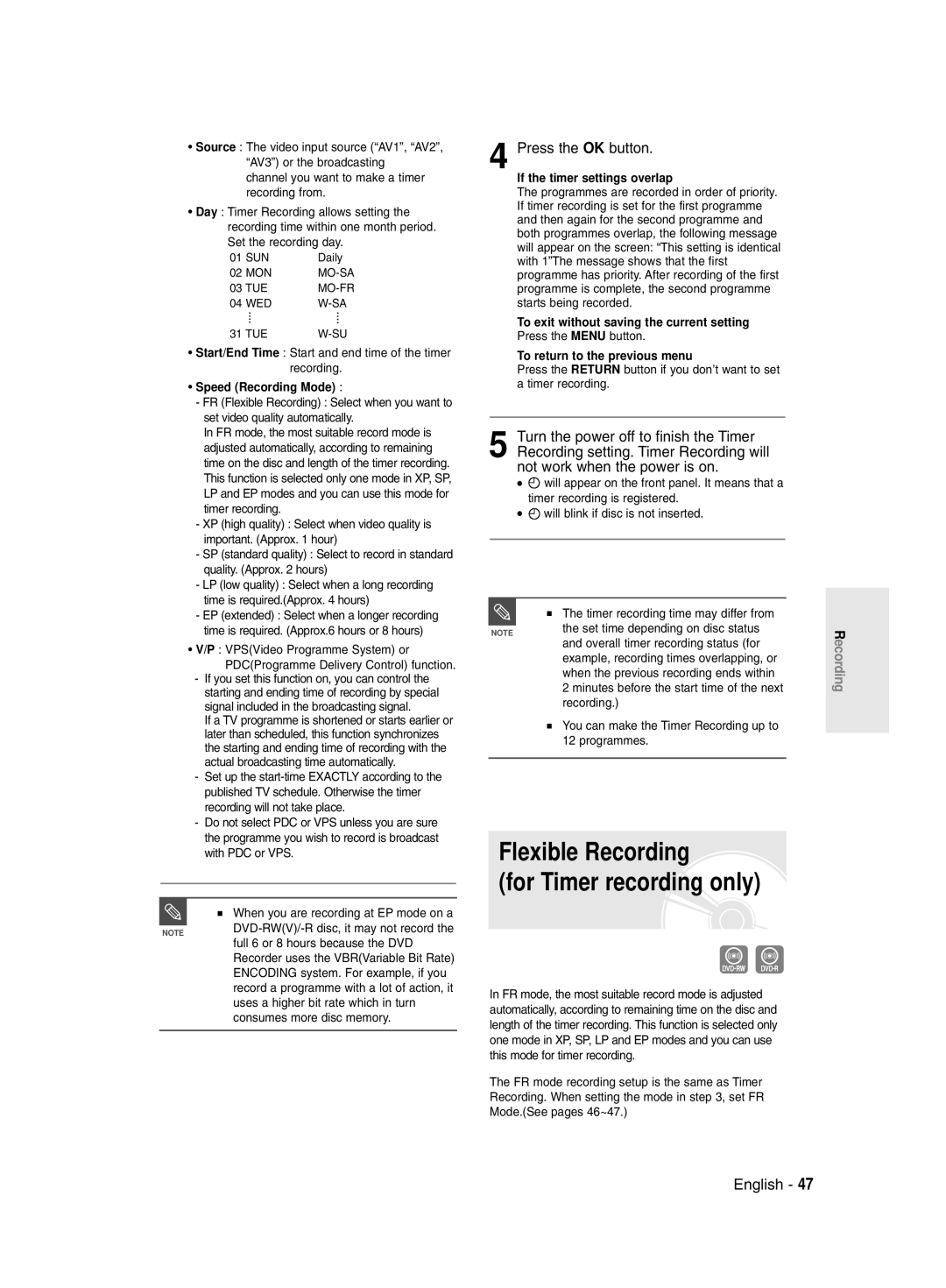•Source : The video input source (“AV1”, “AV2”, “AV3”) or the broadcasting channel you want to make a timer recording from.
•Day : Timer Recording allows setting the recording time within one month period. Set the recording day.
01 SUN | Daily |
02 MON | |
03 TUE | |
04 WED | |
31 TUE |
•Start/End Time : Start and end time of the timer recording.
•Speed (Recording Mode) :
-FR (Flexible Recording) : Select when you want to set video quality automatically.
In FR mode, the most suitable record mode is adjusted automatically, according to remaining time on the disc and length of the timer recording. This function is selected only one mode in XP, SP, LP and EP modes and you can use this mode for timer recording.
-XP (high quality) : Select when video quality is important. (Approx. 1 hour)
-SP (standard quality) : Select to record in standard quality. (Approx. 2 hours)
-LP (low quality) : Select when a long recording time is required.(Approx. 4 hours)
-EP (extended) : Select when a longer recording time is required. (Approx.6 hours or 8 hours)
•V/P : VPS(Video Programme System) or PDC(Programme Delivery Control) function.
-If you set this function on, you can control the starting and ending time of recording by special signal included in the broadcasting signal.
If a TV programme is shortened or starts earlier or later than scheduled, this function synchronizes the starting and ending time of recording with the actual broadcasting time automatically.
-Set up the
-Do not select PDC or VPS unless you are sure the programme you wish to record is broadcast with PDC or VPS.
■ When you are recording at EP mode on a
NOTEDVD-RW(V)/-R disc, it may not record the full 6 or 8 hours because the DVD
Recorder uses the VBR(Variable Bit Rate) ENCODING system. For example, if you record a programme with a lot of action, it uses a higher bit rate which in turn consumes more disc memory.
4 Press the OK button.
If the timer settings overlap
The programmes are recorded in order of priority. If timer recording is set for the first programme and then again for the second programme and both programmes overlap, the following message will appear on the screen: “This setting is identical with 1”The message shows that the first programme has priority. After recording of the first programme is complete, the second programme starts being recorded.
To exit without saving the current setting Press the MENU button.
To return to the previous menu
Press the RETURN button if you don’t want to set a timer recording.
5 Turn the power off to finish the Timer Recording setting. Timer Recording will not work when the power is on.
●![]() will appear on the front panel. It means that a timer recording is registered.
will appear on the front panel. It means that a timer recording is registered.
●![]() will blink if disc is not inserted.
will blink if disc is not inserted.
■ The timer recording time may differ from
NOTEthe set time depending on disc status and overall timer recording status (for
example, recording times overlapping, or when the previous recording ends within
2 minutes before the start time of the next recording.)
■You can make the Timer Recording up to 12 programmes.
Flexible Recording
(for Timer recording only)
In FR mode, the most suitable record mode is adjusted automatically, according to remaining time on the disc and length of the timer recording. This function is selected only one mode in XP, SP, LP and EP modes and you can use this mode for timer recording.
The FR mode recording setup is the same as Timer Recording. When setting the mode in step 3, set FR Mode.(See pages 46~47.)
Recording