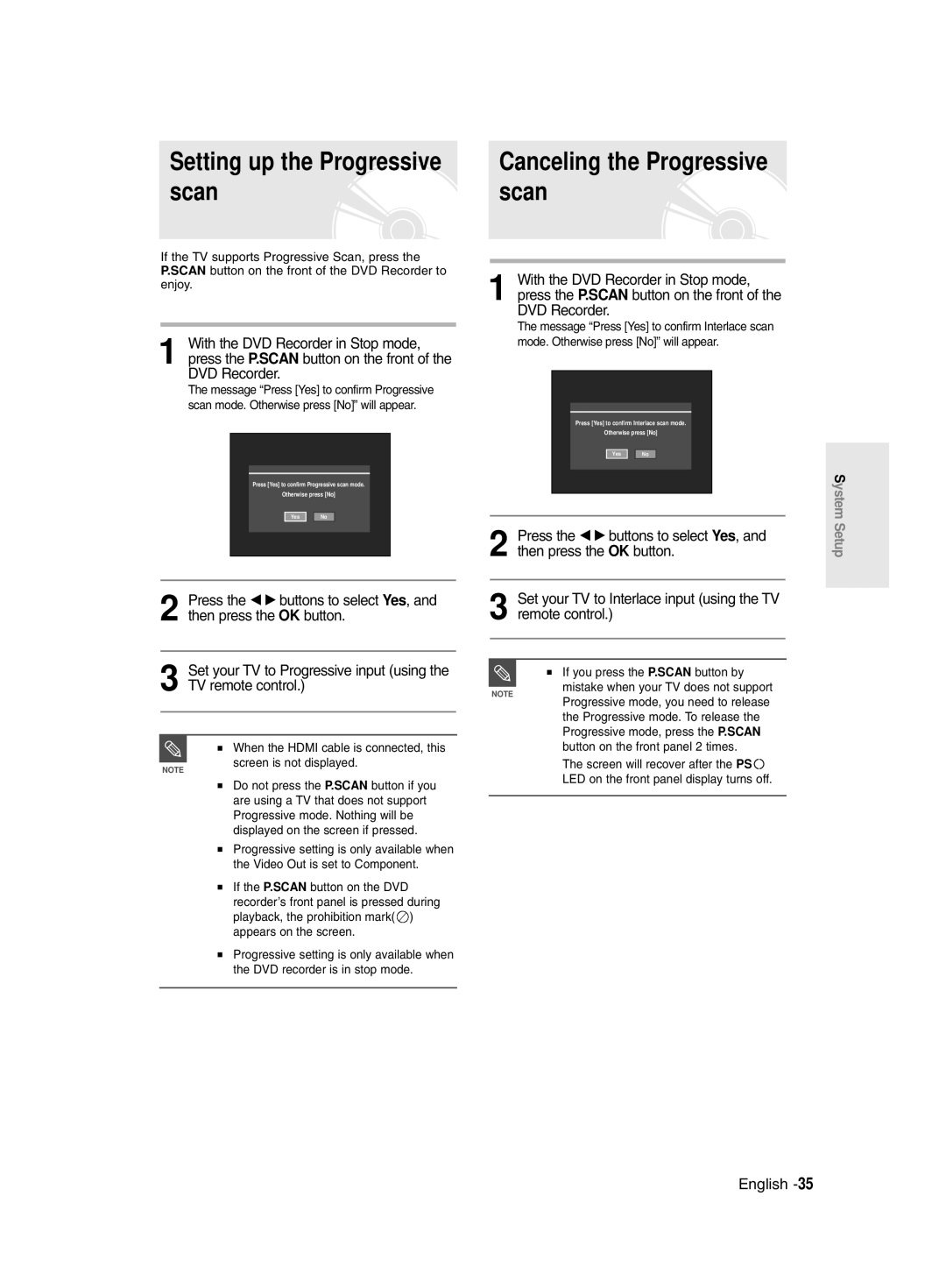Setting up the Progressive scan
If the TV supports Progressive Scan, press the P.SCAN button on the front of the DVD Recorder to enjoy.
1 With the DVD Recorder in Stop mode, press the P.SCAN button on the front of the DVD Recorder.
The message “Press [Yes] to confirm Progressive scan mode. Otherwise press [No]” will appear.
Press [Yes] to confirm Progressive scan mode.
Otherwise press [No]
Yes No
Canceling the Progressive scan
1 With the DVD Recorder in Stop mode, press the P.SCAN button on the front of the DVD Recorder.
The message “Press [Yes] to confirm Interlace scan mode. Otherwise press [No]” will appear.
Press [Yes] to confirm Interlace scan mode.
Otherwise press [No]
Yes No
2 Press the œ √ buttons to select Yes, and then press the OK button.
System Setup
2 Press the œ √ buttons to select Yes, and then press the OK button.
3 Set your TV to Progressive input (using the
3 Set your TV to Interlace input (using the TV remote control.)
■ If you press the P.SCAN button by
TV remote control.)
NOTE
mistake when your TV does not support
NOTE
■ When the HDMI cable is connected, this screen is not displayed.
■Do not press the P.SCAN button if you are using a TV that does not support Progressive mode. Nothing will be displayed on the screen if pressed.
■Progressive setting is only available when the Video Out is set to Component.
■If the P.SCAN button on the DVD recorder’s front panel is pressed during playback, the prohibition mark( ![]() ) appears on the screen.
) appears on the screen.
■Progressive setting is only available when the DVD recorder is in stop mode.
Progressive mode, you need to release the Progressive mode. To release the Progressive mode, press the P.SCAN button on the front panel 2 times.
The screen will recover after the PS ![]()
![]() LED on the front panel display turns off.
LED on the front panel display turns off.