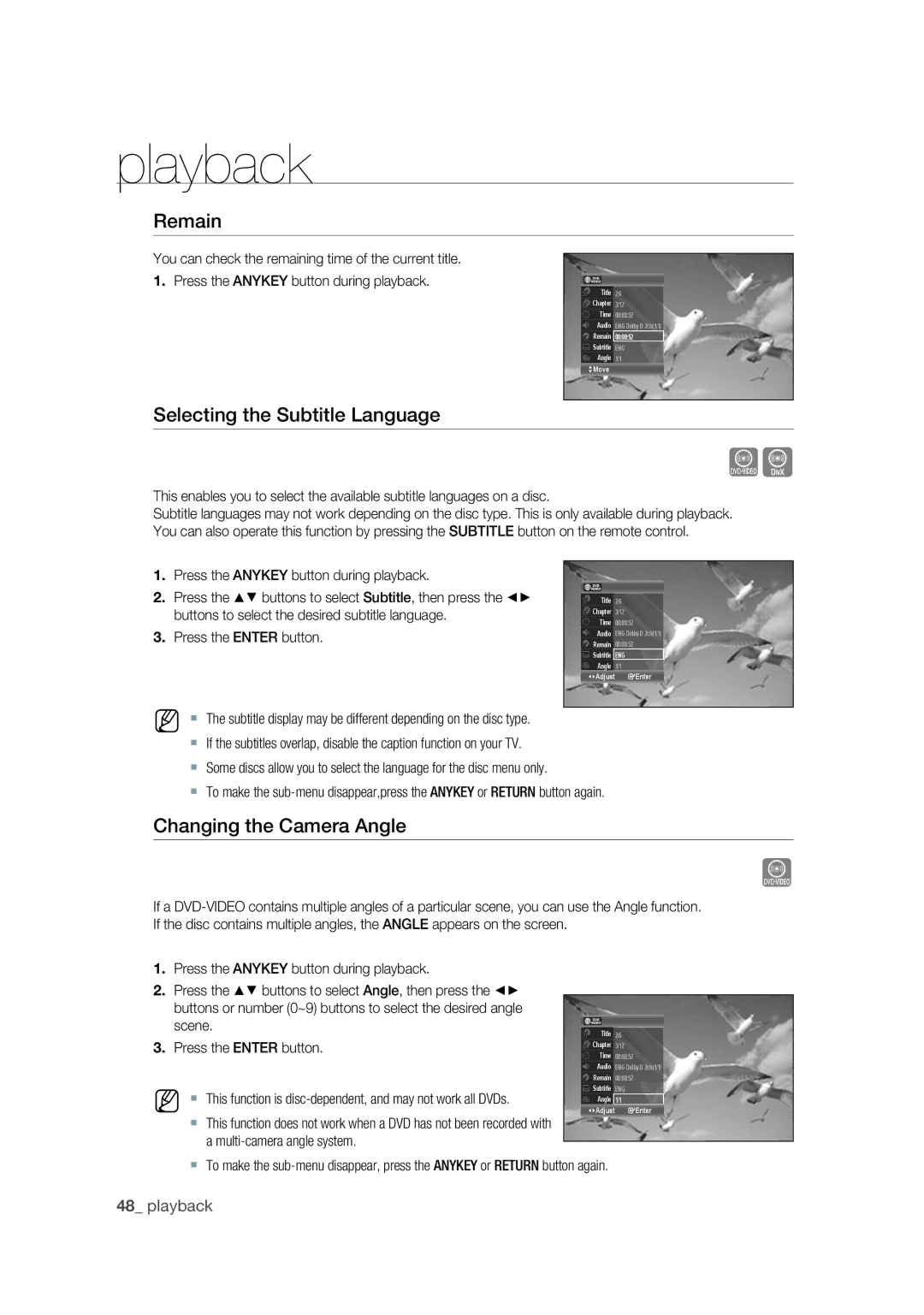DVD
Getting started
Is present within this unit
This unit
Precaution
Important Safety Instructions
Getting Started
Maintenance of Cabinet
Handling Cautions
Disc Handling
Holding discs
Disc Storage
Disc Specifications
DVD-Video, Audio CD
DVD-Video
Using CD-RW/-R
Using DivX disc
DVD-RW/-R Disc Playback and Recording
DVD+R Disc Playback and Recording
DVD+RW Disc Playback and Recording
DVD-RAM Disc Playback and Recording
Protection
Do not use the following discs
Easy Setup
Tuner Preset
Setting up the Video Options
Setting up the Audio Options
DVD±RW/DVD±R
General Features
Before Reading the USER’S Manual
Icons that will be used in manual
About the use of this user’s manual
Copyright
HOW to USE the DVD Recorder
Accessories
Unpacking
Finalizing & Playing on other DVD components
Connecting the Power Cord
Preparing the Remote Control
TV Power
Input SEL
Tour of the Remote Control
Input SEL. Button
Description
Front Panel
SEARCH/SKIP Button
AV 2
Front Panel Display
Rear Panel
Connecting & Setting up
Connecting the Antenna Cable
Antenna + DVD Recorder + TV No Cable box
Wall
Connecting & Setting UP
To ANT To ANT OUT
Connecting HDMI/DVI to a TV
Connecting to a TV with an Hdmi Jack
Connecting to a TV with a DVI Jack
Why does Samsung use HDMI?
What is the HDCP?
Connecting the Video Output
Connecting to Component Video Input Jacks Y, PB, PR
Progressive Scan Output 480p
Connecting the Audio Cable
Connecting to a Video Input Jacks
Connecting to your TV
Select one of the Audio connections on the following pages
Connecting to a Stereo Amplifier with Analog Input Jacks
Connecting to an AV Amplifier with a Digital Input Jack
1996-2007 DTS, Inc. All Rights Reserved
Connecting External Devices
Connecting a Camcorder
System setup
Easy Setup
ON-SCREEN Menu Navigation
Return Button
System setup
Tuner Preset
Auto Preset
Tuner Preset
Auto Preset
Clock SET
Manual Set
Auto Clock Set
Clock Set CH
Time Zone
Daylight Saving
Setting UP the Video Options
Manual Clock Set
TV Type
Resolution Hdmi
Adjusts the black level of the screen
Video Hdmi
Black Level
Setting UP the Audio Options
Progressive Scan
Tuner Audio
Digital Out
Downmix DVDs only
Audio DRC Dynamic Range Control DVDs only
DTS DVD VIDEOs only
Scan Audio DVDs only
Surround
DV/D8 Audio Input
AV Audio Input
System Setup
VR Automatically formats the disc in VR mode
Video Automatically formats the disc in Video mode
Format DVD-RW
EZ Record
Anynet+HDMI CEC
Setting UP the Options
Language Follow
DivX Registration Code
Language
Setting up the Parental
If you forgot your password
Setting the Rating Level
Create the password message will be displayed
Factory Setting
Playback
Region Code DVD-VIDEO only
Logos of Discs That can be Played
DTS
Disc Types That can be Played
Disc Types Disc Logo Recorded Disc Shape or minute
Video
Audio
Playing a Disc
Discs That Cannot be Played
Do not place foreign materials on or in the disc tray
Using the Disc Menu and Title Menu
Using the Search & Skip Functions
For DVD-VIDEO Discs
For DVD-RAM/DVD±RW/DVD±R Discs
Slow Motion PLAY/STEP Motion Play
Skipping Chapters or Tracks
Skipping Ahead 30 Seconds
Slow Motion Play
Using the Anykey Button
Moving to a desired scene directly
Selecting the Audio language
Remain
Selecting the Subtitle Language
Changing the Camera Angle
Playing Back AN Audio CD CD-DA/MP3
Playing an Audio CDCD-DA
Audio CDCD-DA Screen Elements
Music
Playing Back a Picture Disc
Playing an MP3 Disc
MP3 Screen Elements
Music/Photo Simultaneous Playback
Insert a Mixed discMusic+JPEG into the disc tray
Button once during playback will
DivX Function Description
Playback
Recording
Recordable Discs
DVD-RAM DVD-RW DVD+RW
Recording
Recording Mode
Recording Formats
DVD±R disc cannot be unfinalized
Simple editing erasing titles/changing title name
Concerning Copy Control Signals
Content Protection for Recordable Media Cprm
Unrecordable Video
DVD-R
Recording Immediately
Recording the current program you are watching
Recording from external equipment you are watching
Recording Through the DV Input Jack
Making a Timer Recording
Making a ONE Touch Recording OTR
To stop recording
Disc tray
Recording Mode
Mon Sun Mon-Fri Mon-Sat Sun-Sat Today
Editing the Timer List
Eraseing the Timer List
Press the buttons to select Timer List, then press
Enter button
Check Remaining Time
Editing
Playing the Title List
Title List Screen Elements
Basic Editing Title List
Changing the Name of a Title Title Name
Locking Protecting a Title
Erasing a Title Title Erase
Erasing a chapter Chapter Erase
Erasing a section of a Title A-B Erase
Erase Screen Elements
Advanced Editing Playlist
Dividing a title into two Divide Title
Creating a Playlist
Playing Titles in the Playlist
Changing the Name of a Playlist
Deleting a Playlist Title from the Playlist
Play List button with the disc stopped
Edit Playlist screen is displayed
Disc Setting
Editing the Disc Name
Disc Protection
Select VR mode only
Formatting a Disc
Format this disc?
Press the buttons to select OK, then press the Enter
Unfinalizing a disc V/VR mode
You can automatically finalize a disc using EZ Record. See
Finalizing a Disc
This disc?
Disc Setting 1200 AM
Disc Information
Erase All Titles
Want to erase all title lists?
Troubleshooting DVD-VIDEO/DVD-RAM/DVD±RW/DVD±R
Reference
Reference
Troubleshooting DVD
Problems and Solutions Display Error Message
Error is detected on the disc
When operating, errors happen. Turn off the device
System error is found
Seconds
Specifications
Appendix
Disc Type
MPEG-II
Exclusions What is not Covered
Samsung
Contact Samsung World Wide
Code No. AK68-01699A
Manuel dutilisation
Mise en route
Avertissement
Appareil
Importantes
Précautions
Remarques importantes sur la sécurité
Mise EN Route
Entretien du boîtier
Manipulation des disques
Comment tenir un disque
DVD-RAM, DVD±RW et DVD±R
Rangement des disques
Fiche technique des disques
Lecture et enregistrement dun disque DVD-RW/-R
Lecture et enregistrement dun disque DVD+R
Utilisation dun CD-RWou dun CD-R
Lecture et enregistrement dun disque DVD+RW
Lecture et enregistrement dun disque DVD-RAM
’utilisez pas les disques suivants
Compatibilité des disques
Raccordement du câble d’antenne
Raccordement HDMI/DVI à votre téléviseur
Raccordement de la Sortie vidéo
Raccordement du câble audio
Problèmes et solutions Affichage des
Lecture de la Liste de Titres
Titres
Modifications avancées Liste de Lecture
Caractéristiques DE Base
Avant DE Lire LE Guide DE L’UTILISATEUR
Icônes utilisées dans ce manuel
Comment utiliser ce guide
Droits dauteur
Utilisation DE L’ENREGISTREUR DVD
Si vous utilisez un disque DVD-RW/-R en mode DVD-VR
Si vous utilisez un disque DVD-RW/-R en mode vidéo DVD-V
Déballage
Si vous utilisez un disque DVD+R disc
Préparation de la télécommande
Si la télécommande ne fonctionne pas correctement
Branchement du cordon électrique
Commutation marche/arrêt du téléviseur
Aperçu de la télécommande
Touche DVD Touche Info
Panneau avant
Enregistrement
Afficheur du panneau avant
Panneau arrière
Sortie Hdmi Hdmi OUT
Prises DE Sortie Vidéo Prises D’ENTRÉE Audio
Raccordement et confi guration
Raccordement DU Câble D’ANTENNE
Antenne + Graveur DVD + téléviseur Sans câblosélecteur
DE ANT OUT DE ANT Input
Raccordement ET Configuration
DE ANT DE ANT OUT
Raccordement HDMI/DVI À Votre Téléviseur
Connexion à un téléviseur prise Hdmi
Configuration
Connexion à un téléviseur prise DVI
Description de la connexion Hdmi
Pourquoi Samsung utilise-t-il le HDMI?
Raccordement DE LA Sortie Vidéo
Raccordement aux prises d’entrée vidéo Composante Y, PB, PR
Balayage progressif
Sortie Progressive Scan Balayage progressif 480p
Raccordement DU Câble Audio
Raccordement à une prise d’entrée vidéo
Raccordement à un téléviseur
Rouge Blanc
Raccordement D’APPAREILS Périphériques
Raccord à un caméscope
Configuration DU Système
Confi guration du système
Navigation Dans LE Menu DE Lécran
Réglage Facile
28 configuration du système
Préréglage DU Syntoniseur
Préréglage auto
DU Système
Préréglage auto
Réglage Horloge
Réglage manuel
Réglage auto horloge
Can.réglage horloge
Fuseau horaire
Heure dété
Configuration DES Options D’AFFICHAGE Vidéo
Réglage de l’horloge manuellement
Type TV
Résolution Hdmi
Niveau du noir
Contrôle de limage
Configuration DES Options Audio
Balayage progressif
Son du syntoniseur
Sortie numérique
Audio Hdmi
Dolby Digital DVD uniquement
DTS DVD Vidéo uniquement
Mixage Aval DVD uniquement
Ambiophonigue
Princip./Second. Vous pouvez enregistrer deux trames
Right Secondaire droite pour la lecture. Voir la touche
AUDIO. Voir
Configuration DES Caractéristiques
Chapitre auto DVD
Fonction, le titre est divisé en chapitres
Sont incorporés en cours denregistrement
Utilisation d Anynet+HDMI CEC
DVD les touches , , , , , , et , et les touches à
Configuration DES Options
Configuration DU
Code denregistrement DivX
Langue
Configuration de la fonction Parental
Si vous avez oublié votre mot de passe
Réglage du Niveau de contrôle
Options
Changer mot de passe
Lecture
Code DE Région Pour DVD-VIDÉO Seulement
Logo DES Disques Pouvant Être LUS
Audio numérique Stéréo
LES Types DE Disque Pris EN Charge Sont LES Suivants
Type de disque Logo Nature du contenu Format du disque
Lecture
Lecture D’UN Disque
Disques non compatibles
Utilisation DU Disque Menu ET DU Titre Menu
Utilisation DES Fonctions DE Recherche ET DE Saut
Avec un disque DVD-Vidéo
Avec un disque DVD-RAM, DVD±RW ou DVD±R
Lecture AU Ralenti / Lecture PAR Sauts
Sauts de chapitre ou de piste
Saut vers l’avant de 30 secondes
Lecture au ralenti
Déplacement direct vers la scène souhaitée
Utilisation DE LA Touche Anykey
Sélection de la langue
Souhaitée
Sélection de la langue de sous-titrage
Changement de l’angle de caméra
Lecture D’UN CD Audio CD-DA/MP3
Lecture d’un CD audio CD-DA
Musique
Lecture D’UN Disque Photo
Lecture d’un CD MP3
Éléments du menu MP3
Insérez un disque MP3 sur le plateau
Lecture D’UN Fichier Divx
Lecture de musique et visionnement de photos simultanés
Lecture
Enregistrement
Disques Inscriptibles
Impossible
Enregistrement
Mode D’ENREGISTREMENT
Formats d’enregistrement
DVD-RAM/±RW/+R
Suppression de titres en tout ou en partie, etc
Vidéo NE Pouvant Être Enregistrée
Propos des signaux de protection contre la copie
Le mécanisme de protection Cprm
Enregistrement Immédiat
Avant de commencer
Pour pause l’enregistrement
Pour interrompre lenregistrement
Enregistrement AU Moyen Dune Prise Dentrée DV
Enregistrement Immédiat OTR
Enregistrer PAR Minuterie
Pour arrêter l’enregistrement
Minuterie 1200 AM
Mode d’enregistrement
Modification Liste DE Minuterie
Effacement Liste DE Minuterie
Les fonctions Éditer et Effacer s’affi chent
List de minuterie 1200 AM
Vérification DE LA Durée Restante
Copie simple DV/D8
Copie une touche DV/D8
Modifi cations
Lecture DE LA Liste DE Titres
Éléments de l’écran de la Liste de Titres
Écran de lecture des titres enregistrés
Fonctions DE Modifications DE Base Liste DE Titres
Pour modifier le nom dun titre Nom de titre
Verrouillage d’un titre par mesure de protection
Supprimer un titre Effac.titre
Pour effacer un chapitre Effac. Chap
Puis appuyez sur Enter
Lun des messages suivants s’affi che
Pour effacer une partie dun titre Effac. A-B
Modifications Avancées Liste DE Lecture
Diviser un titre en deux parties Diviser titre
Création d’une Liste de Lecture
Suivez ces directives pour diviser un titre en deux parties
Lecture de titres dans la Liste de Lecture
Pour modifier le nom dune liste de lecture
Suppression d’un titre de la Liste de Lecture
’écran Éditer la Liste de Lecture s’affi che
’écran Nom de titre s’affi che
Réglages DU Disque
Modification du Nom du Disque
Protection de disque
Un nom est maintenant associé au disque
Formatage de disque
Sélectionnez Réglages du disque en déplaçant la barre de
Le message suivant s’affi che ‘Sélectionnez le format
Les disques DVD-RAM
Finalisation de disque
Annulation d’une finalisation de disque modes V et VR
Finalisation de disque 1200 AM
Finalisation de disque
Information du disque
Effacer tous les titres
Titres?
Toutes les Listes de Titres sont effacées
Problème Cause possible et solution
Outils de référence
Dépannage DVD-VIDEO/DVD-RAM/DVD±RW/DVD±R
Outils DE Référence
Dépannage DVD
Problèmes ET Solutions Affichage DES Messages D’ERREUR
Erreur sur le disque
Avoir éteint l’appareil Secondes
Appendice
Fiche Technique
Type de disque
CD audio CD-DA
Un 1 an au comptoir
Un 1 an
Contacter Samsung À Travers LE Monde
Code No. AK68-01699A

![]() Chapter 3/12
Chapter 3/12![]() Remain 00:00:52
Remain 00:00:52![]() Subtitle ENG
Subtitle ENG![]() Chapter 3/12
Chapter 3/12![]() Remain 00:00:52
Remain 00:00:52![]() Subtitle ENG
Subtitle ENG![]() Chapter 3/12
Chapter 3/12![]() Remain 00:00:52
Remain 00:00:52![]() Subtitle ENG
Subtitle ENG