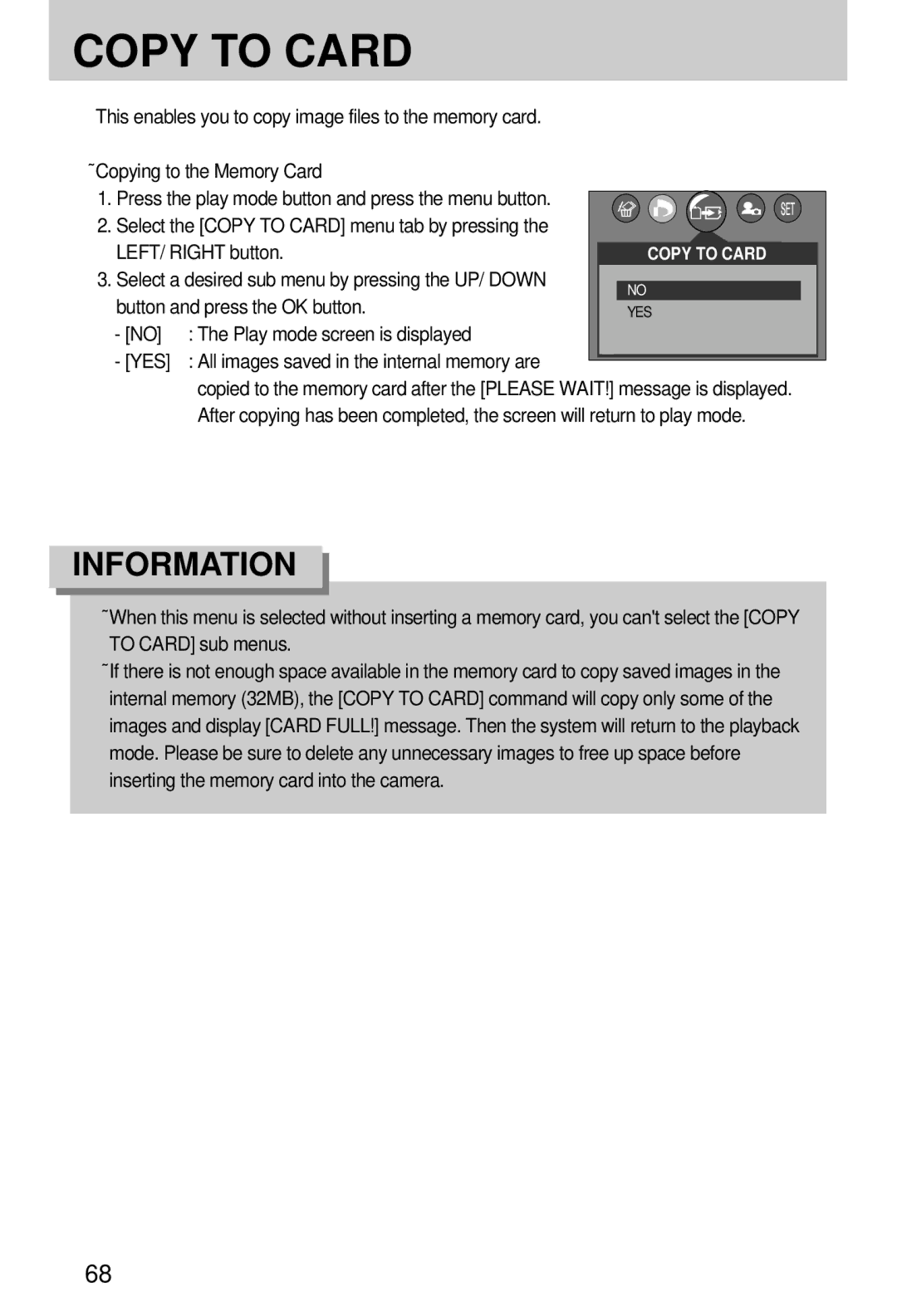English
Instructions
Contents
❾DPOF Cancel
❾FAQ
❾DPOF
❾DPOF Standard
Thank you for buying a Samsung Digital Camera
Getting to know your camera
About the icons
❾➓6❾
An FCC warning
➃Do not insert the batteries with the reverse polarities
System chart
Battery
Pouch Camera strap
CR-V3
Computer
See p.94
System Requirements
Or the external devices may not recognise the camera
Identification of features
Front & Top
Back & Bottom
USB
Mode dial
Side/ 5-function button
Flash
Menu
❾ AS mode ❾ M mode
Auto Program
Play
Scene
Snow
Ni-Cdover 1000mAh
Connecting to a Power Source
Important information about battery usage
❾➓15❾
Instructions on how to use the memory card
3072 2816 2592 2272 2048 1600 1024 640 320
Fine
Inserting the memory card
Removing the memory card
LCD monitor indicator
AEB
Starting the recording mode
Select the Auto mode by rotating the mode dial
ISO
Press the shutter button to capture an image
Starting the recording mode
❾ How to use the AS mode
Aperture and Shutter can be set manually in this mode
Steps from 1-4 are the same as those for Auto mode
Select the M mode by rotating the mode dial
Use the ASM, Up/Down/Left/Right buttons to select Aperture
For as long as the available recording time
Recording time will display on the LCD monitor
❾➓24❾
Things to Watch Out for When Taking Pictures
❾ Pressing the shutter button down half way
Using the camera buttons to adjust the camera
Zoom W/T button
Zoom W/T button
Subject will appear nearer
Digital zoom Tele
Zoom bar
Voice memo / UP button
Macro / Down buttonFocusing
Voice memo / UP button
Macro / Down buttonFocusing
Focus lock
Flash / Left button
Unit m
Autofocus Macro Wide Tele
~3.0 ~2.0 25~0.8
❾ Flash mode indicator Icon Description
❾ Available flash mode, by recording mode
Automatically
Eye reduction function
Seconds before the image is taken
Self-timer / Right button
❾ The default is OFF
MENU/ OK button
❾ Menu button
Sub menu Available camera mode
+/- button
ISO menu bar Will appear as shown
ISO sensitivity value
Daylight
Cloudy
Tungsten
Custom
Negative exposure compensation value reduces the exposure
Value, the exposure indicator
Shown
ASM buttonManual & Scene mode button
Slow Fast
Shutter Speed
LCD button
Using the LCD monitor to adjust the camera settings
Size
Metering Multi Spot Single
Effect Sepia
MYSET1 Myset MYSET2
MYSET3
Use the UP and Down buttons to select a sub menu
How to use the menu
Size
Avi
Size
Quality
Metering
Continuous shot
Continuous shot
Effect
Fine Normal
RGB
Effect
Sharpness
Soft
Vivid
Press the right button
Press the Left/Right buttons to select the Myset
Menu tap
Scene
Children
Text
Fireworks
Starting play mode
Voice file, the voice indicator Will be displayed on
Flash OFF
Date
Thumbnail / Enlargement button
Trim
Cancel
Voice memo/ Up button
Pause mode Resumes playback
Voice memo/ Up button
Play & Pause / Down button
Temporarily stops playback
Pressing the LCD
LEFT/ RIGHT/ MENU/ OK button
Button
If Cancel is selected cancels Delete Image
Delete button
Setting up the play back function using the LCD monitor
Slide Repeat
Resize
Protect ONE PIC
Index Dpof Print
Select
Print
Reset
Type
Photo
Custom SET
Press the OK button to save the configuration
Starting the slide show
❾ Images can be displayed continuously at pre-set intervals
Press the LEFT/ Right button and select the Slide menu tab
Vertical
Rotating an image
Horizontal
Logo
Resize
❾ Image Resize Types
Lock
Protecting images
Unlock
Deleting all images
Dpof
If no is selected The image will not be printed
Press the LEFT/ Right button and select the Dpof menu tab
Button and press the Right button
❾ Setting the Print Size
Select the Cancel menu by pressing the UP/ Down
Cancels the standard print setting
Select a desired sub menu by pressing the UP/ Down
Copy to Card
LEFT/ Right button
Printer Setup
PictBridge
Images
Dpof Auto Print
PictBridge Picture Selection
Is printed on one piece of paper
PictBridge Printing
Standard
PictBridge Print Setting
❾ Auto SET
AUTO, DRAFT, NORMAL, Fine
AUTO, OFF, on
PictBridge Reset
If no is selected Settings will not be reset
Setup menu
File name
3SEC
Series
All pictures
Specified
Auto power off
File name
Down button and press the Right button
Language
Select the Language menu by pressing the UP
Formatting a memory card
No IMAGE! message will appear
Setting up the Date/ Time
Date type
Imprinting the recording date
Function lamp
Only the Date will be imprinted on the image file
Time
Function lamp
Sound
Selecting an External Device USB
LCD brightness
❾ Initializing the Camera
InitializationRESET ALL
Quick view
Setting up the Mycam menu
Start up image
Shutter sound
Start up sound
Important notes
❾➓87❾
Card Error
File Error
LOW Battery
Card Full
Before contacting a service center
Symptom Causes Remedy
Clean the lens
Operate Card error has
Flash range
When using AC adapter is not Connected
Install Windows 98, 98SE, 2000, ME
Check the connection
Camera is off Turn the camera on
Specifications
Digital output connector USB
Interface Audio Mono DC power input connector
Dimensions WxHxD 109.8 x 56.8x 34.1 mm Weight
Special Features
Setup menu
File name
File name
Language
Formatting a memory card
Setting up the Date/ Time
Imprinting the recording date
Function lamp
Selecting an External Device USB
Quick view
Setting up the Mycam menu
Shutter sound
Important notes
❾➓87❾
❾➓88❾
Before contacting a service center
❾➓90❾
❾➓91❾
Specifications
❾➓93❾
Software Notes
System Requirements
About the software
Setting up the application software
❾➓97❾
Frame 8 may not appear according to System requirements
Select Components window will appear. Click Next button
❾➓100❾
❾➓101❾
Starting PC mode
Cut
❾➓104❾
Removing the USB Driver for Windows 98SE
Removable Disk
Removing the removable disk
Setting up the USB Driver for MAC
Using the USB Driver for MAC
Digimax Viewer
Property
Print, Slide show, Export, Sending e-mail, On-line print
Web album etc
Using PhotoImpression
FAQ
FAQ
→ Device Manager → Universal Serial Bus controllers
❾➓113❾
Type regsvr32 /u m3jpgdec.ax and press the Enter key
Memo
6806-2530