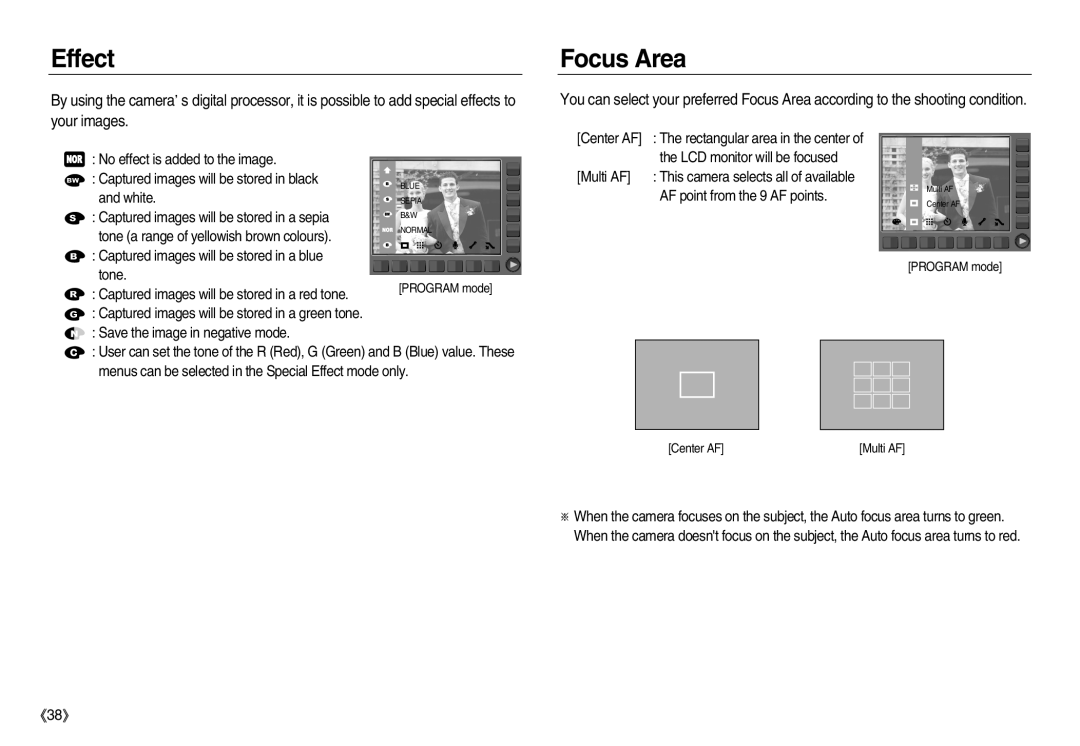EC-NV20ZSBA/IN, EC-NV20ZBBB/E1, EC-NV20ZSBA/RU, EC-NV20ZBBA/E3, EC-NV20ZSBA/AS specifications
The Samsung EC-NV20ZSBA/E2, EC-NV20ZBBA/E2, and EC-NV20ZBBA/E3 are part of the NV20 series of digital cameras that reflect Samsung's commitment to delivering advanced photographic capabilities in a compact design. These models cater to a wide range of photography enthusiasts, from casual users to more serious hobbyists, providing a versatile platform for capturing high-quality images and videos.One of the standout features of the NV20 series is its impressive 10.2-megapixel resolution. This high resolution allows users to capture detailed images with clarity, making it suitable for various printing sizes and cropping without loss of quality. Complementing the robust sensor is a 5x optical zoom lens, which offers a focal length equivalent to 35mm to 175mm, providing users the flexibility to capture wide landscapes or zoom in on distant subjects.
The NV20 series also boasts advanced image stabilization technology, which is essential for reducing the effects of camera shake, particularly in low-light conditions or at full zoom. This feature ensures that images retain sharpness and clarity, allowing users to take photos confidently without needing a tripod.
In terms of user experience, the cameras come equipped with a large 2.7-inch LCD screen. This display provides ample space for reviewing images, navigating menus, and enjoying playback of captured moments. Additionally, it features a user-friendly interface designed to streamline the operation, ensuring that even novice users can quickly become familiar with the camera's functions.
Another notable highlight is the collection of scene modes available in the NV20 series. These modes allow users to optimize settings for various environments, such as beach, sunset, night, and portrait, making it easy to achieve the desired results regardless of the setting. Furthermore, the cameras include advanced face detection and smile detection functionalities, which enhance portrait photography by ensuring that subjects are always in focus and well-exposed.
The NV20 models also feature video recording capabilities, enabling users to capture high-quality videos in addition to still images. This versatility makes the camera an excellent choice for documenting special moments and events.
With its sleek design, high-resolution sensor, versatile zoom range, and user-friendly features, the Samsung EC-NV20ZSBA/E2, EC-NV20ZBBA/E2, and EC-NV20ZBBA/E3 present a compelling option for anyone looking to enhance their photography experience. Whether for everyday snapshots or more creative endeavors, these cameras offer the technology and performance required to capture the world in stunning detail.