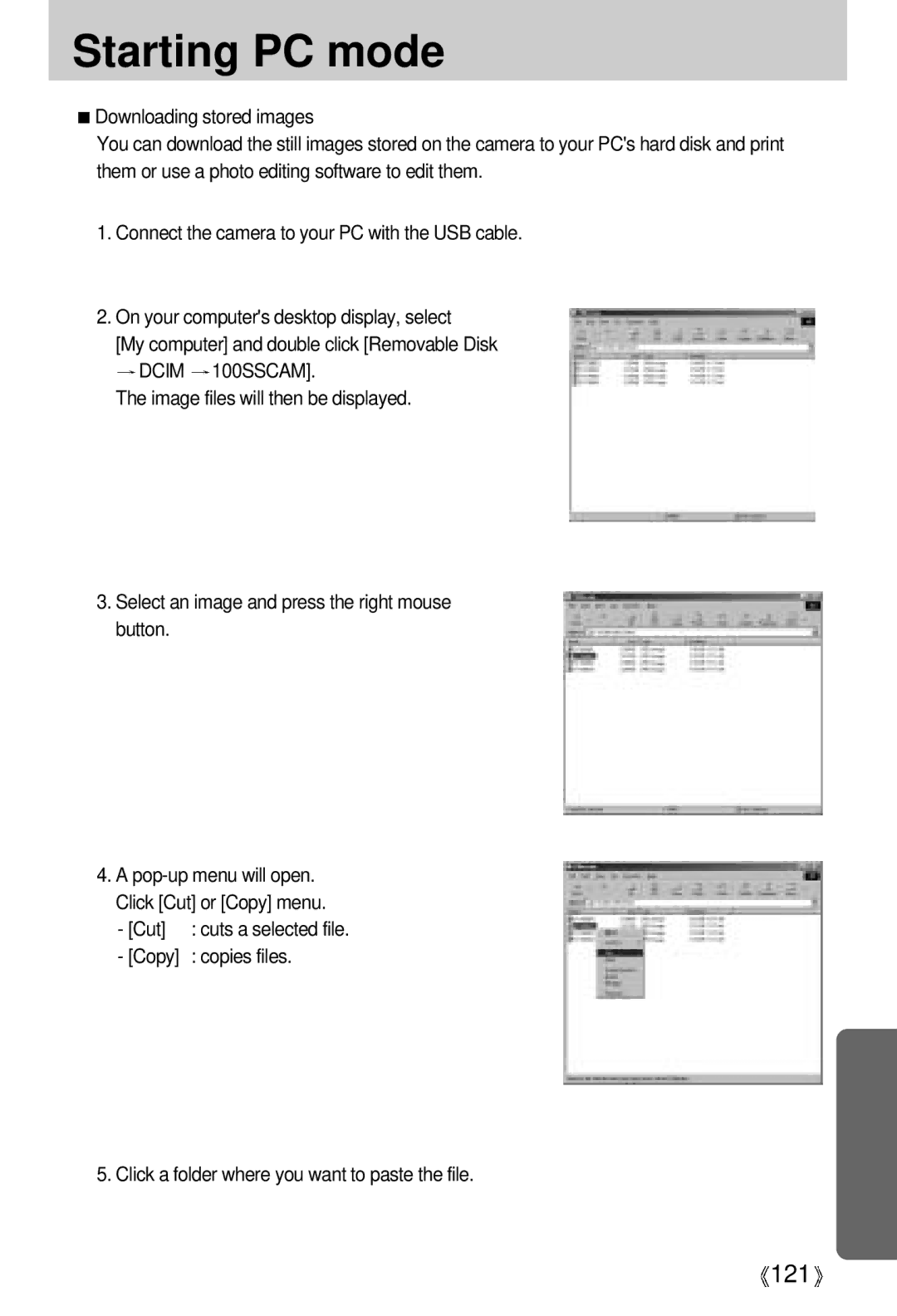Starting PC mode
![]() Downloading stored images
Downloading stored images
You can download the still images stored on the camera to your PC's hard disk and print them or use a photo editing software to edit them.
1.Connect the camera to your PC with the USB cable.
2.On your computer's desktop display, select
[My computer] and double click [Removable Disk
![]() DCIM
DCIM ![]() 100SSCAM].
100SSCAM].
The image files will then be displayed.
3.Select an image and press the right mouse button.
4.A
- [Cut] | : cuts a selected file. |
- [Copy] | : copies files. |
5. Click a folder where you want to paste the file.
![]() 121
121![]()