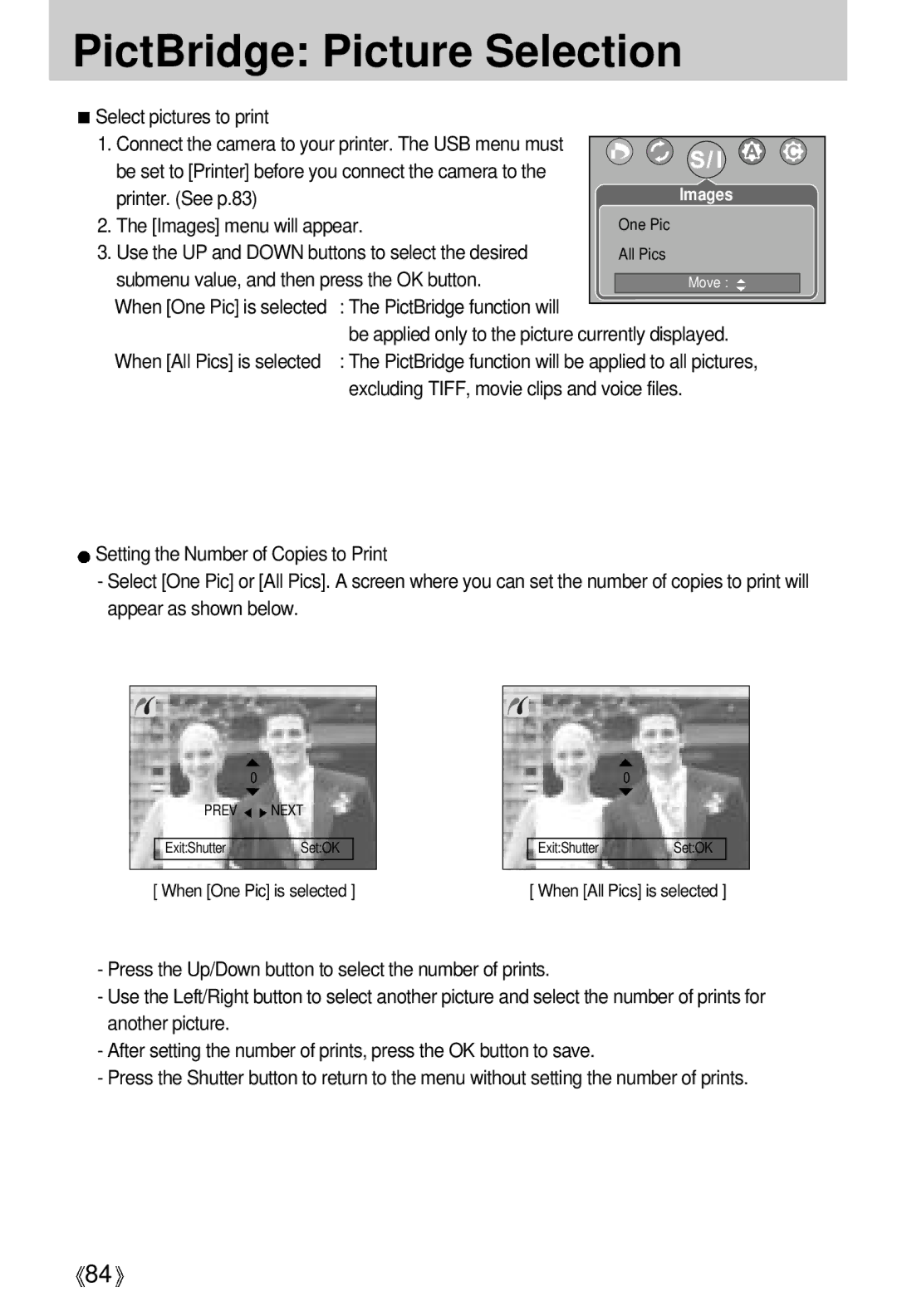PictBridge: Picture Selection
Select pictures to print |
|
|
|
|
1. Connect the camera to your printer. The USB menu must |
|
|
| |
|
|
| ||
be set to [Printer] before you connect the camera to the |
|
|
| |
printer. (See p.83) |
|
| Images | |
2. The [Images] menu will appear. |
| One Pic | ||
3. Use the UP and DOWN buttons to select the desired |
| All Pics | ||
submenu value, and then press the OK button. |
|
|
| |
| Move : |
| ||
When [One Pic] is selected | : The PictBridge function will |
|
|
|
|
|
| ||
| be applied only to the picture currently displayed. | |||
When [All Pics] is selected | : The PictBridge function will be applied to all pictures, | |||
| excluding TIFF, movie clips and voice files. | |||
![]() Setting the Number of Copies to Print
Setting the Number of Copies to Print
-Select [One Pic] or [All Pics]. A screen where you can set the number of copies to print will appear as shown below.
| 0 |
PREV | NEXT |
Exit:Shutter | Set:OK |
[ When [One Pic] is selected ] | |
| 0 |
Exit:Shutter | Set:OK |
[ When [All Pics] is selected ] | |
-Press the Up/Down button to select the number of prints.
-Use the Left/Right button to select another picture and select the number of prints for another picture.
-After setting the number of prints, press the OK button to save.
-Press the Shutter button to return to the menu without setting the number of prints.
![]() 84
84![]()