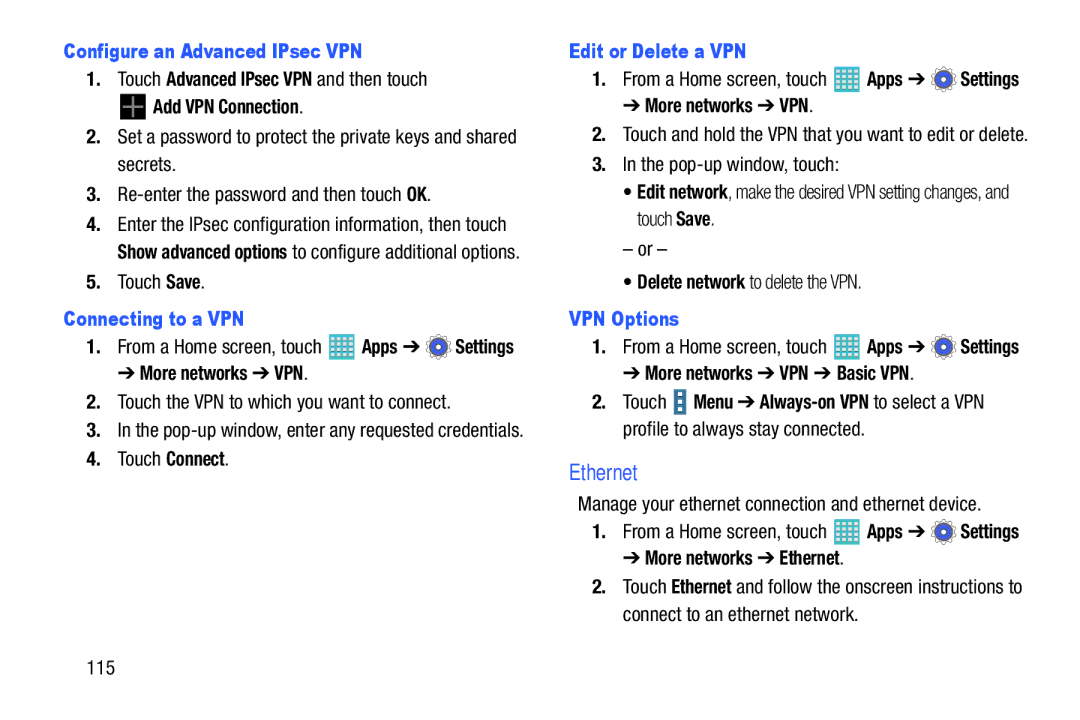Configure an Advanced IPsec VPN
1.Touch Advanced IPsec VPN and then touch


 Add VPN Connection.
Add VPN Connection.
2.Set a password to protect the private keys and shared secrets.
3.
4.Enter the IPsec configuration information, then touch Show advanced options to configure additional options.
5.Touch Save.
Connecting to a VPN
1.From a Home screen, touch ![]() Apps ➔
Apps ➔ ![]() Settings
Settings
➔ More networks ➔ VPN.
2.Touch the VPN to which you want to connect.
3.In the
4.Touch Connect.
Edit or Delete a VPN
1.From a Home screen, touch ![]() Apps ➔
Apps ➔ ![]() Settings
Settings
➔ More networks ➔ VPN.
2.Touch and hold the VPN that you want to edit or delete.
3.In the
• Edit network, make the desired VPN setting changes, and touch Save.
– or –
• Delete network to delete the VPN.
VPN Options
1.From a Home screen, touch ![]() Apps ➔
Apps ➔ ![]() Settings
Settings
➔ More networks ➔ VPN ➔ Basic VPN.
2.Touch ![]() Menu ➔
Menu ➔
Ethernet
Manage your ethernet connection and ethernet device.
1.From a Home screen, touch ![]() Apps ➔
Apps ➔ ![]() Settings
Settings
➔ More networks ➔ Ethernet.
2.Touch Ethernet and follow the onscreen instructions to connect to an ethernet network.
115