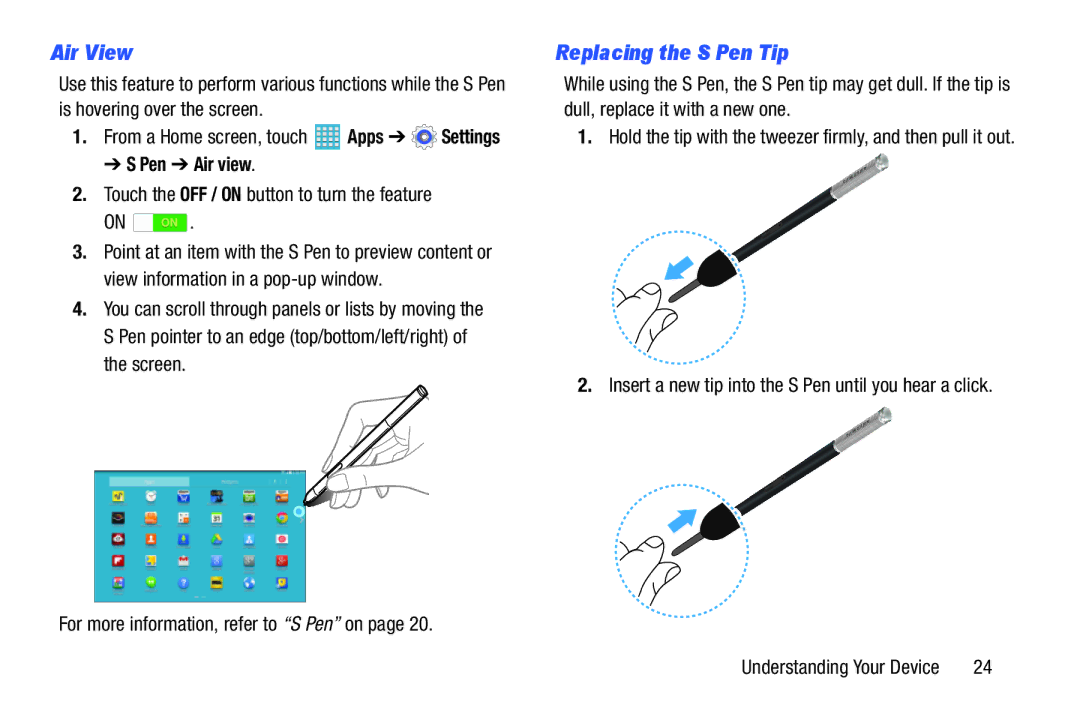Air View
Use this feature to perform various functions while the S Pen is hovering over the screen.
1.From a Home screen, touch ![]() Apps ➔
Apps ➔ ![]() Settings
Settings
➔ S Pen ➔ Air view.
2.Touch the OFF / ON button to turn the feature
ON ![]() .
.
3.Point at an item with the S Pen to preview content or view information in a
4.You can scroll through panels or lists by moving the S Pen pointer to an edge (top/bottom/left/right) of the screen.
For more information, refer to “S Pen” on page 20.
Replacing the S Pen Tip
While using the S Pen, the S Pen tip may get dull. If the tip is dull, replace it with a new one.
1.Hold the tip with the tweezer firmly, and then pull it out.
2.Insert a new tip into the S Pen until you hear a click.
Understanding Your Device | 24 |