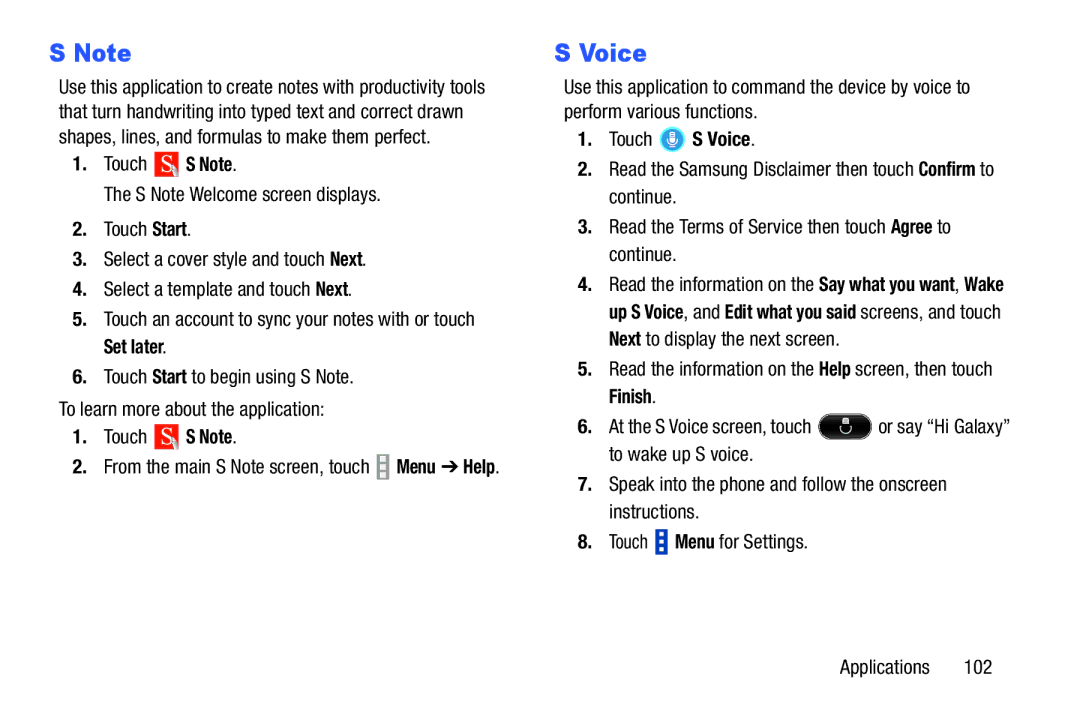S Note
Use this application to create notes with productivity tools that turn handwriting into typed text and correct drawn shapes, lines, and formulas to make them perfect.
1.Touch ![]() S Note.
S Note.
The S Note Welcome screen displays.
2.Touch Start.
3.Select a cover style and touch Next.
4.Select a template and touch Next.
5.Touch an account to sync your notes with or touch Set later.
6.Touch Start to begin using S Note.
To learn more about the application:
1.Touch ![]() S Note.
S Note.
2.From the main S Note screen, touch ![]() Menu ➔ Help.
Menu ➔ Help.
S Voice
Use this application to command the device by voice to perform various functions.
1.Touch  S Voice.
S Voice.
2.Read the Samsung Disclaimer then touch Confirm to continue.
3.Read the Terms of Service then touch Agree to continue.
4.Read the information on the Say what you want, Wake up S Voice, and Edit what you said screens, and touch Next to display the next screen.
5.Read the information on the Help screen, then touch Finish.
6.At the S Voice screen, touch ![]() or say “Hi Galaxy” to wake up S voice.
or say “Hi Galaxy” to wake up S voice.
7.Speak into the phone and follow the onscreen instructions.
8.Touch ![]() Menu for Settings.
Menu for Settings.
Applications 102