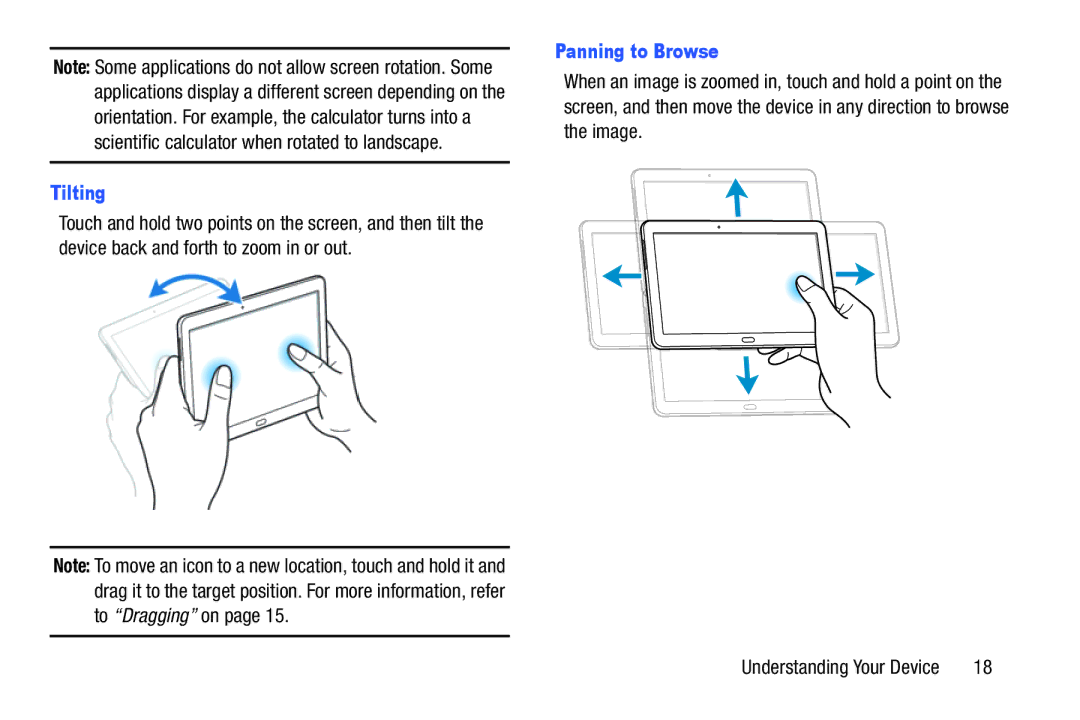Note: Some applications do not allow screen rotation. Some applications display a different screen depending on the orientation. For example, the calculator turns into a scientific calculator when rotated to landscape.
Tilting
Touch and hold two points on the screen, and then tilt the device back and forth to zoom in or out.
Note: To move an icon to a new location, touch and hold it and drag it to the target position. For more information, refer to “Dragging” on page 15.
Panning to Browse
When an image is zoomed in, touch and hold a point on the screen, and then move the device in any direction to browse the image.
Understanding Your Device | 18 |