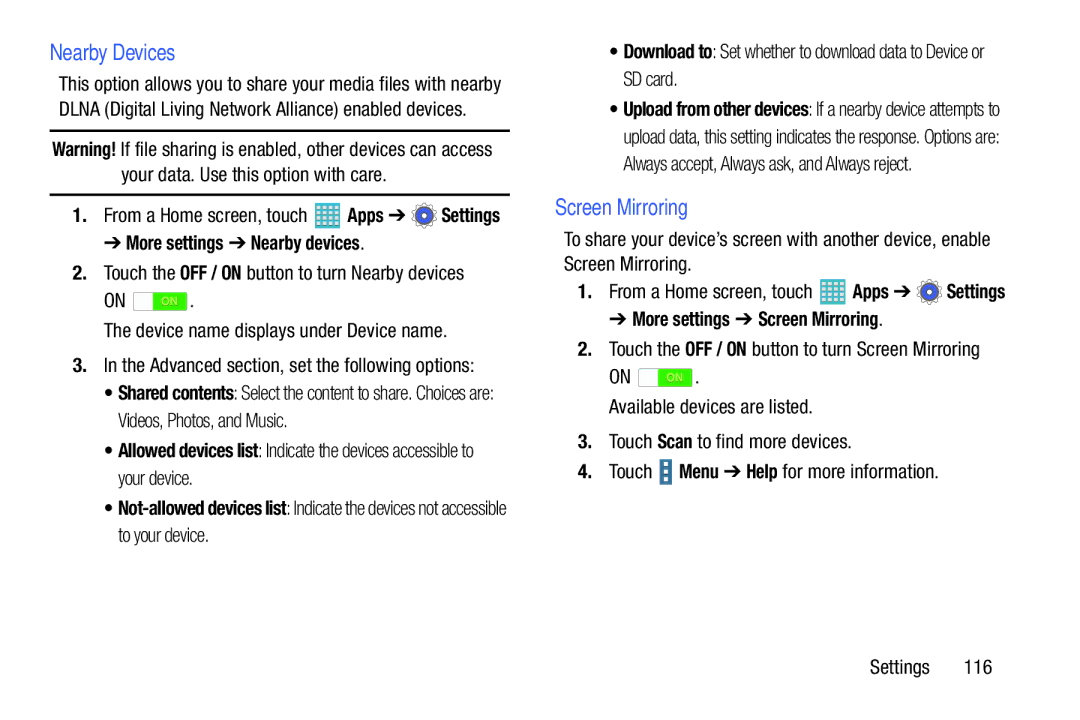Nearby Devices
This option allows you to share your media files with nearby DLNA (Digital Living Network Alliance) enabled devices.
Warning! If file sharing is enabled, other devices can access your data. Use this option with care.
1.From a Home screen, touch ![]() Apps ➔
Apps ➔ ![]() Settings
Settings
➔ More settings ➔ Nearby devices.
2.Touch the OFF / ON button to turn Nearby devices
ON ![]() .
.
The device name displays under Device name.
3.In the Advanced section, set the following options:
• Shared contents: Select the content to share. Choices are: Videos, Photos, and Music.
• Allowed devices list: Indicate the devices accessible to your device.
•
•Download to: Set whether to download data to Device or SD card.
•Upload from other devices: If a nearby device attempts to upload data, this setting indicates the response. Options are: Always accept, Always ask, and Always reject.
Screen Mirroring
To share your device’s screen with another device, enable Screen Mirroring.
1.From a Home screen, touch ![]() Apps ➔
Apps ➔ ![]() Settings
Settings
➔ More settings ➔ Screen Mirroring.
2.Touch the OFF / ON button to turn Screen Mirroring
ON ![]() .
.
Available devices are listed.
3.Touch Scan to find more devices.
4.Touch ![]() Menu ➔ Help for more information.
Menu ➔ Help for more information.
Settings 116