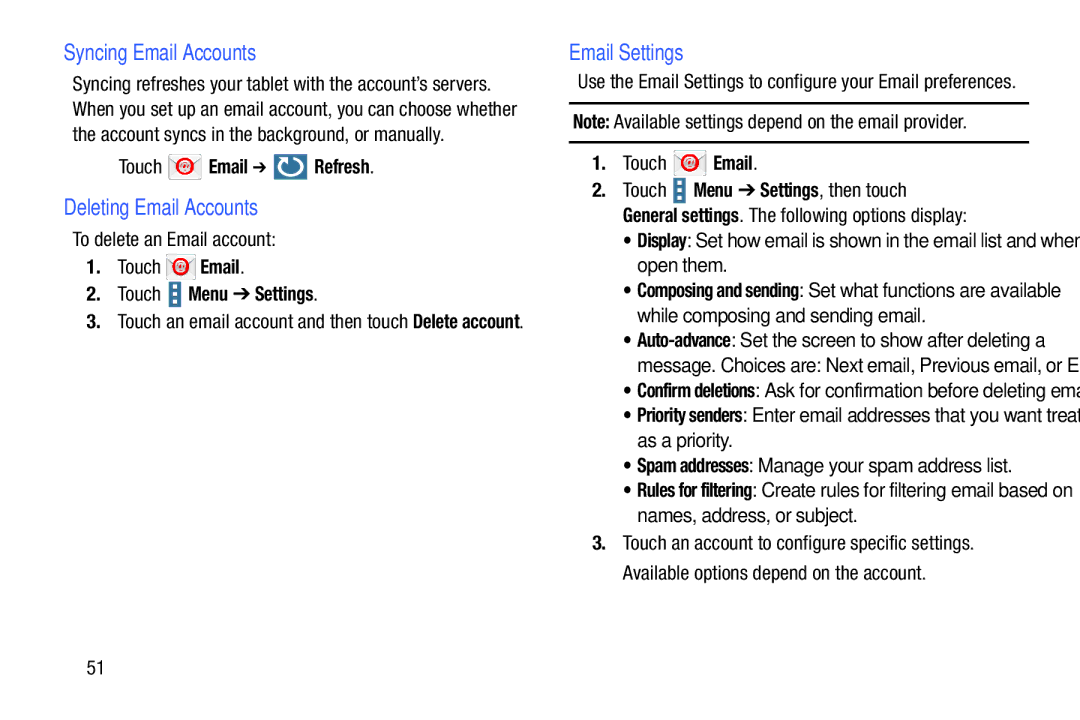Syncing Email Accounts
Syncing refreshes your tablet with the account’s servers. When you set up an email account, you can choose whether the account syncs in the background, or manually.
Touch  Email ➔
Email ➔  Refresh.
Refresh.
Deleting Email Accounts
To delete an Email account:
1.Touch  Email.
Email.
2.Touch  Menu ➔ Settings.
Menu ➔ Settings.
3.Touch an email account and then touch Delete account.
Email Settings
Use the Email Settings to configure your Email preferences.
Note: Available settings depend on the email provider.
1.Touch ![]() Email.
Email.
2.Touch ![]() Menu ➔ Settings, then touch General settings. The following options display:
Menu ➔ Settings, then touch General settings. The following options display:
•Display: Set how email is shown in the email list and when you open them.
•Composing and sending: Set what functions are available while composing and sending email.
•Auto-advance: Set the screen to show after deleting a
message. Choices are: Next email, Previous email, or Email list.
•Confirm deletions: Ask for confirmation before deleting email.
•Priority senders: Enter email addresses that you want treated as a priority.
•Spam addresses: Manage your spam address list.
•Rules for filtering: Create rules for filtering email based on names, address, or subject.
3.Touch an account to configure specific settings. Available options depend on the account.
51