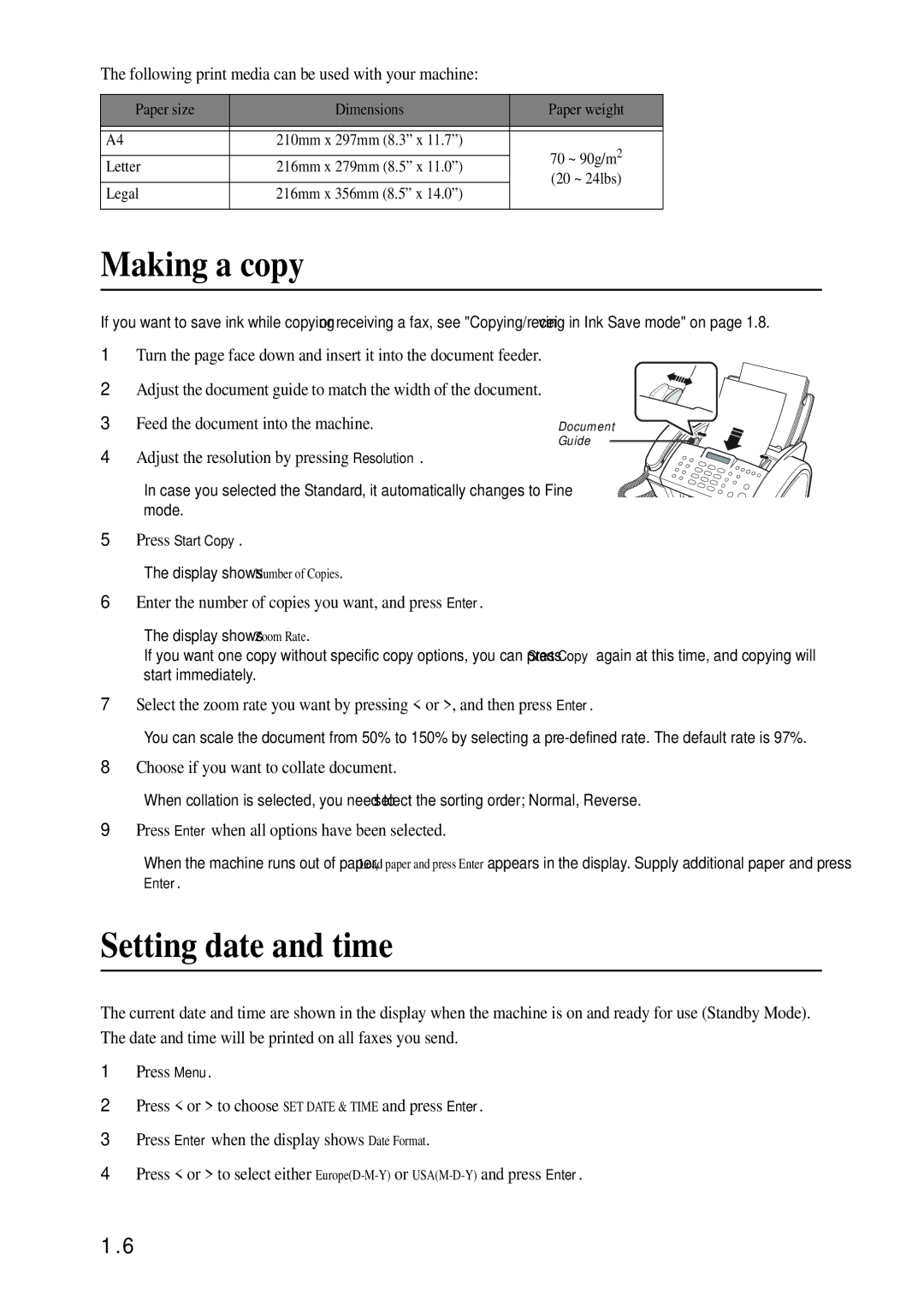The following print media can be used with your machine:
Paper size | Dimensions | Paper weight | |
|
|
| |
|
|
| |
A4 | 210mm x 297mm (8.3” x 11.7”) | 70 ~ 90g/m2 | |
|
| ||
Letter | 216mm x 279mm (8.5” x 11.0”) | ||
(20 ~ 24lbs) | |||
|
| ||
Legal | 216mm x 356mm (8.5” x 14.0”) | ||
| |||
|
|
|
Making a copy
If you want to save ink while copying or receiving a fax, see "Copying/receiving in Ink Save mode" on page 1.8.
1Turn the page face down and insert it into the document feeder.
2Adjust the document guide to match the width of the document.
3Feed the document into the machine.
4Adjust the resolution by pressing Resolution.
•In case you selected the Standard, it automatically changes to Fine mode.
Document Guide
5Press Start Copy.
•The display shows Number of Copies.
6Enter the number of copies you want, and press Enter.
•The display shows Zoom Rate.
•If you want one copy without specific copy options, you can press Start Copy again at this time, and copying will start immediately.
7Select the zoom rate you want by pressing < or >, and then press Enter.
•You can scale the document from 50% to 150% by selecting a
8Choose if you want to collate document.
•When collation is selected, you need to select the sorting order; Normal, Reverse.
9Press Enter when all options have been selected.
•When the machine runs out of paper, Load paper and press Enter appears in the display. Supply additional paper and press
Enter.
Setting date and time
The current date and time are shown in the display when the machine is on and ready for use (Standby Mode). The date and time will be printed on all faxes you send.
1Press Menu.
2Press < or > to choose SET DATE & TIME and press Enter.
3Press Enter when the display shows Date Format.
4Press < or > to select either
1.6