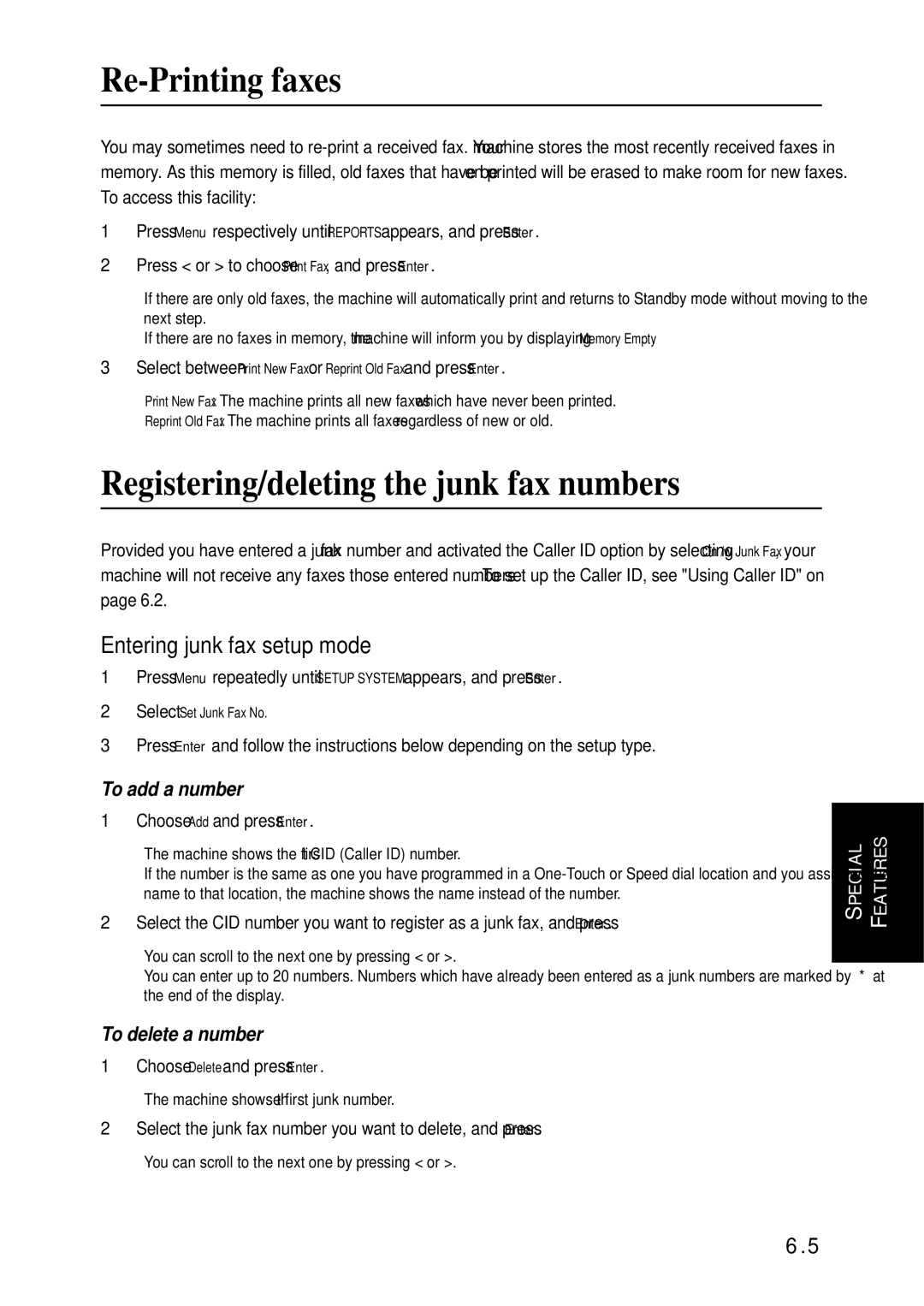Re-Printing faxes
You may sometimes need to
1Press Menu respectively until REPORTS appears, and press Enter.
2Press < or > to choose Print Fax, and press Enter.
•If there are only old faxes, the machine will automatically print and returns to Standby mode without moving to the next step.
•If there are no faxes in memory, the machine will inform you by displaying Memory Empty.
3Select between Print New Fax or Reprint Old Fax and press Enter.
•Print New Fax: The machine prints all new faxes which have never been printed.
•Reprint Old Fax: The machine prints all faxes regardless of new or old.
Registering/deleting the junk fax numbers
Provided you have entered a junk fax number and activated the Caller ID option by selecting On /w Junk Fax, your machine will not receive any faxes those entered numbers. To set up the Caller ID, see "Using Caller ID" on page 6.2.
Entering junk fax setup mode
1Press Menu repeatedly until SETUP SYSTEM appears, and press Enter.
2Select Set Junk Fax No.
3Press Enter and follow the instructions below depending on the setup type.
To add a number
1Choose Add and press Enter.
•The machine shows the first CID (Caller ID) number.
•If the number is the same as one you have programmed in a
2Select the CID number you want to register as a junk fax, and press Enter.
•You can scroll to the next one by pressing < or >.
•You can enter up to 20 numbers. Numbers which have already been entered as a junk numbers are marked by ‘*’ at the end of the display.
To delete a number
1Choose Delete and press Enter.
• The machine shows the first junk number.
SPECIAL | FEATURES |
|
|
SPECIAL | FEATURES |
2Select the junk fax number you want to delete, and press Enter.
• You can scroll to the next one by pressing < or >.
6.5
SPECIAL FEATURES