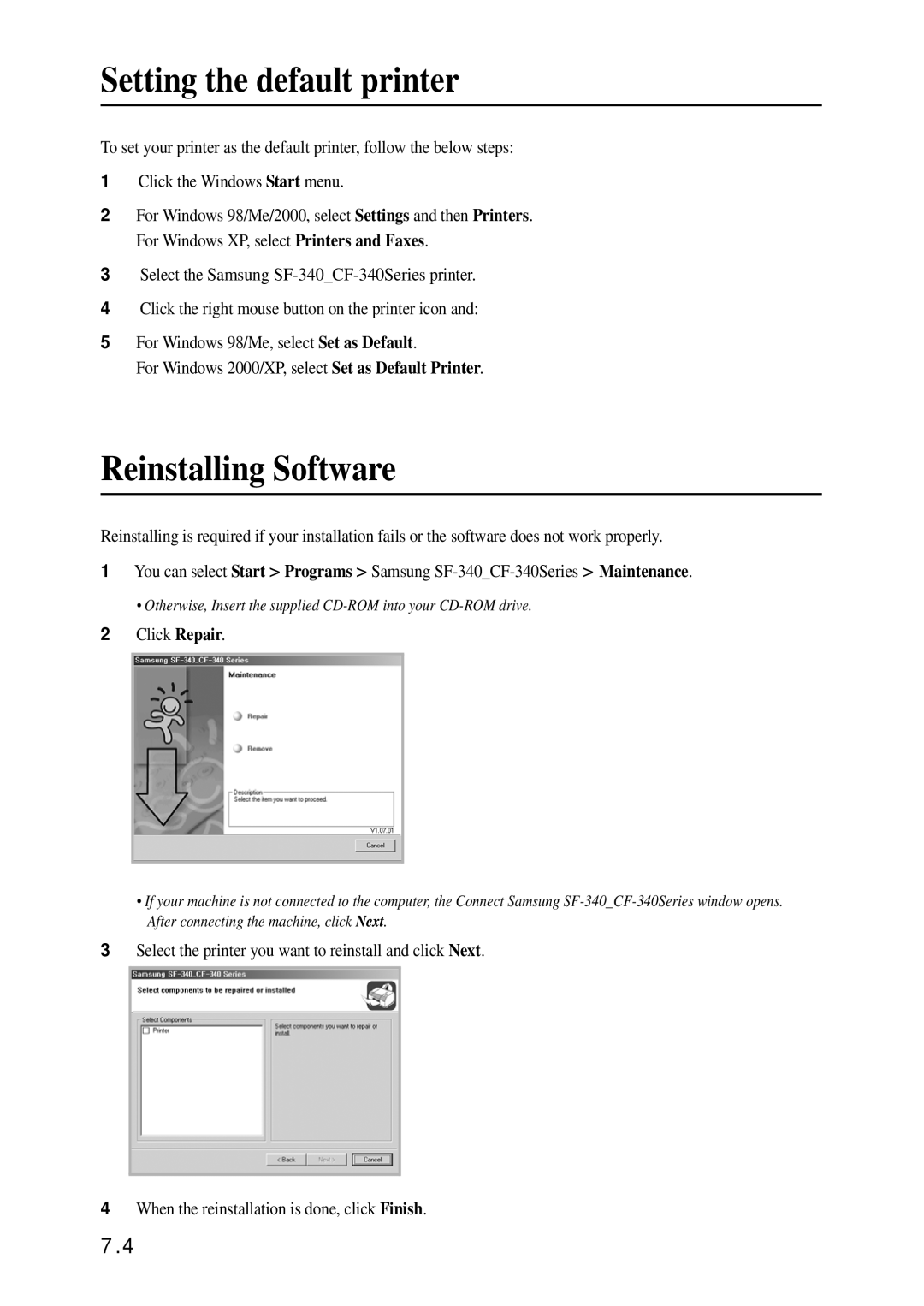Setting the default printer
To set your printer as the default printer, follow the below steps:
1Click the Windows Start menu.
2For Windows 98/Me/2000, select Settings and then Printers. For Windows XP, select Printers and Faxes.
3Select the Samsung
4Click the right mouse button on the printer icon and:
5For Windows 98/Me, select Set as Default.
For Windows 2000/XP, select Set as Default Printer.
Reinstalling Software
Reinstalling is required if your installation fails or the software does not work properly.
1You can select Start > Programs > Samsung
• Otherwise, Insert the supplied
2Click Repair.
•If your machine is not connected to the computer, the Connect Samsung
3Select the printer you want to reinstall and click Next.
4When the reinstallation is done, click Finish.
7.4