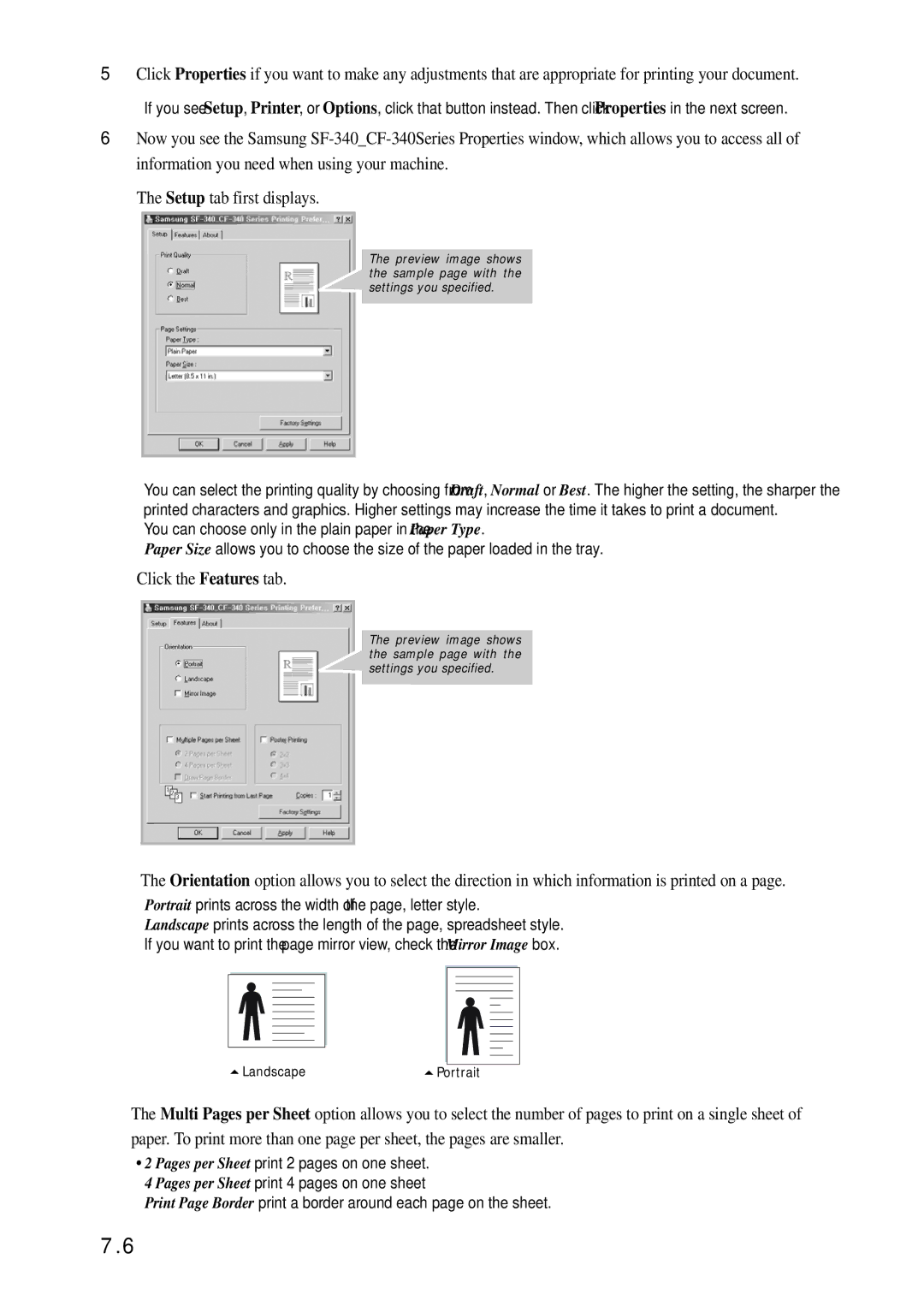5Click Properties if you want to make any adjustments that are appropriate for printing your document.
• If you see Setup, Printer, or Options, click that button instead. Then click Properties in the next screen.
6Now you see the Samsung
The Setup tab first displays.
The preview image shows the sample page with the ![]() settings you specified.
settings you specified.
•You can select the printing quality by choosing from Draft, Normal or Best. The higher the setting, the sharper the printed characters and graphics. Higher settings may increase the time it takes to print a document.
•You can choose only in the plain paper in the Paper Type.
•Paper Size allows you to choose the size of the paper loaded in the tray.
Click the Features tab.
The preview image shows the sample page with the ![]() settings you specified.
settings you specified.
The Orientation option allows you to select the direction in which information is printed on a page.
•Portrait prints across the width of the page, letter style.
•Landscape prints across the length of the page, spreadsheet style.
•If you want to print the page mirror view, check the Mirror Image box.
LandscapePortrait
The Multi Pages per Sheet option allows you to select the number of pages to print on a single sheet of paper. To print more than one page per sheet, the pages are smaller.
•2 Pages per Sheet print 2 pages on one sheet.
•4 Pages per Sheet print 4 pages on one sheet
•Print Page Border print a border around each page on the sheet.
7.6