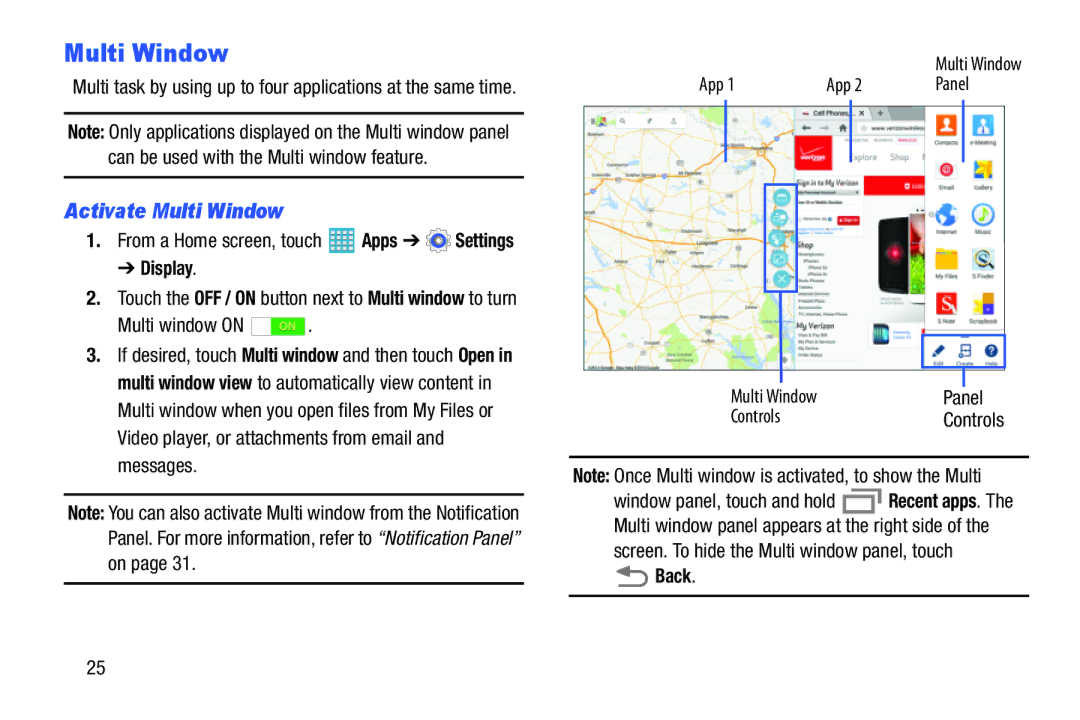Multi Window
Multi task by using up to four applications at the same time.
Note: Only applications displayed on the Multi window panel can be used with the Multi window feature.
Activate Multi Window
1.From a Home screen, touch ![]() Apps ➔
Apps ➔ ![]() Settings
Settings
➔ Display.
2.Touch the OFF / ON button next to Multi window to turn
Multi window ON  .
.
3.If desired, touch Multi window and then touch Open in multi window view to automatically view content in Multi window when you open files from My Files or Video player, or attachments from email and messages.
Note: You can also activate Multi window from the Notification Panel. For more information, refer to “Notification Panel” on page 31.
|
|
|
|
| Multi Window | ||
App 1 |
| App 2 | Panel | ||||
|
|
|
|
|
|
|
|
|
|
|
|
|
|
|
|
|
|
|
|
|
|
|
|
|
|
|
|
|
|
|
|
|
|
|
|
|
|
|
|
|
|
|
|
|
|
|
|
|
|
|
|
|
|
|
|
Multi Window | Panel |
Controls | Controls |
Note: Once Multi window is activated, to show the Multi
window panel, touch and hold ![]() Recent apps. The Multi window panel appears at the right side of the screen. To hide the Multi window panel, touch
Recent apps. The Multi window panel appears at the right side of the screen. To hide the Multi window panel, touch
 Back.
Back.
25