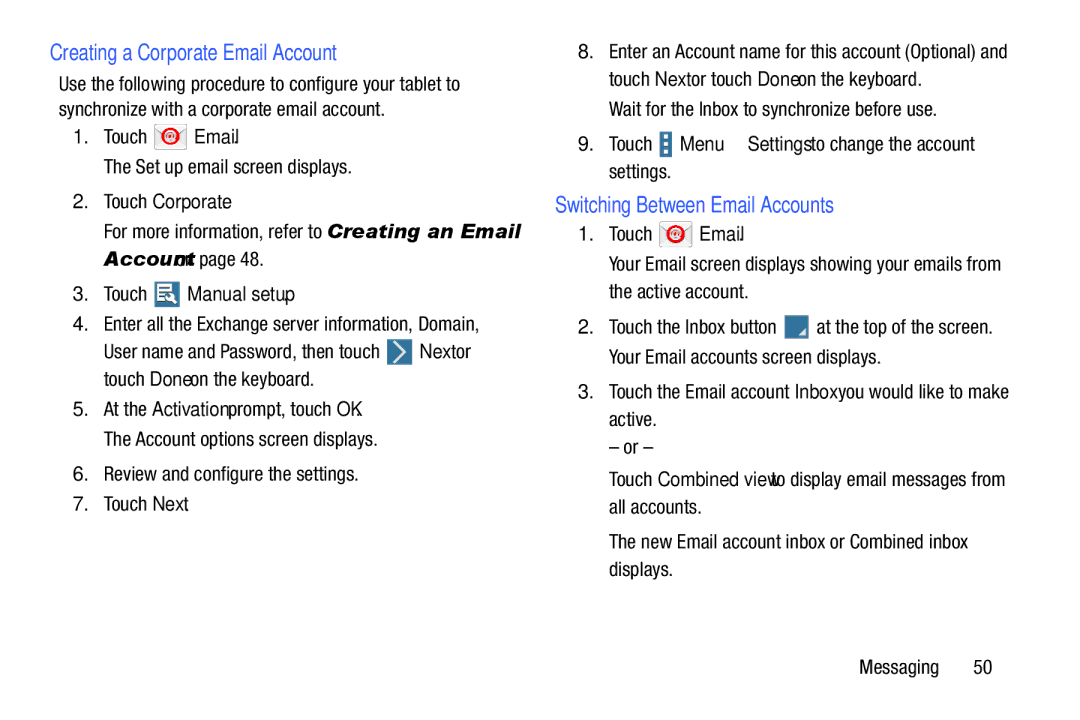Creating a Corporate Email Account
Use the following procedure to configure your tablet to synchronize with a corporate email account.
1.Touch  Email.
Email.
The Set up email screen displays.
2.Touch Corporate.
For more information, refer to “Creating an Email Account” on page 48.
3.Touch  Manual setup.
Manual setup.
4.Enter all the Exchange server information, Domain,
User name and Password, then touch ![]() Next or touch Done on the keyboard.
Next or touch Done on the keyboard.
5.At the Activation prompt, touch OK. The Account options screen displays.
6.Review and configure the settings.
7.Touch Next.
8.Enter an Account name for this account (Optional) and touch Next or touch Done on the keyboard.
Wait for the Inbox to synchronize before use.
9.Touch ![]() Menu ➔ Settings to change the account settings.
Menu ➔ Settings to change the account settings.
Switching Between Email Accounts
1.Touch ![]() Email.
Email.
Your Email screen displays showing your emails from the active account.
2.Touch the Inbox button ![]() at the top of the screen. Your Email accounts screen displays.
at the top of the screen. Your Email accounts screen displays.
3.Touch the Email account Inbox you would like to make active.
– or –
Touch Combined view to display email messages from all accounts.
The new Email account inbox or Combined inbox displays.
Messaging 50