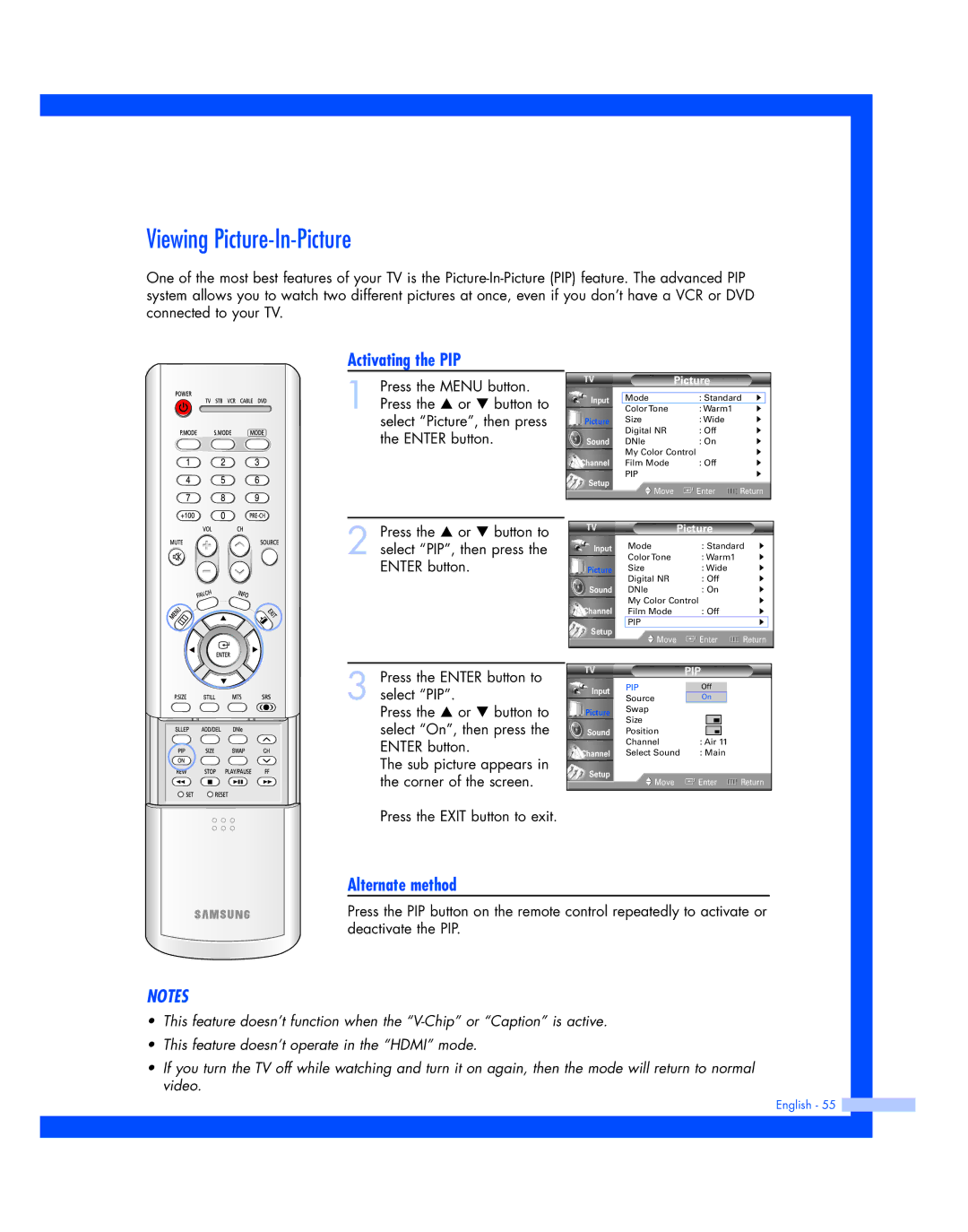Viewing Picture-In-Picture
One of the most best features of your TV is the
Activating the PIP
1 Press the MENU button. Press the … or † button to select “Picture”, then press the ENTER button.
Input
Picture
Sound
Channel
Setup
Picture
Mode | : Standard √ | |
Color Tone | : Warm1 | √ |
Size | : Wide | √ |
Digital NR | : Off | √ |
DNIe | : On | √ |
My Color Control |
| √ |
Film Mode | : Off | √ |
PIP |
| √ |
Move | Enter | Return |
2 Press the … or † button to select “PIP”, then press the ENTER button.
3 Press the ENTER button to select “PIP”.
Press the … or † button to select “On”, then press the ENTER button.
The sub picture appears in the corner of the screen.
Press the EXIT button to exit.
| Picture |
|
|
| ||
Input | Mode | : Standard | √ | |||
| Color Tone | : Warm1 |
| √ | ||
Picture | Size | : Wide |
| √ | ||
| Digital NR | : Off |
| √ | ||
Sound | DNIe | : On |
| √ | ||
| My Color Control |
|
| √ | ||
Channel | Film Mode | : Off |
| √ | ||
Setup | PIP |
|
| √ |
| |
Move | Enter | Return | ||||
| ||||||
|
|
|
|
|
| |
|
| PIP |
| ||||
| PIP |
|
|
|
|
|
|
Input | Off |
|
| ||||
| Source | On |
|
| |||
Picture | Swap |
|
|
|
|
|
|
| Size |
|
|
|
|
|
|
Sound | Position |
|
|
|
|
|
|
|
|
|
|
|
| ||
|
|
|
|
|
| ||
| Channel | : Air 11 |
| ||||
Channel | Select Sound | : Main |
| ||||
Setup | Move | Enter | Return | ||||
| |||||||
|
|
|
|
|
|
|
|
Alternate method
Press the PIP button on the remote control repeatedly to activate or deactivate the PIP.
NOTES
•This feature doesn’t function when the
•This feature doesn’t operate in the “HDMI” mode.
•If you turn the TV off while watching and turn it on again, then the mode will return to normal video.
English - 55