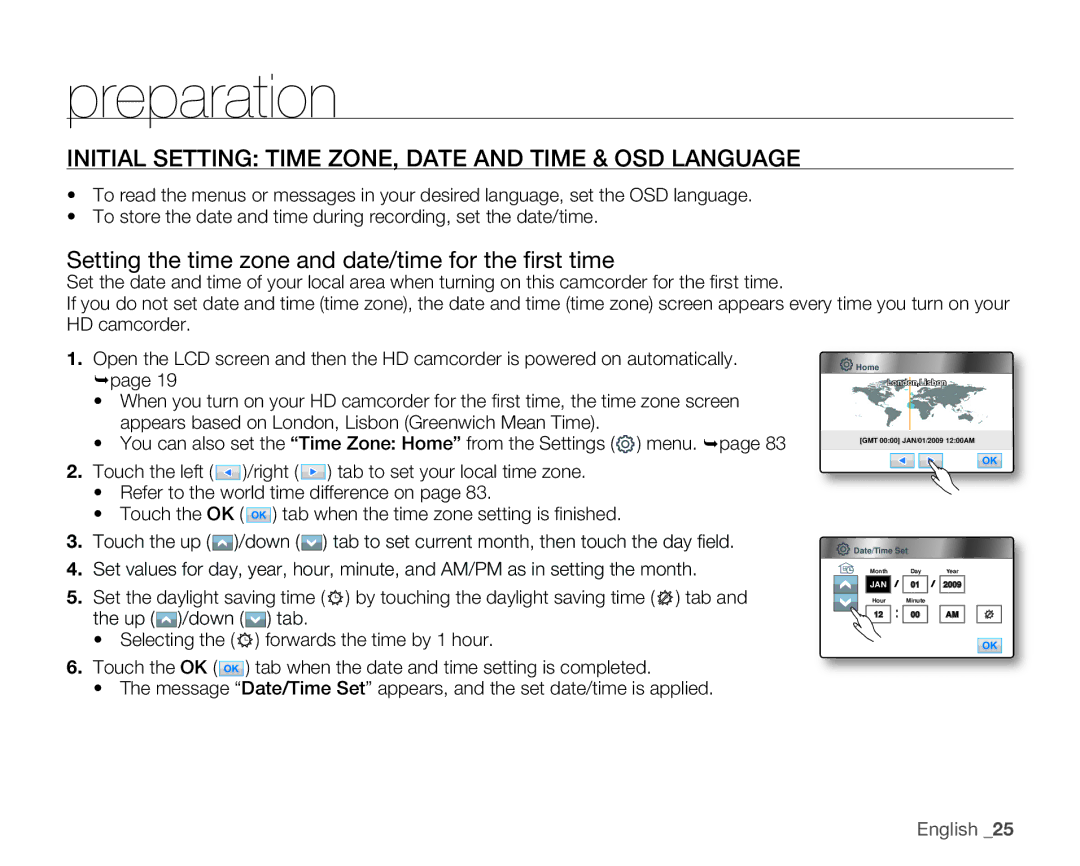preparation
INITIAL SETTING: TIME ZONE, DATE AND TIME & OSD LANGUAGE
•To read the menus or messages in your desired language, set the OSD language.
•To store the date and time during recording, set the date/time.
Setting the time zone and date/time for the fi rst time
Set the date and time of your local area when turning on this camcorder for the fi rst time.
If you do not set date and time (time zone), the date and time (time zone) screen appears every time you turn on your HD camcorder.
1.Open the LCD screen and then the HD camcorder is powered on automatically. page 19
•When you turn on your HD camcorder for the fi rst time, the time zone screen appears based on London, Lisbon (Greenwich Mean Time).
•You can also set the “Time Zone: Home” from the Settings (![]() ) menu. page 83
) menu. page 83
2.Touch the left (![]() )/right (
)/right (![]() ) tab to set your local time zone.
) tab to set your local time zone.
•Refer to the world time difference on page 83.
•Touch the OK ( ![]() ) tab when the time zone setting is fi nished.
) tab when the time zone setting is fi nished.
3.Touch the up (![]() )/down (
)/down (![]() ) tab to set current month, then touch the day fi eld.
) tab to set current month, then touch the day fi eld.
4.Set values for day, year, hour, minute, and AM/PM as in setting the month.
5.Set the daylight saving time ( ![]()
![]()
![]() ) by touching the daylight saving time (
) by touching the daylight saving time ( ![]()
![]()
![]() ) tab and the up (
) tab and the up (![]() )/down (
)/down (![]() ) tab.
) tab.
•Selecting the ( ![]()
![]()
![]() ) forwards the time by 1 hour.
) forwards the time by 1 hour.
6.Touch the OK (![]() ) tab when the date and time setting is completed.
) tab when the date and time setting is completed.
•The message “Date/Time Set” appears, and the set date/time is applied.
Home |
London,Lisbon
[GMT 00:00] JAN/01/2009 12:00AM
![]() Date/Time Set
Date/Time Set
Month Day Year
JAN ![]()
![]()
![]() 01
01 ![]()
![]()
![]() 2009
2009
Hour Minute
12 ![]()
![]()
![]() 00
00 ![]()
![]() AM
AM