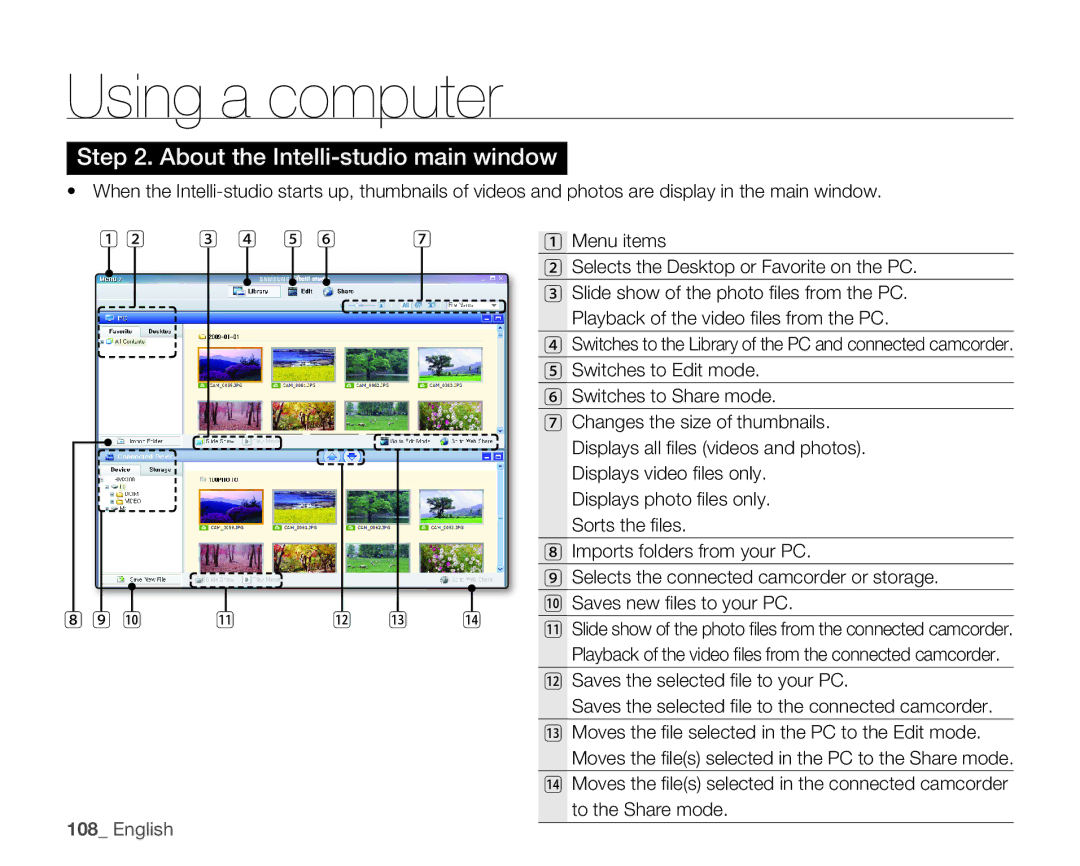Using a computer
Step 2. About the Intelli-studio main window
• When the
1 2 | 3 4 | ₅ ₆ |
| ₇ |
|
| 1 Menu items | ||||||||||||
|
|
|
|
|
|
|
|
|
|
|
|
|
|
|
|
|
|
| |
|
|
|
|
|
|
|
|
|
|
|
|
|
|
|
|
|
| 2 Selects the Desktop or Favorite on the PC. | |
|
|
|
|
|
|
|
|
|
|
|
|
|
|
|
|
|
| ||
|
|
|
|
|
|
|
|
|
|
|
|
|
|
|
|
|
| 3 Slide show of the photo fi les from the PC. | |
|
|
|
|
|
|
|
|
|
|
|
|
|
|
|
|
|
| Playback of the video fi les from the PC. | |
|
|
|
|
|
|
|
|
|
|
|
|
|
|
|
|
|
| 4 Switches to the Library of the PC and connected camcorder. | |
|
|
|
|
|
|
|
|
|
|
|
|
|
|
|
|
|
| ₅ Switches to Edit mode. | |
|
|
|
|
|
|
|
|
|
|
|
|
|
|
|
|
|
| ₆ Switches to Share mode. | |
|
|
|
|
|
|
|
|
|
|
|
|
|
|
|
|
|
| ₇ Changes the size of thumbnails. | |
|
|
|
|
|
|
|
|
|
|
|
|
|
|
|
|
|
| Displays all fi les (videos and photos). | |
|
|
|
|
|
|
|
|
|
|
|
|
|
|
|
|
|
| ||
|
|
|
|
|
|
|
|
|
|
|
|
|
|
|
|
|
| Displays video fi les only. | |
|
|
|
|
|
|
|
|
|
|
|
|
|
|
|
|
|
| ||
|
|
|
|
|
|
|
|
|
|
|
|
|
|
|
|
|
| Displays photo fi les only. | |
|
|
|
|
|
|
|
|
|
|
|
|
|
|
|
|
|
| Sorts the fi les. | |
|
|
|
|
|
|
|
|
|
|
|
|
|
|
|
|
|
| ₈ Imports folders from your PC. | |
|
|
|
|
|
|
|
|
|
|
|
|
|
|
|
|
|
| ₉ Selects the connected camcorder or storage. | |
|
|
|
|
|
|
|
|
|
|
|
|
|
|
|
|
|
| � Saves new fi les to your PC. | |
₈ ₉ � |
| � |
|
| � | � | � |
| |||||||||||
� Slide show of the photo fi les from the connected camcorder. | |||||||||||||||||||
|
|
|
|
|
|
|
|
|
|
|
|
|
|
|
|
|
| ||
Playback of the video fi les from the connected camcorder.
� Saves the selected fi le to your PC.
Saves the selected fi le to the connected camcorder.
� Moves the fi le selected in the PC to the Edit mode. Moves the fi le(s) selected in the PC to the Share mode.
� Moves the fi le(s) selected in the connected camcorder to the Share mode.