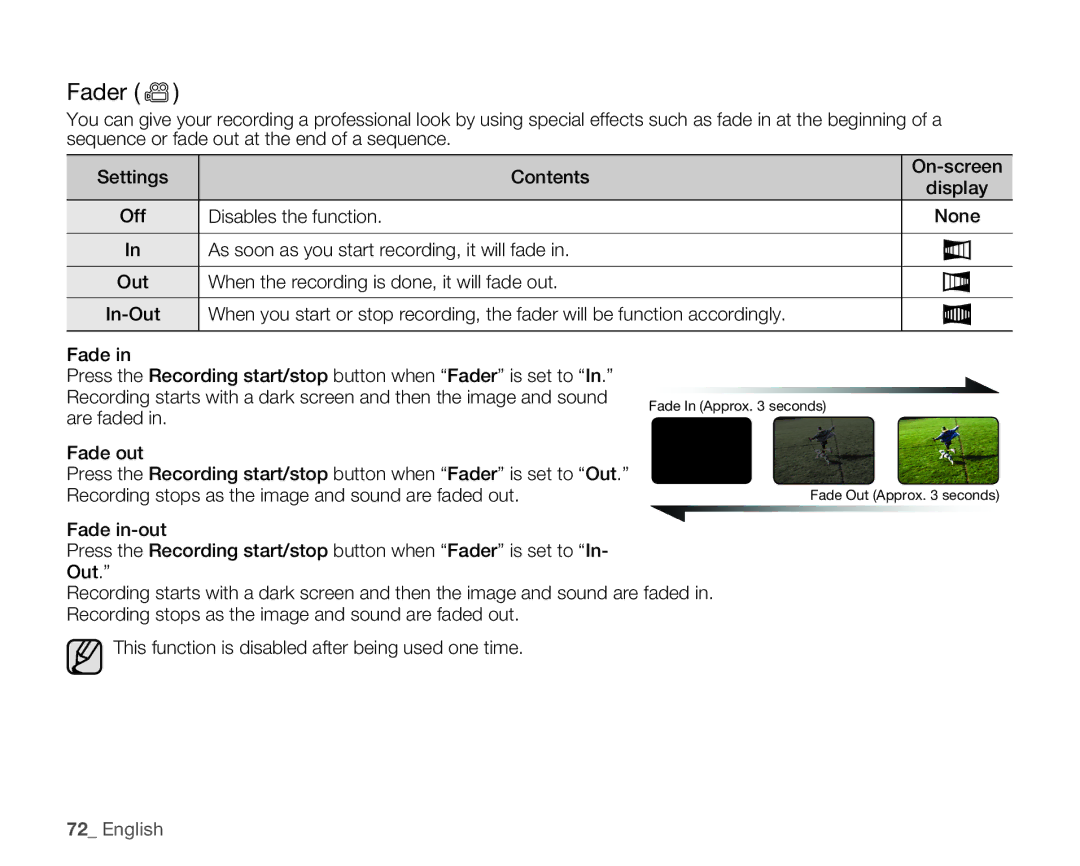Fader ( )
)
You can give your recording a professional look by using special effects such as fade in at the beginning of a sequence or fade out at the end of a sequence.
Settings | Contents | |||
display | ||||
|
| |||
Off | Disables the function. | None | ||
|
|
|
| |
In | As soon as you start recording, it will fade in. |
|
| |
|
| |||
|
|
|
| |
Out | When the recording is done, it will fade out. |
|
| |
|
| |||
|
|
|
| |
When you start or stop recording, the fader will be function accordingly. |
|
| ||
|
| |||
|
|
|
| |
Fade in
Press the Recording start/stop button when “Fader” is set to “In.”
Recording starts with a dark screen and then the image and sound Fade In (Approx. 3 seconds) are faded in.
Fade out
Press the Recording start/stop button when “Fader” is set to “Out.” Recording stops as the image and sound are faded out.
Fade
Press the Recording start/stop button when “Fader” is set to “In- Out.”
Recording starts with a dark screen and then the image and sound are faded in. Recording stops as the image and sound are faded out.
![]() This function is disabled after being used one time.
This function is disabled after being used one time.
Fade Out (Approx. 3 seconds)