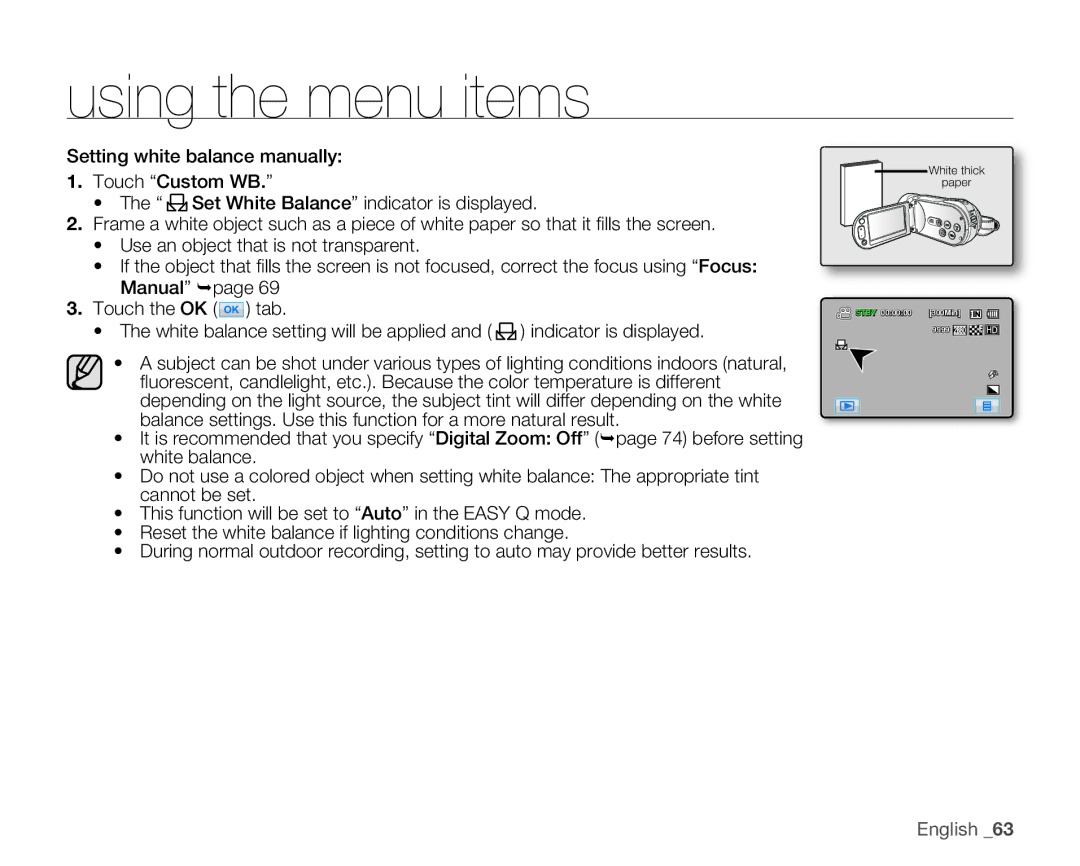using the menu items
Setting white balance manually:
1. | Touch “Custom WB.” | White thick |
paper | ||
2. | • The “ Set White Balance” indicator is displayed. |
|
Frame a white object such as a piece of white paper so that it fi lls the screen. |
|
• Use an object that is not transparent.
•If the object that fi lls the screen is not focused, correct the focus using “Focus: Manual” page 69
3. Touch the OK ( ) tab. | ) indicator is displayed. | STBY 00:00:00 [300Min] |
• The white balance setting will be applied and ( | 9999 | |
|
|
• A subject can be shot under various types of lighting conditions indoors (natural, fl uorescent, candlelight, etc.). Because the color temperature is different depending on the light source, the subject tint will differ depending on the white balance settings. Use this function for a more natural result.
•It is recommended that you specify “Digital Zoom: Off” (page 74) before setting white balance.
•Do not use a colored object when setting white balance: The appropriate tint cannot be set.
•This function will be set to “Auto” in the EASY Q mode.
•Reset the white balance if lighting conditions change.
•During normal outdoor recording, setting to auto may provide better results.