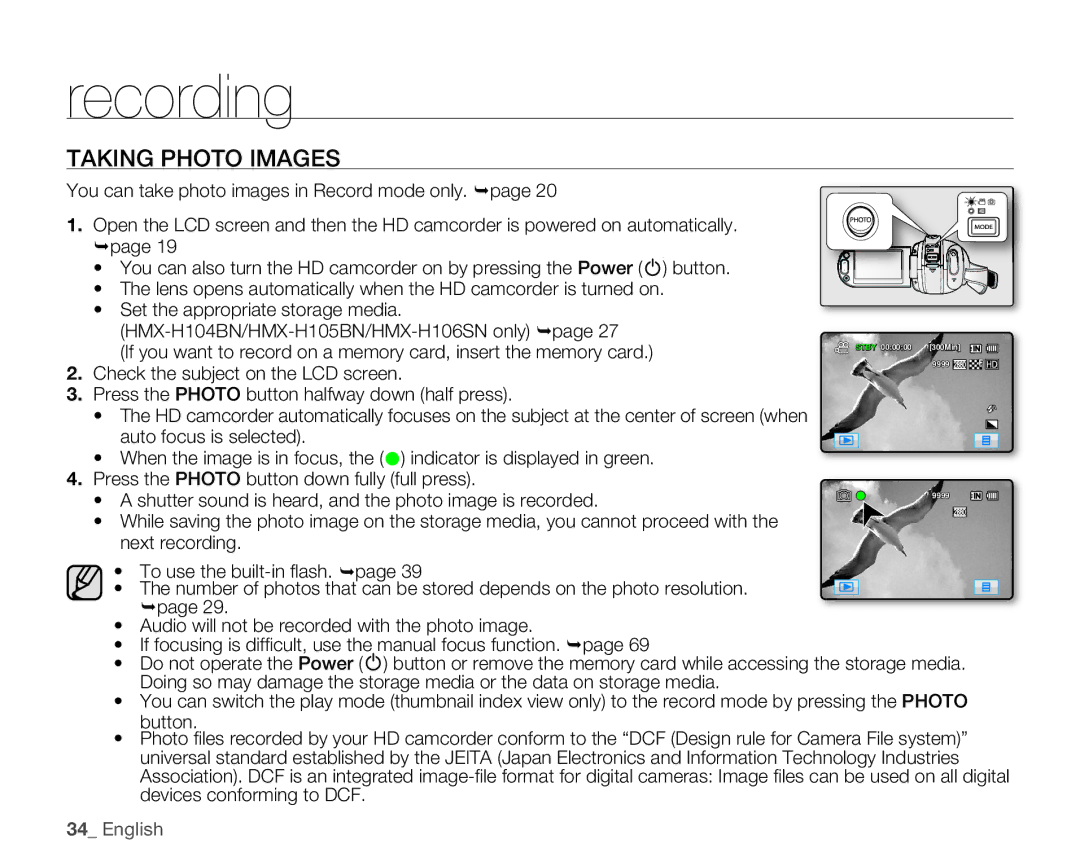recording
TAKING PHOTO IMAGES
You can take photo images in Record mode only. page 20
1. Open the LCD screen and then the HD camcorder is powered on automatically. page 19
• You can also turn the HD camcorder on by pressing the Power (![]() ) button.
) button.
• The lens opens automatically when the HD camcorder is turned on.
•Set the appropriate storage media.
| (If you want to record on a memory card, insert the memory card.) | STBY 00:00:00 [300Min] |
|
| |
2. | Check the subject on the LCD screen. | 9999 |
|
3.Press the PHOTO button halfway down (half press).
• The HD camcorder automatically focuses on the subject at the center of screen (when auto focus is selected).
• When the image is in focus, the () indicator is displayed in green.
4.Press the PHOTO button down fully (full press).
• A shutter sound is heard, and the photo image is recorded. | | 9999 |
|
• While saving the photo image on the storage media, you cannot proceed with the next recording.
• To use the
• The number of photos that can be stored depends on the photo resolution. page 29.
•Audio will not be recorded with the photo image.
•If focusing is diffi cult, use the manual focus function. page 69
•Do not operate the Power (![]() ) button or remove the memory card while accessing the storage media. Doing so may damage the storage media or the data on storage media.
) button or remove the memory card while accessing the storage media. Doing so may damage the storage media or the data on storage media.
•You can switch the play mode (thumbnail index view only) to the record mode by pressing the PHOTO button.
•Photo fi les recorded by your HD camcorder conform to the “DCF (Design rule for Camera File system)” universal standard established by the JEITA (Japan Electronics and Information Technology Industries Association). DCF is an integrated