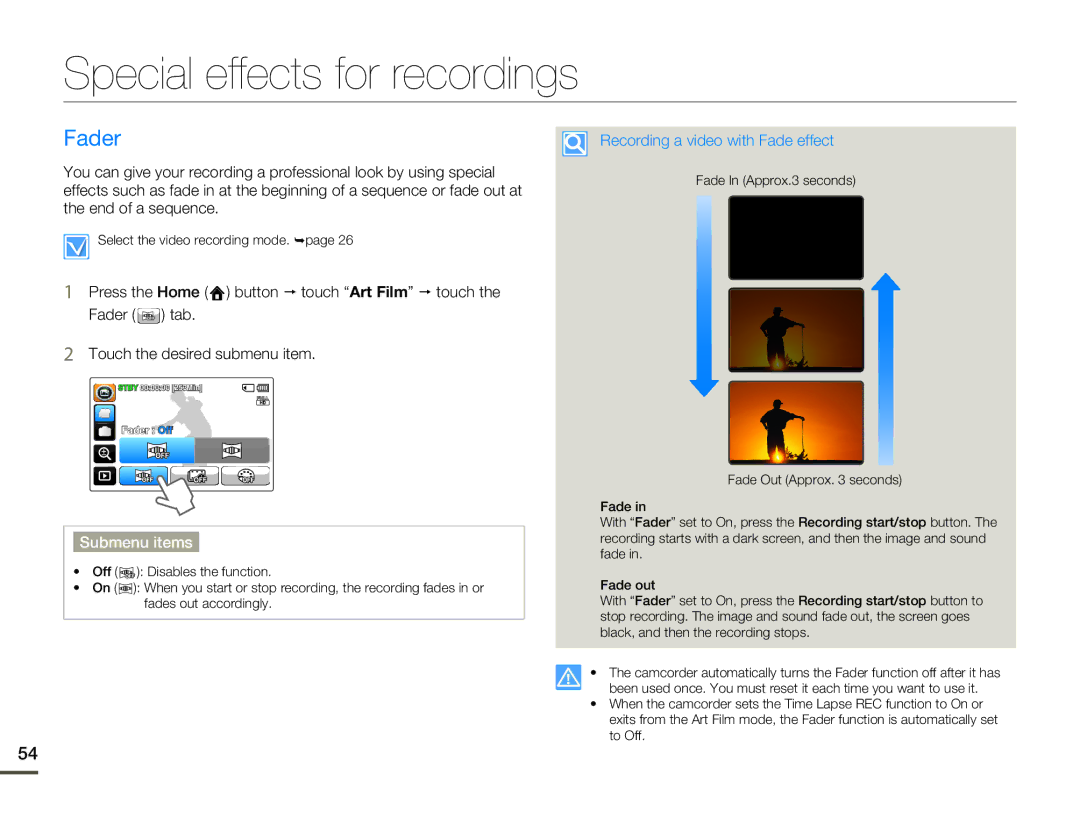Special effects for recordings
Fader
You can give your recording a professional look by using special effects such as fade in at the beginning of a sequence or fade out at the end of a sequence.
Select the video recording mode. ¬page 26
1Press the Home ( ![]() ) button p touch “Art Film” p touch the
) button p touch “Art Film” p touch the
Fader ( ![]() ) tab.
) tab.
2Touch the desired submenu item.
![]() STBY 00:00:00 [253Min]
STBY 00:00:00 [253Min]![]()
![]()
Fader :![]()
![]() Off
Off
Submenu items
•Off ( ![]() ): Disables the function.
): Disables the function.
•On ( ![]() ): When you start or stop recording, the recording fades in or fades out accordingly.
): When you start or stop recording, the recording fades in or fades out accordingly.
Recording a video with Fade effect
Fade In (Approx.3 seconds)
Fade Out (Approx. 3 seconds)
Fade in
With “Fader” set to On, press the Recording start/stop button. The recording starts with a dark screen, and then the image and sound fade in.
Fade out
With “Fader” set to On, press the Recording start/stop button to stop recording. The image and sound fade out, the screen goes black, and then the recording stops.
•The camcorder automatically turns the Fader function off after it has been used once. You must reset it each time you want to use it.
•When the camcorder sets the Time Lapse REC function to On or exits from the Art Film mode, the Fader function is automatically set to Off.
54