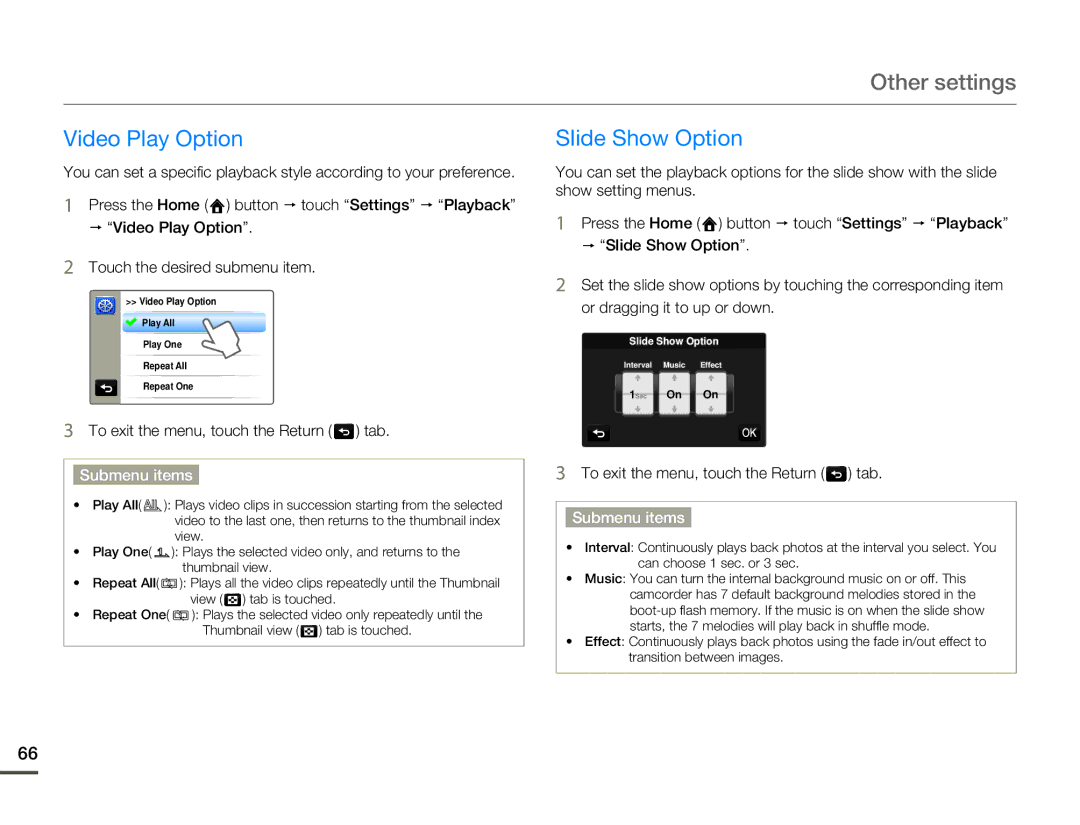Other settings
Video Play Option
You can set a specific playback style according to your preference.
1Press the Home ( ![]() ) button p touch “Settings” p “Playback” p “Video Play Option”.
) button p touch “Settings” p “Playback” p “Video Play Option”.
2Touch the desired submenu item.
>> Video Play Option
![]() Play All
Play All
Play One
Repeat All
Repeat One
3To exit the menu, touch the Return (  ) tab.
) tab.
Submenu items
•Play All( ![]()
![]()
![]()
![]() ): Plays video clips in succession starting from the selected video to the last one, then returns to the thumbnail index view.
): Plays video clips in succession starting from the selected video to the last one, then returns to the thumbnail index view.
•Play One( ![]() ): Plays the selected video only, and returns to the thumbnail view.
): Plays the selected video only, and returns to the thumbnail view.
•Repeat All( ![]() ): Plays all the video clips repeatedly until the Thumbnail view (
): Plays all the video clips repeatedly until the Thumbnail view ( ![]() ) tab is touched.
) tab is touched.
•Repeat One( ![]() ): Plays the selected video only repeatedly until the Thumbnail view (
): Plays the selected video only repeatedly until the Thumbnail view ( ![]() ) tab is touched.
) tab is touched.
Slide Show Option
You can set the playback options for the slide show with the slide show setting menus.
1Press the Home ( ![]() ) button p touch “Settings” p “Playback” p “Slide Show Option”.
) button p touch “Settings” p “Playback” p “Slide Show Option”.
2Set the slide show options by touching the corresponding item or dragging it to up or down.
Slide Show Option
Interval![]()
![]() Music Effect
Music Effect
1Sec On On
3To exit the menu, touch the Return (  ) tab.
) tab.
Submenu items
•Interval: Continuously plays back photos at the interval you select. You can choose 1 sec. or 3 sec.
•Music: You can turn the internal background music on or off. This camcorder has 7 default background melodies stored in the
•Effect: Continuously plays back photos using the fade in/out effect to transition between images.
66