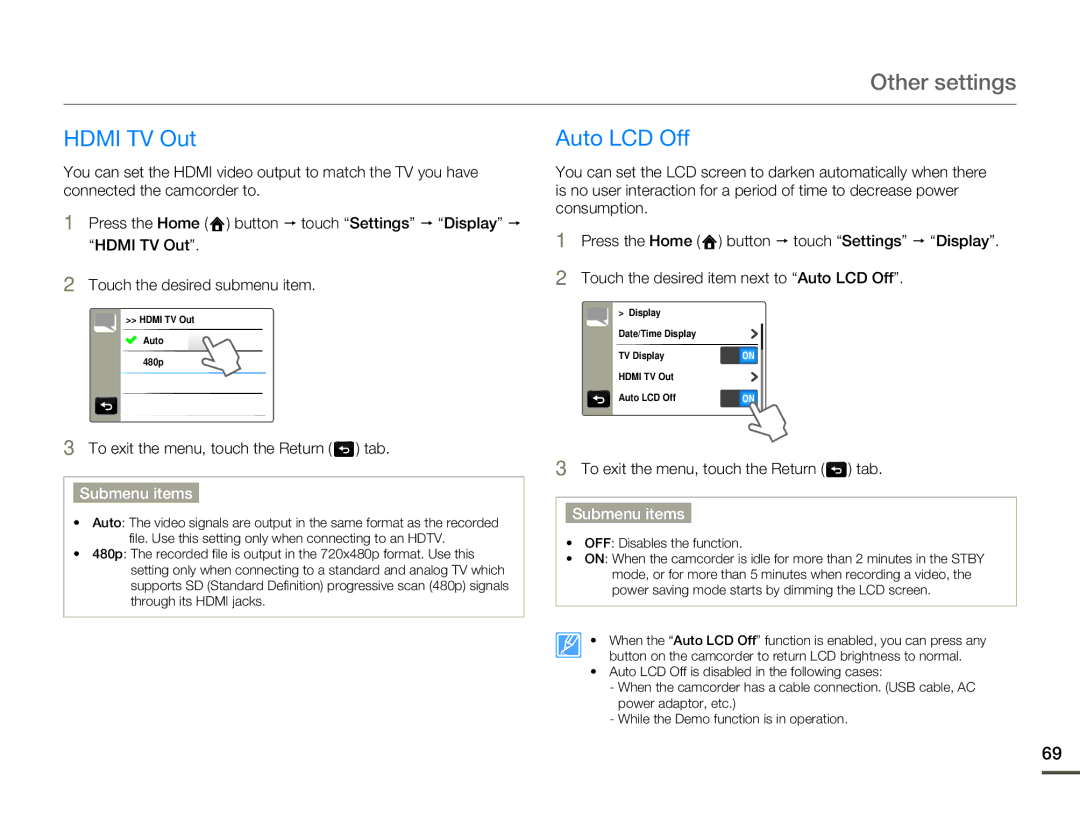Other settings
HDMI TV Out
You can set the HDMI video output to match the TV you have connected the camcorder to.
1Press the Home ( ![]() ) button p touch “Settings” p “Display” p
) button p touch “Settings” p “Display” p
“HDMI TV Out”.
2Touch the desired submenu item.
>> HDMI TV Out
Auto
480p
3To exit the menu, touch the Return (  ) tab.
) tab.
Submenu items
•Auto: The video signals are output in the same format as the recorded file. Use this setting only when connecting to an HDTV.
•480p: The recorded file is output in the 720x480p format. Use this setting only when connecting to a standard and analog TV which supports SD (Standard Definition) progressive scan (480p) signals through its HDMI jacks.
Auto LCD Off
You can set the LCD screen to darken automatically when there is no user interaction for a period of time to decrease power consumption.
1Press the Home ( ![]() ) button p touch “Settings” p “Display”.
) button p touch “Settings” p “Display”.
2Touch the desired item next to “Auto LCD Off”.
> Display |
|
Date/Time Display |
|
TV Display | ON |
HDMI TV Out |
|
Auto LCD Off | ON |
3To exit the menu, touch the Return (  ) tab.
) tab.
Submenu items
•OFF: Disables the function.
•ON: When the camcorder is idle for more than 2 minutes in the STBY mode, or for more than 5 minutes when recording a video, the power saving mode starts by dimming the LCD screen.
• When the “Auto LCD Off” function is enabled, you can press any button on the camcorder to return LCD brightness to normal.
•Auto LCD Off is disabled in the following cases:
-When the camcorder has a cable connection. (USB cable, AC power adaptor, etc.)
-While the Demo function is in operation.
69