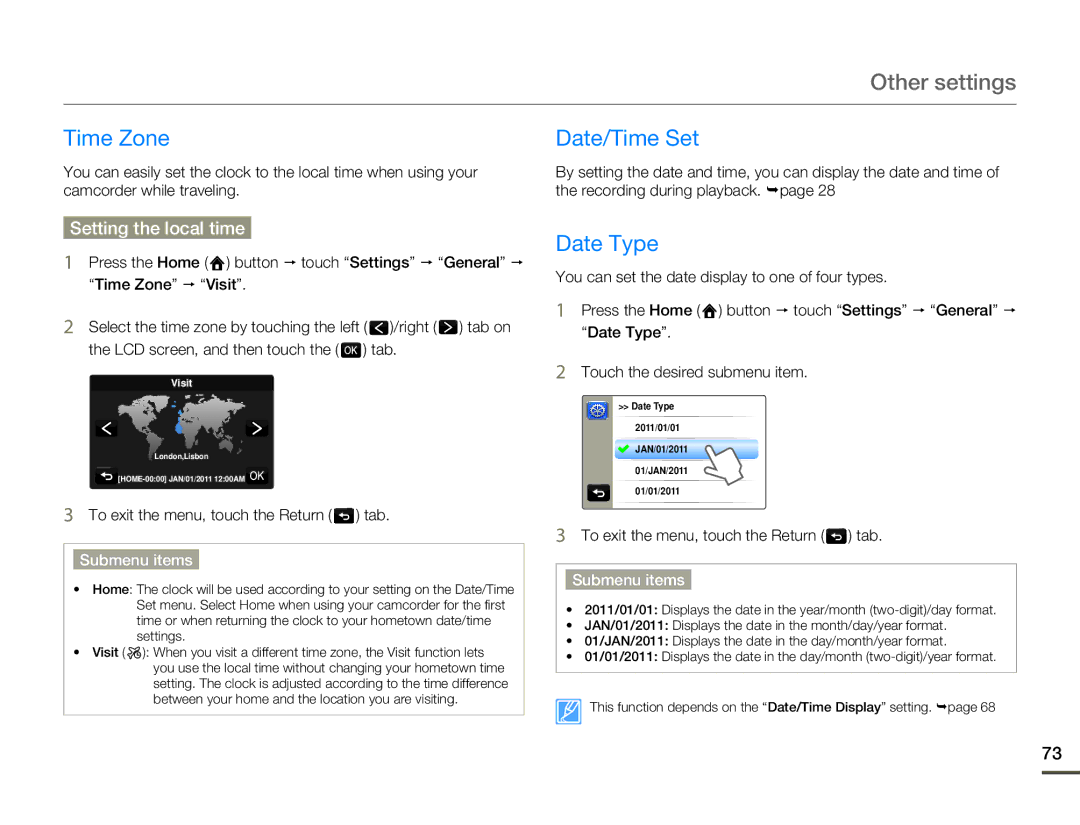Other settings
Time Zone
You can easily set the clock to the local time when using your camcorder while traveling.
Date/Time Set
By setting the date and time, you can display the date and time of the recording during playback. ¬page 28
Setting the local time
1Press the Home ( ![]() ) button p touch “Settings” p “General” p
) button p touch “Settings” p “General” p
“Time Zone” p “Visit”.
2Select the time zone by touching the left ( ![]() )/right (
)/right ( ![]() ) tab on
) tab on
the LCD screen, and then touch the ( ![]() ) tab.
) tab.
Visit
London,Lisbon
![]() [HOME
[HOME![]()
![]()
![]() -00:00]
-00:00]![]()
3To exit the menu, touch the Return (  ) tab.
) tab.
Submenu items
•Home: The clock will be used according to your setting on the Date/Time Set menu. Select Home when using your camcorder for the first time or when returning the clock to your hometown date/time settings.
•Visit ( ![]() ): When you visit a different time zone, the Visit function lets
): When you visit a different time zone, the Visit function lets
you use the local time without changing your hometown time setting. The clock is adjusted according to the time difference between your home and the location you are visiting.
Date Type
You can set the date display to one of four types.
1Press the Home ( ![]() ) button p touch “Settings” p “General” p
) button p touch “Settings” p “General” p
“Date Type”.
2Touch the desired submenu item.
>> Date Type
2011/01/01
JAN/01/2011
01/JAN/2011
01/01/2011
3To exit the menu, touch the Return (  ) tab.
) tab.
Submenu items
•2011/01/01: Displays the date in the year/month
•JAN/01/2011: Displays the date in the month/day/year format.
•01/JAN/2011: Displays the date in the day/month/year format.
•01/01/2011: Displays the date in the day/month
This function depends on the “Date/Time Display” setting. ¬page 68
73