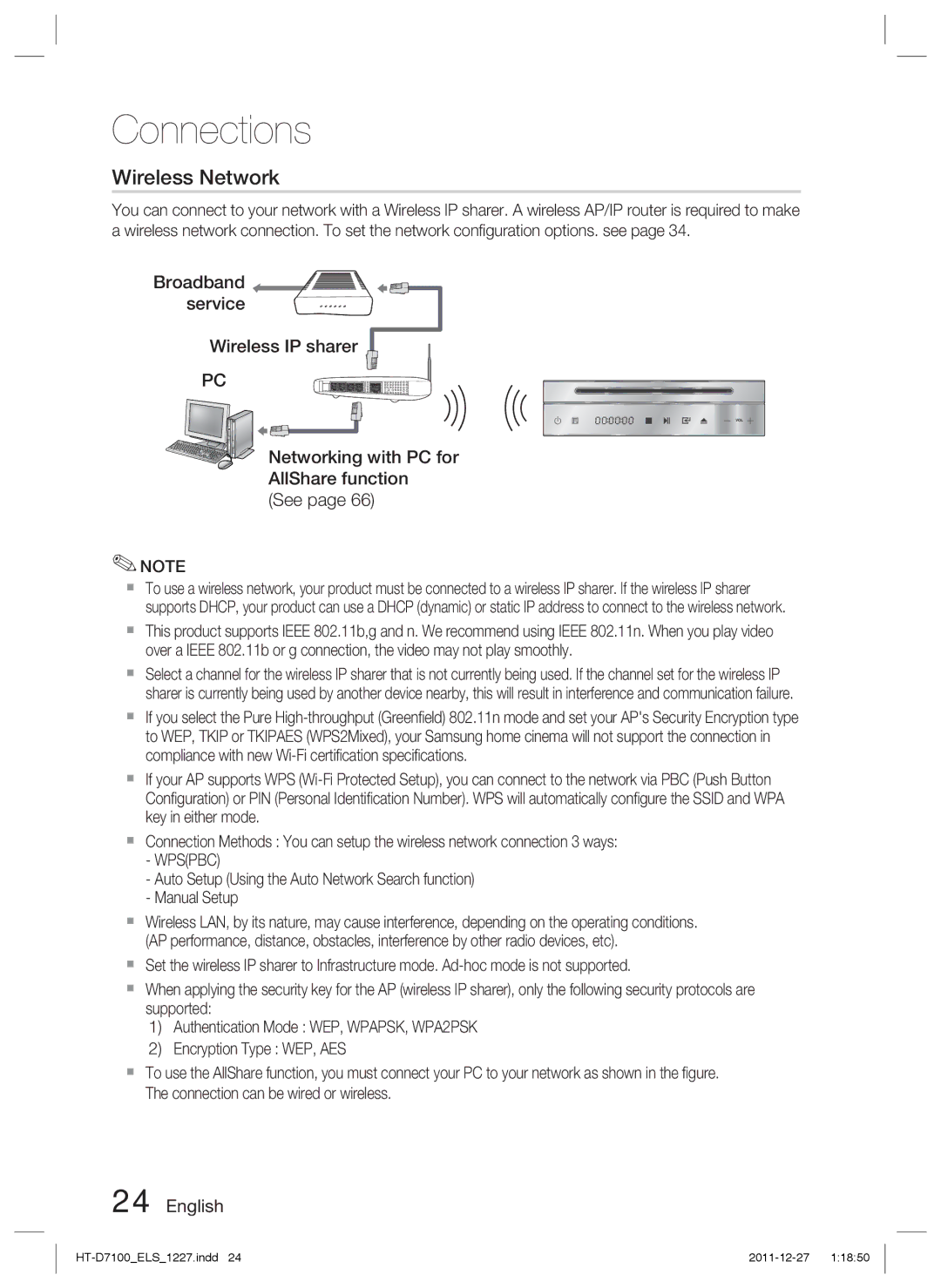Connections
Wireless Network
You can connect to your network with a Wireless IP sharer. A wireless AP/IP router is required to make a wireless network connection. To set the network configuration options. see page 34.
Broadband ![]()
![]()
![]()
![]()
![]()
![]()
![]()
![]()
![]() service
service ![]()
![]()
![]()
![]()
![]()
![]()
![]()
![]()
Wireless IP sharer
PC
![]() VOL
VOL ![]()
Networking with PC for AllShare function (See page 66)
✎NOTE
To use a wireless network, your product must be connected to a wireless IP sharer. If the wireless IP sharer supports DHCP, your product can use a DHCP (dynamic) or static IP address to connect to the wireless network.
This product supports IEEE 802.11b,g and n. We recommend using IEEE 802.11n. When you play video over a IEEE 802.11b or g connection, the video may not play smoothly.
Select a channel for the wireless IP sharer that is not currently being used. If the channel set for the wireless IP sharer is currently being used by another device nearby, this will result in interference and communication failure.
If you select the Pure
If your AP supports WPS
Connection Methods : You can setup the wireless network connection 3 ways:
-WPS(PBC)
-Auto Setup (Using the Auto Network Search function)
-Manual Setup
Wireless LAN, by its nature, may cause interference, depending on the operating conditions. (AP performance, distance, obstacles, interference by other radio devices, etc).
Set the wireless IP sharer to Infrastructure mode.
When applying the security key for the AP (wireless IP sharer), only the following security protocols are supported:
1)Authentication Mode : WEP, WPAPSK, WPA2PSK
2)Encryption Type : WEP, AES
To use the AllShare function, you must connect your PC to your network as shown in the figure. The connection can be wired or wireless.