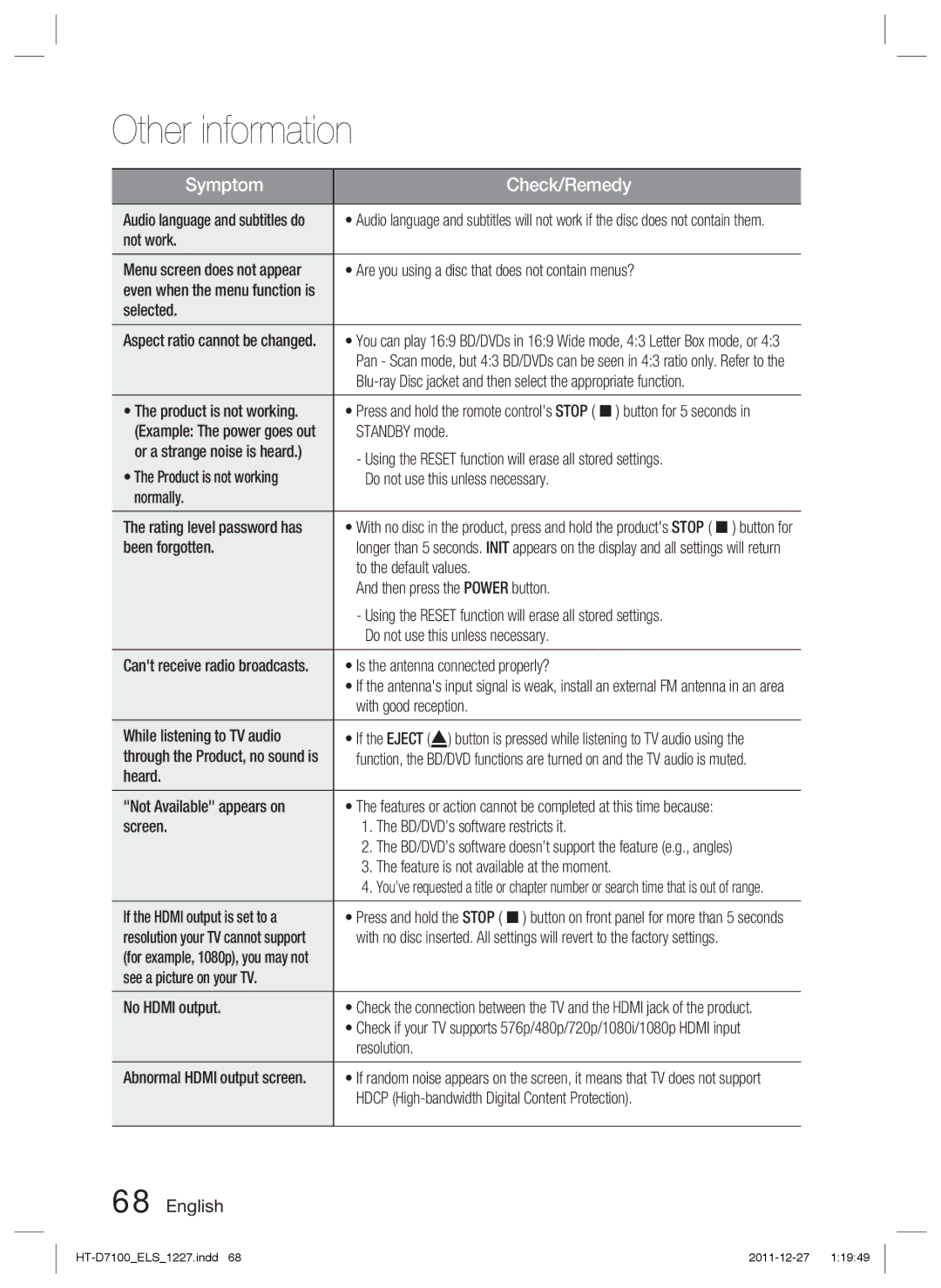Other information
Symptom | Check/Remedy | |
|
| |
Audio language and subtitles do | • Audio language and subtitles will not work if the disc does not contain them. | |
not work. |
| |
|
| |
Menu screen does not appear | • Are you using a disc that does not contain menus? | |
even when the menu function is |
| |
selected. |
| |
Aspect ratio cannot be changed. | • You can play 16:9 BD/DVDs in 16:9 Wide mode, 4:3 Letter Box mode, or 4:3 | |
| Pan - Scan mode, but 4:3 BD/DVDs can be seen in 4:3 ratio only. Refer to the | |
| ||
|
| |
• The product is not working. | • Press and hold the romote control's STOP ( ) button for 5 seconds in | |
(Example: The power goes out | STANDBY mode. | |
or a strange noise is heard.) | - Using the RESET function will erase all stored settings. | |
• The Product is not working | ||
Do not use this unless necessary. | ||
normally. |
| |
The rating level password has | • With no disc in the product, press and hold the product's STOP ( ) button for | |
been forgotten. | longer than 5 seconds. INIT appears on the display and all settings will return | |
| to the default values. | |
| And then press the POWER button. | |
| - Using the RESET function will erase all stored settings. | |
| Do not use this unless necessary. | |
|
| |
Can't receive radio broadcasts. | • Is the antenna connected properly? | |
| • If the antenna's input signal is weak, install an external FM antenna in an area | |
| with good reception. | |
|
| |
While listening to TV audio | • If the EJECT ( ) button is pressed while listening to TV audio using the | |
through the Product, no sound is | function, the BD/DVD functions are turned on and the TV audio is muted. | |
heard. |
| |
"Not Available" appears on | • The features or action cannot be completed at this time because: | |
screen. | 1. The BD/DVD’s software restricts it. | |
| 2. The BD/DVD’s software doesn’t support the feature (e.g., angles) | |
| 3. The feature is not available at the moment. | |
| 4. You’ve requested a title or chapter number or search time that is out of range. | |
|
| |
If the HDMI output is set to a | • Press and hold the STOP ( ) button on front panel for more than 5 seconds | |
resolution your TV cannot support | with no disc inserted. All settings will revert to the factory settings. | |
(for example, 1080p), you may not |
| |
see a picture on your TV. |
| |
|
| |
No HDMI output. | • Check the connection between the TV and the HDMI jack of the product. | |
| • Check if your TV supports 576p/480p/720p/1080i/1080p HDMI input | |
| resolution. | |
|
| |
Abnormal HDMI output screen. | • If random noise appears on the screen, it means that TV does not support | |
| HDCP | |
|
|