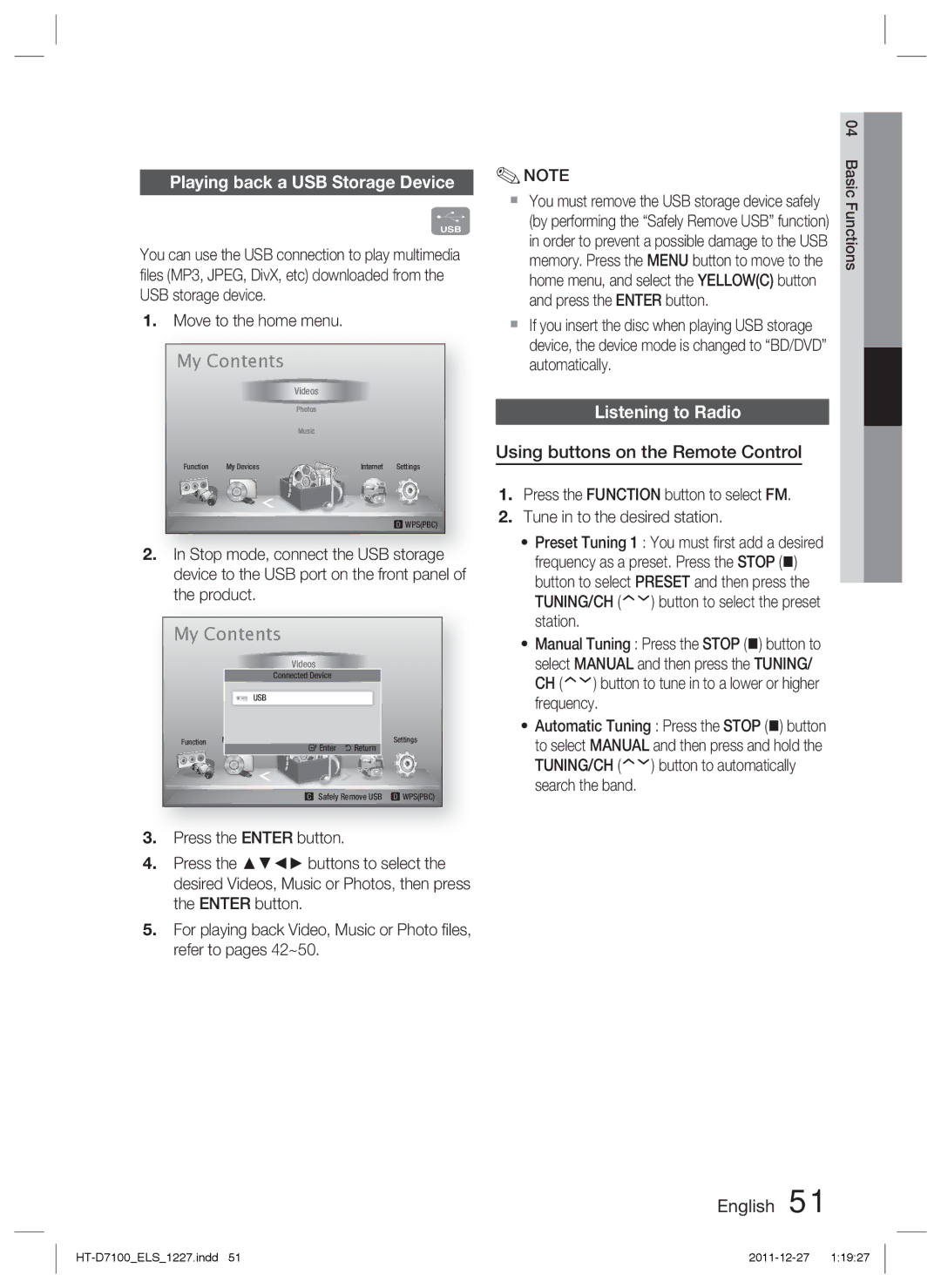Playing back a USB Storage Device
F
You can use the USB connection to play multimedia files (MP3, JPEG, DivX, etc) downloaded from the USB storage device.
1.Move to the home menu.
My Contents |
|
| |
|
| Videos |
|
|
| Photos |
|
|
| Music |
|
Function | My Devices | Internet | Settings |
|
|
| d WPS(PBC) |
2.In Stop mode, connect the USB storage device to the USB port on the front panel of the product.
My Contents
Videos
Connected Device
Photos
USB
| Music |
|
|
Function | My Devices | Internet | Settings |
| " Enter | ' Return |
|
| Safely Remove USB | d WPS(PBC) | |
3.Press the ENTER button.
4.Press the ▲▼◄► buttons to select the desired Videos, Music or Photos, then press the ENTER button.
5.For playing back Video, Music or Photo files, refer to pages 42~50.
| 04 |
✎NOTE | Basic |
| |
You must remove the USB storage device safely | Functions |
memory. Press the MENU button to move to the | |
(by performing the “Safely Remove USB” function) |
|
in order to prevent a possible damage to the USB |
|
home menu, and select the YELLOW(C) button |
|
and press the ENTER button. |
|
If you insert the disc when playing USB storage |
|
device, the device mode is changed to “BD/DVD” |
|
automatically. |
|
Listening to Radio
Using buttons on the Remote Control
1.Press the FUNCTION button to select FM.
2.Tune in to the desired station.
•Preset Tuning 1 : You must first add a desired frequency as a preset. Press the STOP ()
button to select PRESET and then press the
TUNING/CH (![]() )
)![]() button to select the preset station.
button to select the preset station.
•Manual Tuning : Press the STOP () button to
select MANUAL and then press the TUNING/
CH (![]() )
)![]() button to tune in to a lower or higher frequency.
button to tune in to a lower or higher frequency.
•Automatic Tuning : Press the STOP () button
to select MANUAL and then press and hold the
TUNING/CH (![]() )
)![]() button to automatically search the band.
button to automatically search the band.