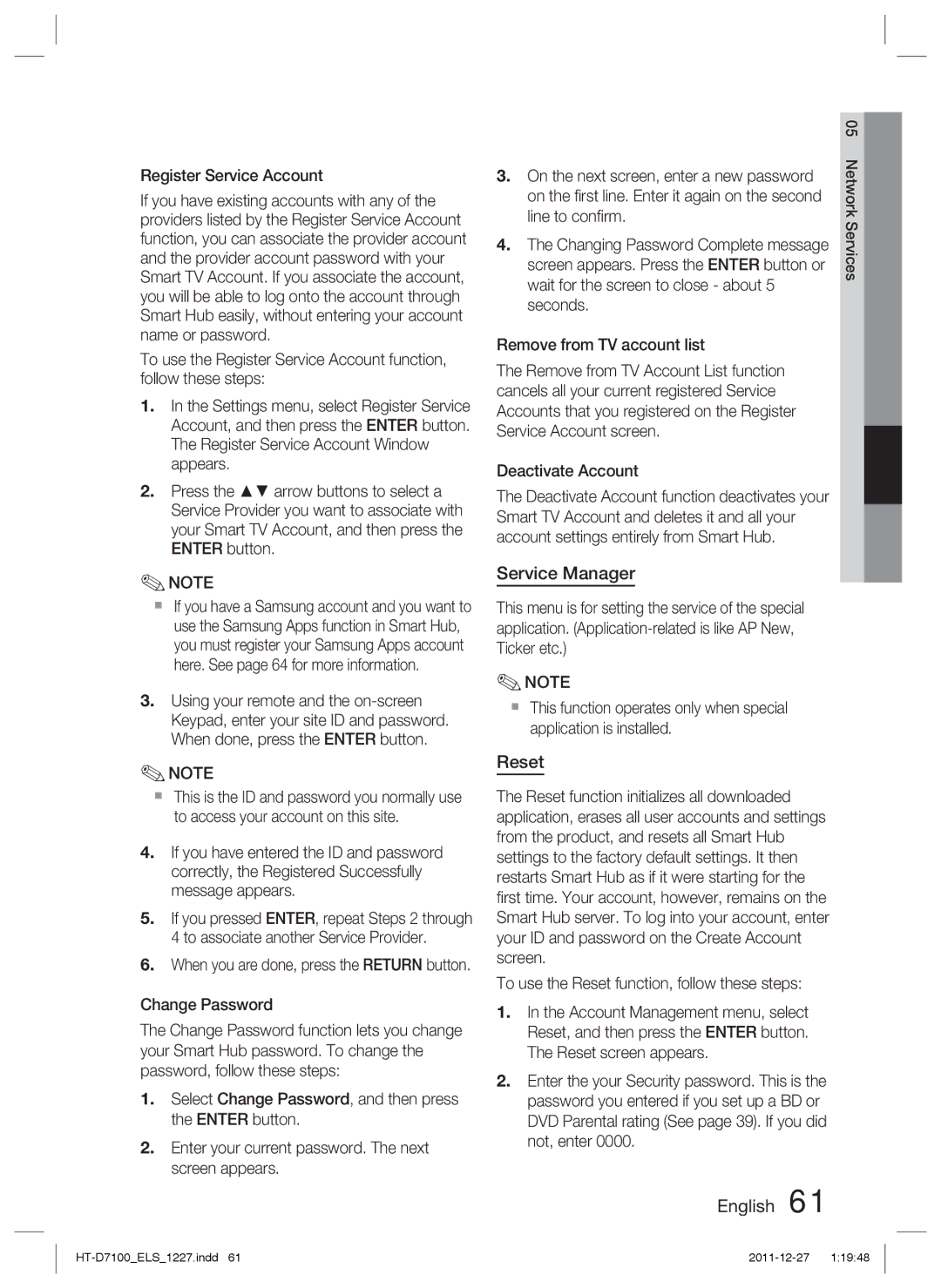Register Service Account
If you have existing accounts with any of the providers listed by the Register Service Account function, you can associate the provider account and the provider account password with your Smart TV Account. If you associate the account, you will be able to log onto the account through Smart Hub easily, without entering your account name or password.
To use the Register Service Account function, follow these steps:
1.In the Settings menu, select Register Service Account, and then press the ENTER button. The Register Service Account Window appears.
2.Press the ▲▼ arrow buttons to select a Service Provider you want to associate with your Smart TV Account, and then press the ENTER button.
✎NOTE
If you have a Samsung account and you want to use the Samsung Apps function in Smart Hub, you must register your Samsung Apps account here. See page 64 for more information.
3.Using your remote and the
✎NOTE
This is the ID and password you normally use to access your account on this site.
4.If you have entered the ID and password correctly, the Registered Successfully message appears.
5.If you pressed ENTER, repeat Steps 2 through 4 to associate another Service Provider.
6.When you are done, press the RETURN button.
Change Password
The Change Password function lets you change your Smart Hub password. To change the password, follow these steps:
1.Select Change Password, and then press the ENTER button.
2.Enter your current password. The next screen appears.
| 05 | |
3. On the next screen, enter a new password | Network | |
| ||
on the first line. Enter it again on the second |
| |
line to confirm. | Services | |
4. The Changing Password Complete message | ||
| ||
screen appears. Press the ENTER button or |
| |
wait for the screen to close - about 5 |
| |
seconds. |
| |
Remove from TV account list |
| |
The Remove from TV Account List function |
| |
cancels all your current registered Service |
| |
Accounts that you registered on the Register |
| |
Service Account screen. |
| |
Deactivate Account |
| |
The Deactivate Account function deactivates your |
| |
Smart TV Account and deletes it and all your |
| |
account settings entirely from Smart Hub. |
|
Service Manager
This menu is for setting the service of the special application.
✎NOTE
This function operates only when special application is installed.
Reset
The Reset function initializes all downloaded application, erases all user accounts and settings from the product, and resets all Smart Hub settings to the factory default settings. It then restarts Smart Hub as if it were starting for the first time. Your account, however, remains on the Smart Hub server. To log into your account, enter your ID and password on the Create Account screen.
To use the Reset function, follow these steps:
1.In the Account Management menu, select Reset, and then press the ENTER button. The Reset screen appears.
2.Enter the your Security password. This is the password you entered if you set up a BD or DVD Parental rating (See page 39). If you did not, enter 0000.