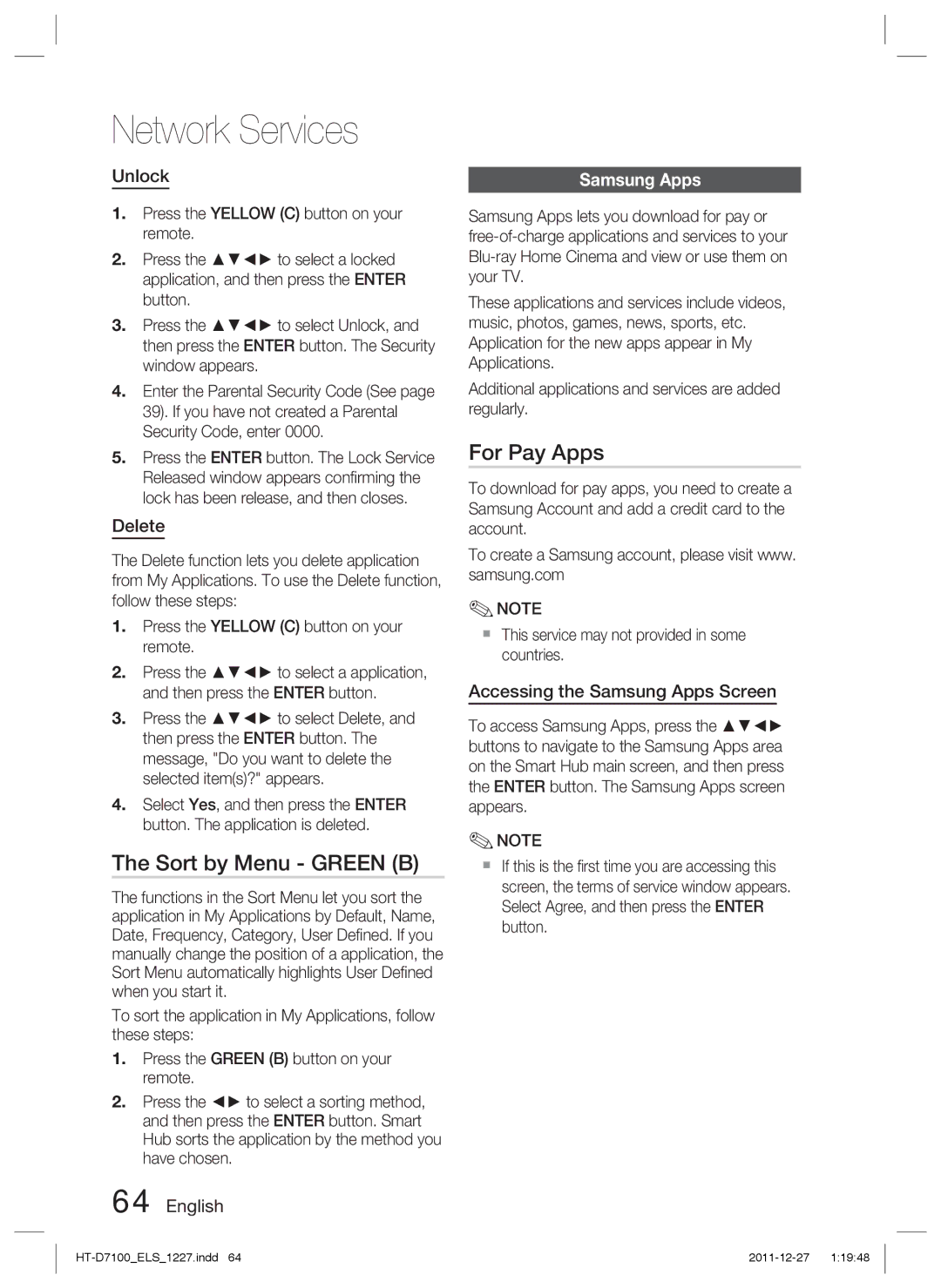Network Services
Unlock |
| Samsung Apps |
|
|
|
1.Press the YELLOW (C) button on your remote.
2.Press the ▲▼◄► to select a locked application, and then press the ENTER button.
3.Press the ▲▼◄► to select Unlock, and then press the ENTER button. The Security window appears.
4.Enter the Parental Security Code (See page 39). If you have not created a Parental Security Code, enter 0000.
5.Press the ENTER button. The Lock Service Released window appears confirming the lock has been release, and then closes.
Delete
The Delete function lets you delete application from My Applications. To use the Delete function, follow these steps:
1.Press the YELLOW (C) button on your remote.
2.Press the ▲▼◄► to select a application, and then press the ENTER button.
3.Press the ▲▼◄► to select Delete, and then press the ENTER button. The message, "Do you want to delete the selected item(s)?" appears.
4.Select Yes, and then press the ENTER button. The application is deleted.
The Sort by Menu - GREEN (B)
The functions in the Sort Menu let you sort the application in My Applications by Default, Name, Date, Frequency, Category, User Defined. If you manually change the position of a application, the Sort Menu automatically highlights User Defined when you start it.
To sort the application in My Applications, follow these steps:
1.Press the GREEN (B) button on your remote.
2.Press the ◄► to select a sorting method, and then press the ENTER button. Smart Hub sorts the application by the method you have chosen.
64 English
Samsung Apps lets you download for pay or
These applications and services include videos, music, photos, games, news, sports, etc. Application for the new apps appear in My Applications.
Additional applications and services are added regularly.
For Pay Apps
To download for pay apps, you need to create a Samsung Account and add a credit card to the account.
To create a Samsung account, please visit www. samsung.com
✎NOTE
This service may not provided in some countries.
Accessing the Samsung Apps Screen
To access Samsung Apps, press the ▲▼◄► buttons to navigate to the Samsung Apps area on the Smart Hub main screen, and then press the ENTER button. The Samsung Apps screen appears.
✎NOTE
If this is the first time you are accessing this screen, the terms of service window appears. Select Agree, and then press the ENTER button.