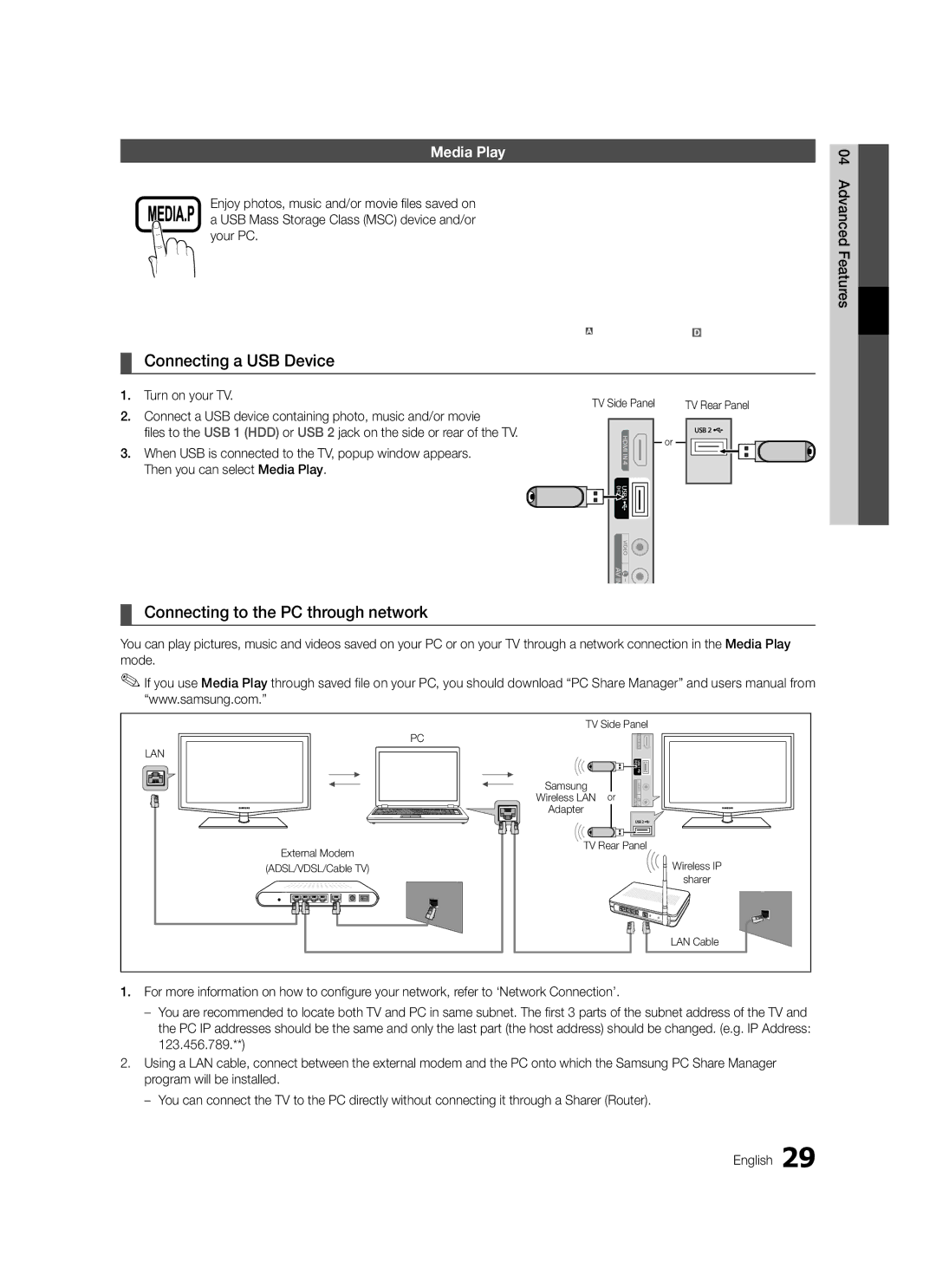02-201-24-18
Armenia 800-05-555
70 70 19
800-7267
Still image warning
Securing the Installation Space
Digital TV notice
Contents
Viewing the Control Panel
Accessories
Getting Started
Getting Started
Viewing the Remote Control
Turns the TV on and off. P
Video sources. P
Plug & Play Initial Setup
Connecting to an Antenna
Power Input
VHF/UHF Antenna
Connections
Connecting to an AV Device
Using an Hdmi / DVI Cable HD connection up to 1080p
Digital Audio OUT Optical
Connecting to an Audio Device
How to Navigate Menus
Basic Features
Source List
Edit Name
Using Scheduled View
Using the Info button Now & Next guide
Guide
Planning Your Viewing
My Channels
Using Favourite Channels
Channel Manager
Antenna Air / Cable / Satellite
Retuning channels
Auto Store
Manual Store
Other Features
Satellite System Setup
Cable Search Option
Editing channels
Scheduled
Mode t
Channel List
Channel List Transfer
Advanced Settings
ECO Solution
Economical Solutions
Advanced Settings
Picture Options
Picture Options
Auto Adjustment t
Picture Reset OK / Cancel
Screen
Equalizer
Sound Reset OK / Cancel
Auto Volume Off / Normal / Night
Additional Setting
Audio Description
Security
Time
Digital Text Disable / Enable UK only
Other Features Language
Wireless Remote Control On / Off
Subtitle
PIP t
Software Upgrade
Self Diagnosis
Picture In Picture PIP
Contact Samsung
By Online Upgrade the software using the Internet
HD Connection Guide
Connecting to a PC
Advanced Features
Using an HDMI/DVI Cable / a D-sub Cable
Mode
Network Connection
Connecting to a Wired Network
Modem Port on the Wall
Modem Cable LAN Cable
Network Setup Manual
Network Setup Auto
Network Setup
Network Type Wired Network Setup Network test
Wireless IP sharer Wall
Connecting Wireless Network
TV Rear Panel
Ali
Searches for available wireless networks. When done, it
Network Setup PBC WPS
Network, and then press the ENTEREbutton
To select
Network Setup Ad-Hoc
Connecting to the PC through network
Connecting a USB Device
Advanced Features Turn on your TV
Media Play
Advanced Features
Videos
Features
Screen Display
But you cannot play the Game itself
Mbsp
Yy Supported Video Formats
1920 x
264 1920 x
Photos
Music
Title
Playing the multiple files
Media Play Additional Function
If you play a video file having subtitle filesame name, this
Settings
Anynet+
Switching between Anynet+ Devices
Setting Up Anynet+
Setup
Recording
Listening through a Receiver
Troubleshooting for Anynet+
Setting Up the AllShare
Setup
Message / Media / ScreenShare
About AllShare
My Mobile
Other Information
Analogue Channel Teletext Feature
Installing the Wall Mount Kit
Preparing before installing Wall-Mount 46inch TV
Installing the Wall Mount
Assembling the Blanking Bracket
Assembling the Cables
Wall Mount Kit Specifications Vesa
Wall mount kit is not supplied but sold separately
Quantity
Securing the TV to the Wall
To avoid the TV from falling
Anti-Theft Kensington Lock
Other Information English
Troubleshooting
Issues Solutions and Explanations
There is no signal
On, refer to The remote control does not work below
Make sure your connected devices are powered on
Contents
Licence
Specifications
Using the Favourite Channels
Favourites Channel Film Mode Fine Tune Flesh Tone Frequency
Connecting to an Audio Device
Index
This page is intention Ally left blank
Absichern des Aufstellbereichs
Hinweis zu Digitalfernsehen
Warnung bei Standbildern
Inhalt
Achten Sie auf das Symbol
Verwenden der INFO-Taste Elektronische Programmzeitschrift
Hinweis
Zubehör
Erste Schritte
Bedienfeld
Zoll-Fernseher
Erste Schritte
Fernbedienung
Plug & Play Anfangseinstellung
Verbinden mit einer Antenne
Anschließen an ein AV-Gerät
Anschlüsse
Kopfhörer H
Anschließen an ein Audiogerät
Grundfunktionen
Signalquellen wählen
Quellen
Name bearbeiten
Verwenden der Programmieransicht
Programmführer
Verwenden der INFO-Taste Elektronische Programmzeitschrift
Kanal-Manager
Satellitensignals
Eigene Kanäle
Verwenden von Favoriten
Land
Antennentyp Terrestrisch / Kabel / Satellit
Automatisch speichern
Sender manuell speichern
Kabelsuchoption
Satellitensystem einrichten
Bearbeiten von Sendern
Weitere Funktionen
Senderliste
Vorgemerkt
Senderliste übertragen
Feinabstimmung
Erweiterte Einstellungen
Modus t
Öko-Lösung
Farbtemperatur Kalt / Normal / Warm1 / Warm2
Bildoptionen
Bildoptionen
Autom. Einstellung t
Bild zurücksetzen OK / Abbrechen
Bildschirm
Virtual Surround Aus / Ein t
Automatische Lautstärke Aus / Normal / Nacht
Audio für Sehgeschädigte
Zusätzliche Einstellung
Ton zurücksetzen OK / Abbrechen
Sicherheit
Zeit
Untertitel
Weitere Funktionen Sprache
Digitaltext Deaktivieren / Aktivieren nur Großbritannien
Allgemein
Software-Update
Software-Update
Eigendiagnose
Bild-im-Bild PIP
Online Aktualisierung der Software über das Internet
HD-Anschlussplan
Samsung kontaktieren
Mit Hilfe eines HDMI/DVI-Kabels oder eines D-Sub-Kabels
Anschließen an einen PC
Modus
Pixeltakt MHz
Netzwerkverbindung
Erweiterte Funktionen
Verbindung mit einem Kabelnetzwerk herstellen
Netzwerk einrichten Manuell
Netzwerkkonfiguration Auto
Netzwerk
Eingang einrichten
Hinweis
Anschließen des Wlan
Die meisten Funknetzwerke verfügen über ein optionales
Netzwerkkonfiguration PBC WPS
Deutsch Erweiterte Funktionen
Security Key Entered ~9 Number
Netzwerk einrichten Ad-Hoc
Herstellen der Verbindung zum PC über das Netzwerk
Anschließen eines USB-Geräts
Erweiterte Funktionen
Funktionen
Bildschirmanzeige
Wiedergeben, nicht aber das eigentliche Spiel spielen
Yy Unterstützte Formate für Untertitel
Weitere Einschränkungen
Yy Unterstützte Videoformate
Fotos
Musik
Media Play-Zusatzfunktionen
Wiedergabe mehrerer Dateien
Einstellungen
Anschluss an das Heimkinosystem
Was ist Anynet+?t
Beschreibung
Wechsel vom Anynet+-Modus zum Fernsehmodus
Wechseln zwischen Anynet+-Geräten
Einrichten von Anynet+
Aufnahme
Zum Beenden drücken Sie die Taste Exit
Fehlerbehebung für Anynet+
Tonwiedergabe mit einem Receiver
Informationen zu AllShare
Nachricht / Medien / ScreenShare
Konfigurieren von AllShare
Erweiterte Funktionen Deutsch
Deutsch Verwenden der ScreenShare-Funktion
Verwenden der Medienfunktion
Teletext für Analogkanäle
Weitere Informationen
Anbringen der Wandhalterung
Montieren der Montagehalterung
Anbringen der Wandhalterung
Standardschraube Menge 19~22 75 X 100 X 23~29 200 X
Spezifikation Vesa der Wandhalterung
Produktfamilie Zoll
Verlegen der Kabel
So verhindern Sie, dass das Fernsehgerät umkippt
Kensington-Schloss als Diebstahlsicherung
Befestigen des Fernsehgeräts an der Wand
Weitere Informationen Deutsch
Problem Lösungen und Erklärungen
Fehlerbehebung
Kein Bild, kein Video
Ohne Signal aus
Unten
Ihres PCs
Lizenz
Technische Daten
Empfänger Energiesparmod
Alle wählen AllShare Anschließen an einen PC Anynet+
PIN ändern Plug & Play Quellen
Verstärken Verwenden der Kanalansicht
Diese Seite wurde ab Sichtlich leer belas Sen
Français
Avis concernant le téléviseur numérique
Sommaire
Vérifiez la présence du symbole
Remarque
Guide étape par étape
Mise en route
Présentation du panneau de commande
Installation des piles type de pile AAA
Présentation de la télécommande
Mise en route
Vidéo disponibles. p
Raccordement à une antenne
Plug & Play configuration initiale
Connexion à un périphérique AV
Connexions
Utilisation d’un câble HDMI/DVI connexion HD jusqu’à 1080p
Récepteur satellite décodeur
Connexion à un système audio
Liste Source
Fonctions de base
Modif. nom
Changement de la source d’entrée
Utilisation de l’option Diffusion programmée
Utilisation du bouton Info Guide Now & Next
Planification des émissions à regarder
Mes chaînes
Gestionnaire de chaînes
Utilisation des chaînes favorites
Chaîne
Pays
Antenne Hertzien / Câble / Satellite
Mémorisation Auto
Mémorisation Manuelle
Option de recherche du câble
Configuration du système satellite
Modification des chaînes
Autres fonctionnalités
Liste des chaînes
Programmé
Transfert liste chaînes
Réglage fin
Paramètres avancés
Solution Eco
Options d’image
Options d’image
Nuance Coul. Froide / Normal / Chaude1 / Chaude2
1080p ou Composant 1080i / 1080p
Réglage Automatique t
Réinitialisation de l’image OK / Annuler
Ecran
Egaliseur
Description audio
Volume auto Arrêt / Normal / Nuit
Sélection Haut-parleur Haut-parleur / Haut-parleur TV
Paramètre supp
Sécurité
Heure
Autres fonctionnalités Langue
Réseau Type de réseau / Config. du réseau / Test réseau
Sous-titres
Texte numérique Désactiver / Activer Royaume-Uni uniquement
Mise à niveau du logiciel
Diagnostic automatique
Incrustation d’image PIP
Menu Assistance
Contacter Samsung
Guide de connexion HD
Utilisation d’un câble HDMI/DVI / D-Sub
Connexion à un ordinateur
Connexion réseau
Fonctions avancées
Connexion à un réseau câblé
Config. du réseau Manuel
Config. du réseau Auto
Config. du réseau
Procédure de configuration automatique
Avis
Connexion à un réseau sans fil
Fonctions avancées Français
PBC WPS Config. du réseau
Comment établir une nouvelle connexion Ad-hoc
Config. du réseau Ad hoc
Du téléviseur Téléviseur Clé USB
Connexion d’un périphérique USB
Connexion à l’ordinateur par le biais du réseau
Fonctions avancées
Yy Formats de sous-titres pris en charge
Affichage
Avancées
Autres restrictions
Formats vidéo pris en charge
Extension de Fréquence Débit
WMA 9 PRO ne prend pas en charge laudio deux canaux
Recherche à l’aide des boutons et
Musique
Les boutons Retour arrière et µAvance rapide ne
Fonctionnent pas durant la lecture
Xx La marque c s’affiche à gauche des fichiers sélectionnés
Lecture de plusieurs fichiers
Fonctions supplémentaires de Media Play
Pivoter
Paramètres
Titres
En quoi consiste Anynet+ ? t
Fait basculer le mode Anynet+ en mode de diffusion TV
Connexion à un système home cinéma
Affiche la liste des appareils Anynet+
Basculement entre des appareils Anynet+
Configuration d’Anynet+
Enregistrement
’il existe plusieurs enregistreurs
Ecoute via un récepteur
Résolution des problèmes Anynet+
Informations supplémentaires
Configuration de la fonction AllShare
Configuration
Message / Média / ScreenShare
Propos de la fonction AllShare
Utilisation de la fonction Média
Alarme de réception d’appel
Alarme des programmes
Fonction Télétexte de chaîne analogique
Installation du support mural
Installation du kit de montage mural
Tvirtinimo laikiklio sumontavimast
Cache
Famille de Pouces Spéc. Vesa a * B Vis standard Quantité
Caractéristiques du kit de fixation murale Vesa
Le kit de fixation murale est vendu séparément
Assemblage des câbles
Pour éviter toute chute du téléviseur
Verrou antivol Kensington
Fixation du téléviseur au mur
Informations supplémentaires Français
Problèmes Solutions et explications
Dépannage
Télécommande du téléviseur
Séteint après 10 à 15 minutes en labsence de signal
Volume
Aucune image, aucune vidéo Le téléviseur ne sallume pas
Licens
Caractéristiques techniques
Fond musical Format de l’image Formats vidéo Fréquence
Balance Balance blancs Cache Capteur Eco
Gestion chaînes Guide Now & Next Haut-parleur TV
Caractéristiques techniques
Cette page est laissée Intentionnellement Vierge
Avvertenza per la visualizzazione di immagini fisse
Messa in sicurezza della posizione di installazione
Avviso relativo alla trasmissione TV digitale
Controllate il simbolo
Contenuti
Nota
Guida passo-passo
Vista del Pannello di controllo
Accessori
Per iniziare
Inserimento delle batterie tipo AAA
Vista del telecomando
Per iniziare
Plug & Play Impostazione iniziale
Collegamento all’antenna
Premere il tasto o , quindi premere Entere
Selezionare la lingua OSD On Screen Display desiderata
Collegare un dispositivo AV
Collegamenti
Usare un cavo Hdmi / DVI Connessione HD fino a 1080p
Cavo, ricevitore satellitare STB
Collegamento di un dispositivo audio
Elenco sorgenti
Funzioni base
Modifica Nome
Cambiare la sorgente di ingresso
Pianificare la visione
Guida
Uso del tasto Info Guida Now & Next
Miei canali
Gestione canali
Uso dei Canali Preferiti
Canali Mostra l’elenco canali a seconda del tipo di canale
Nazione
Antenna Antenna / Cavo / Satellite
Memoriz. automatica
Memorizzazione manuale
Opzione ricerca via cavo
Impostazione sistema satellitare
Modifica dei canali
Altre funzioni
Elenco canali
Programmato
Trasferim. elenco canali
Sintonia fine
Impostazioni avanzate
Modalità t
Soluzione Eco
Opzioni immagine
Opzioni immagine
Non disponibile in modalità PC, Comp. o Hdmi
Toni colore Freddo / Normale / Caldo1 / Caldo2
Regolazione auto t
Reset immagine OK / Annulla
Schermo
Equalizzatore
Reset impostazioni audio OK / Annulla
Volume auto Off / Normale / Notte
Descrizione audio
Selezione altoparlante Altoparlante est / Altoparlante TV
Sicu rezza
Ora
Sottotitoli
Altre funzioni Lingua
Testo digitale Disabilita / Abilita solo UK
Rete Tipo di rete / Impostazione rete / Test di rete
Aggiornamento software
Auto diagnosi
PIP Picture In Picture
Menu Supporto
Contattare Samsung
Funzioni avanzate
Guida alla connessione HD
Modalità
Collegamento a un PC
Uso di un Cavo HDMI/DVI / D-sub
Connessione di rete
Collegamento a una rete cablata
Porta Modem a parete
Cavo modem Cavo LAN
Impostazione rete Manuale
Impostazione rete Auto
Rete
Impostazione rete
AP con server Dhcp
Collegamento a una rete wireless
Avviso
Funzioni avanzate Italiano
Impostazione rete PBC WPS
Premere il tasto Rosso del telecomando
Per digitare la passphrase, seguire queste regole generali
Impostazione rete Ad-Hoc
Funzioni avanzate Accensione del televisore
Collegamento di un dispositivo USB
Connessione al PC tramite rete
Funzioni avanzate
Visualizzazione a schermo
Video
Avanzate
Yy Formati sottotitoli supportati
Altre limitazioni
Yy Formati video supportati
Foto
Musica
Riproduzione di più file
Proiezione Musica di sottofondo
Impostazioni
Per collegare un sistema Home Theatre
Che cos’è Anynet+? t
La modalità Anynet + passa alla modalità di trasmissione TV
Comparirà il menu del disco del registratore DVD
Passaggio da un dispositivo Anynet+ all’altro
Configurazione di Anynet+
Registrazione
Impostazione
Ascolto tramite il ricevitore
Risoluzione dei problemi con Anynet+
Messag / Media / ScreenShare
Impostazione
Informazioni su AllShare
Impostazione di AllShare
Uso della funzione Media
Allarme chiamata in arrivo
Allarme programma
Funzione Teletext dei canali analogici
Altre informazioni
Montaggio della staffa preforata
Installazione del Kit di montaggio a parete
Installazione del supporto a parete
Famiglia Pollici Spec. Vesa a * B
Specifiche del kit di montaggio a parete Vesa
Quantità
Prodotto
Assemblaggio dei cavi
Per evitare una eventuale caduta del televisore
Blocco antifurto Kensington
Fissaggio del televisore alla parete
Altre informazioni Italiano
Risoluzione dei problemi
Problemi Soluzioni e spiegazioni
Televisore sia acceso
Nessuna immagine, video spento Il televisore non si accende
Accertarsi che la presa a muro sia funzionante
10 ~ 15 minuti di mancanza di segnale
Licenza
Specifiche
Indice
Schema blocco
Questa pagina è stata lasciata intenzional- mente bianca