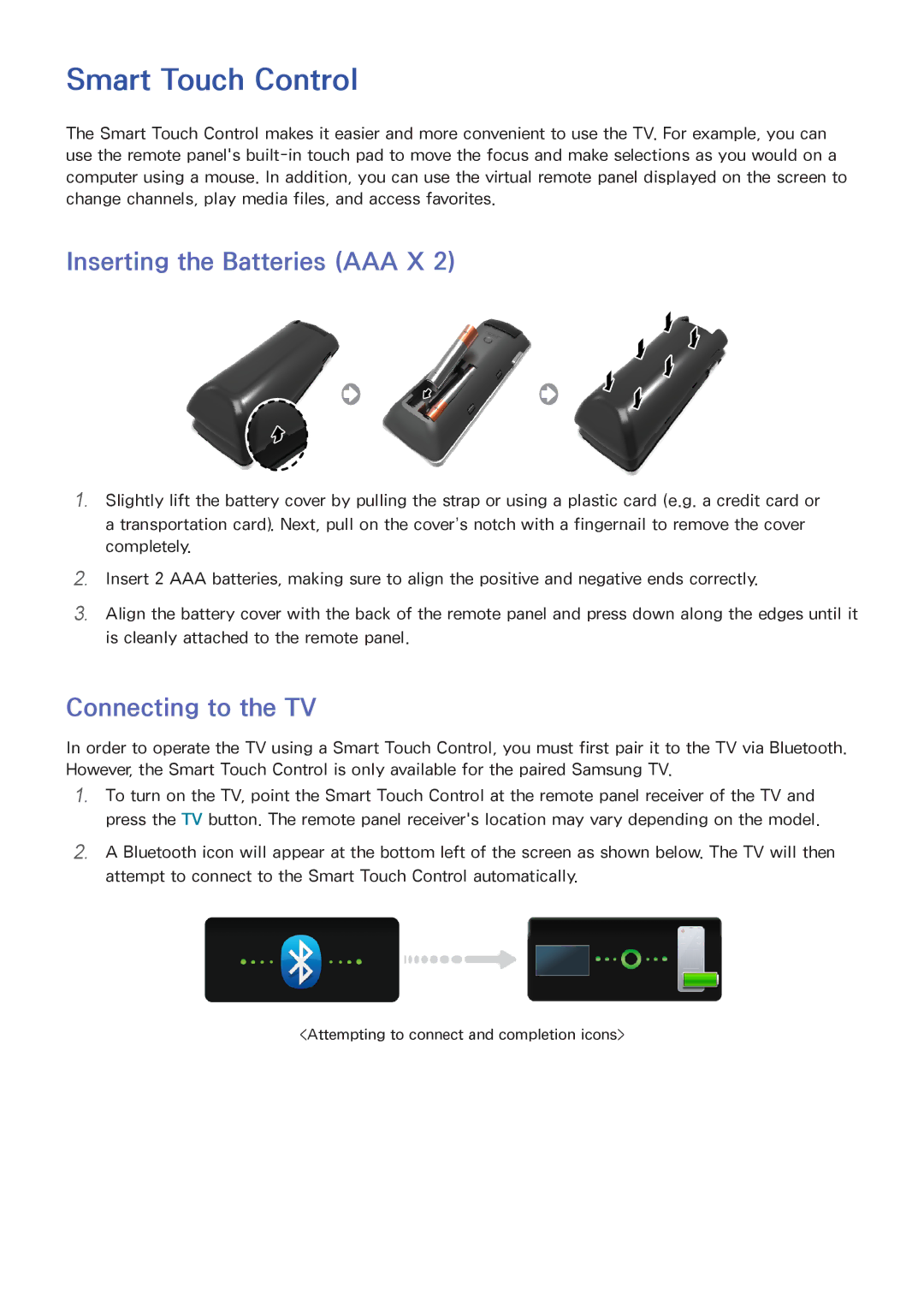Smart Touch Control
The Smart Touch Control makes it easier and more convenient to use the TV. For example, you can use the remote panel's
Inserting the Batteries (AAA X 2)
111Slightly lift the battery cover by pulling the strap or using a plastic card (e.g. a credit card or a transportation card). Next, pull on the cover’s notch with a fingernail to remove the cover completely.
222
333
Insert 2 AAA batteries, making sure to align the positive and negative ends correctly.
Align the battery cover with the back of the remote panel and press down along the edges until it is cleanly attached to the remote panel.
Connecting to the TV
In order to operate the TV using a Smart Touch Control, you must first pair it to the TV via Bluetooth. However, the Smart Touch Control is only available for the paired Samsung TV.
111To turn on the TV, point the Smart Touch Control at the remote panel receiver of the TV and press the TV button. The remote panel receiver's location may vary depending on the model.
222A Bluetooth icon will appear at the bottom left of the screen as shown below. The TV will then attempt to connect to the Smart Touch Control automatically.
<Attempting to connect and completion icons>