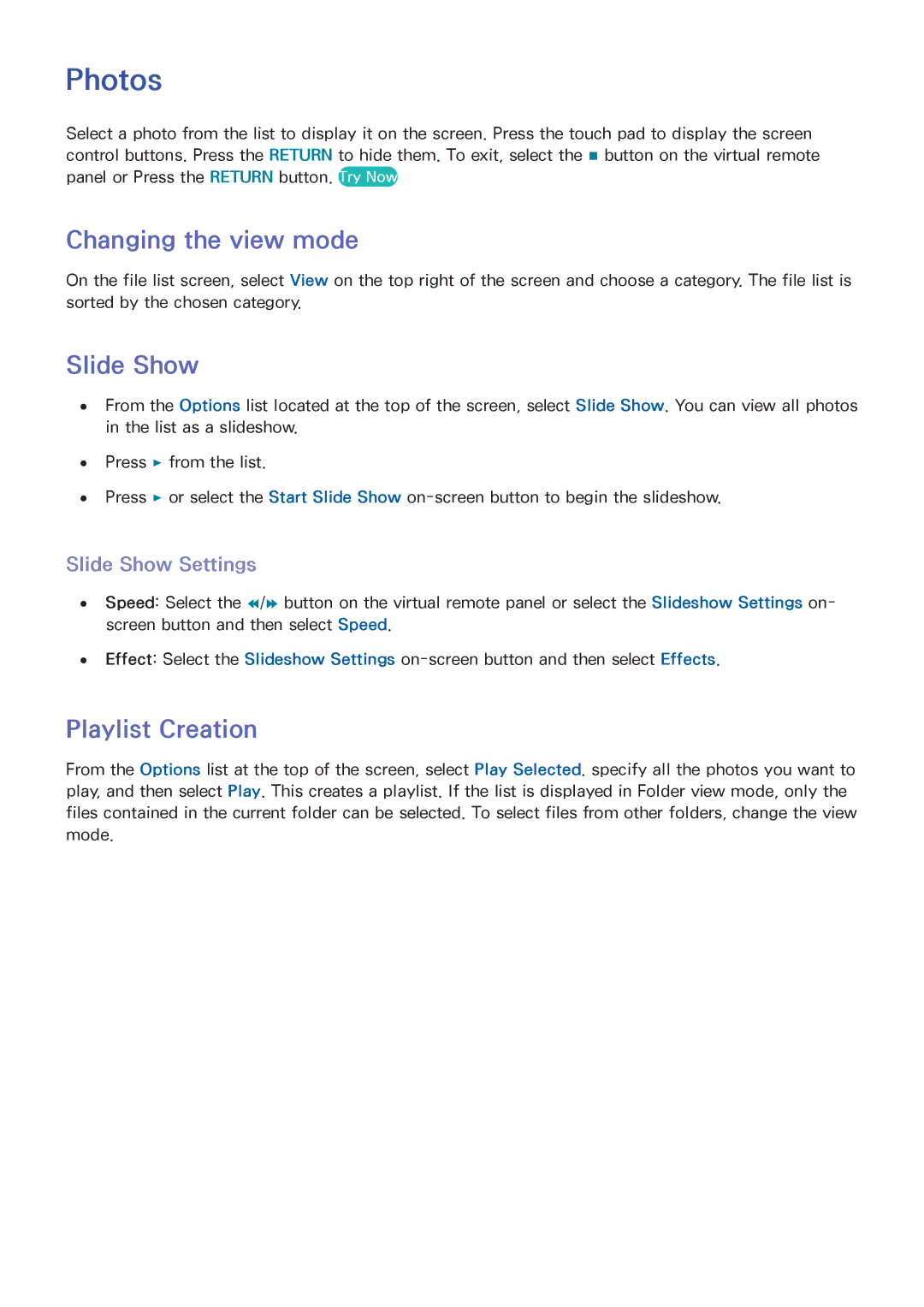Photos
Select a photo from the list to display it on the screen. Press the touch pad to display the screen control buttons. Press the RETURN to hide them. To exit, select the ∫ button on the virtual remote panel or Press the RETURN button. Try Now
Changing the view mode
On the file list screen, select View on the top right of the screen and choose a category. The file list is sorted by the chosen category.
Slide Show
●● From the Options list located at the top of the screen, select Slide Show. You can view all photos in the list as a slideshow.
●● Press ∂ from the list.
●● Press ∂ or select the Start Slide Show
Slide Show Settings
●● Speed: Select the †/… button on the virtual remote panel or select the Slideshow Settings on- screen button and then select Speed.
●● Effect: Select the Slideshow Settings
Playlist Creation
From the Options list at the top of the screen, select Play Selected. specify all the photos you want to play, and then select Play. This creates a playlist. If the list is displayed in Folder view mode, only the files contained in the current folder can be selected. To select files from other folders, change the view mode.