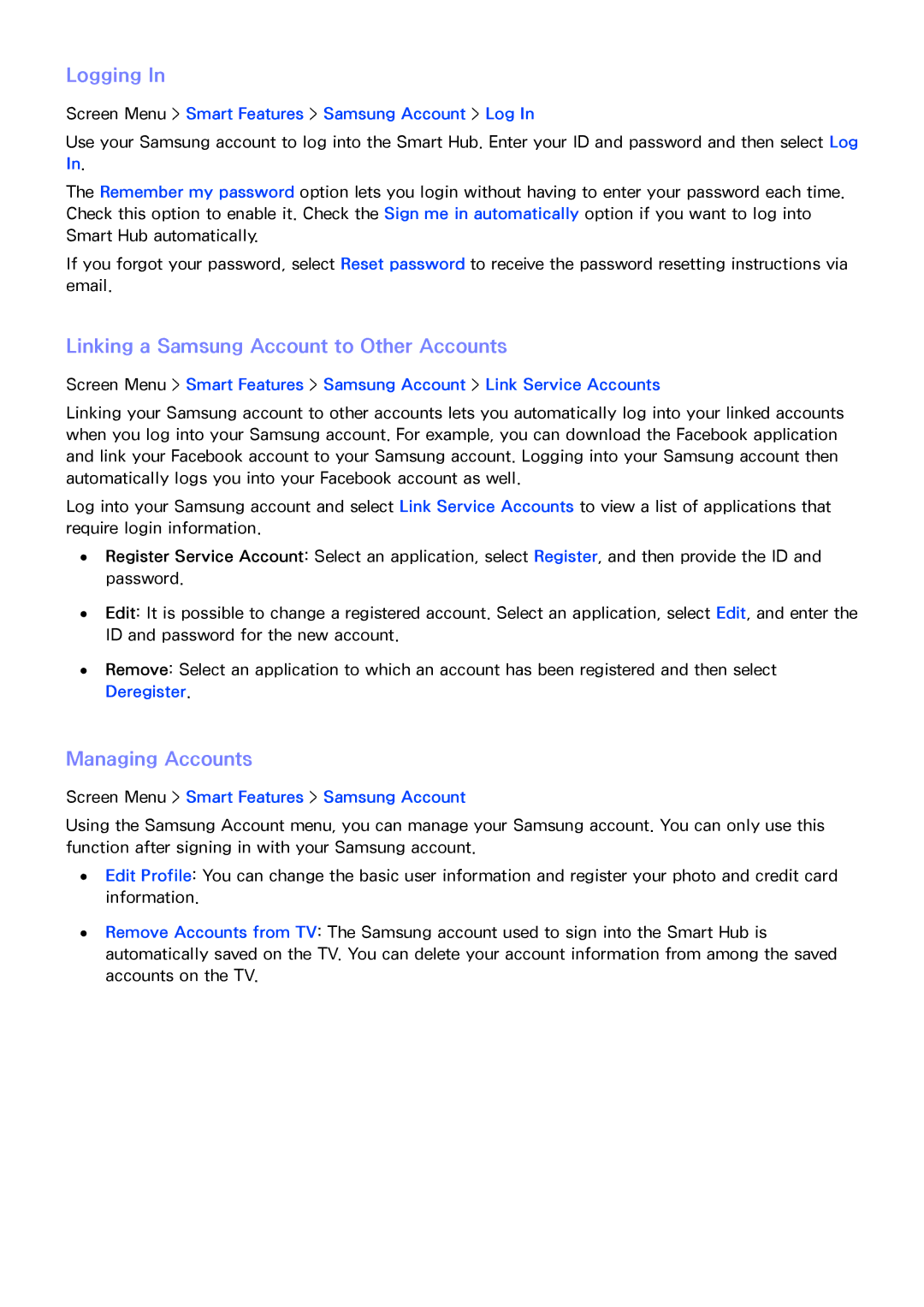Logging In
Screen Menu > Smart Features > Samsung Account > Log In
Use your Samsung account to log into the Smart Hub. Enter your ID and password and then select Log In.
The Remember my password option lets you login without having to enter your password each time. Check this option to enable it. Check the Sign me in automatically option if you want to log into
Smart Hub automatically.
If you forgot your password, select Reset password to receive the password resetting instructions via email.
Linking a Samsung Account to Other Accounts
Screen Menu > Smart Features > Samsung Account > Link Service Accounts
Linking your Samsung account to other accounts lets you automatically log into your linked accounts when you log into your Samsung account. For example, you can download the Facebook application and link your Facebook account to your Samsung account. Logging into your Samsung account then automatically logs you into your Facebook account as well.
Log into your Samsung account and select Link Service Accounts to view a list of applications that require login information.
●● Register Service Account: Select an application, select Register, and then provide the ID and password.
●● Edit: It is possible to change a registered account. Select an application, select Edit, and enter the ID and password for the new account.
●● Remove: Select an application to which an account has been registered and then select Deregister.
Managing Accounts
Screen Menu > Smart Features > Samsung Account
Using the Samsung Account menu, you can manage your Samsung account. You can only use this function after signing in with your Samsung account.
●● Edit Profile: You can change the basic user information and register your photo and credit card information.
●● Remove Accounts from TV: The Samsung account used to sign into the Smart Hub is automatically saved on the TV. You can delete your account information from among the saved accounts on the TV.