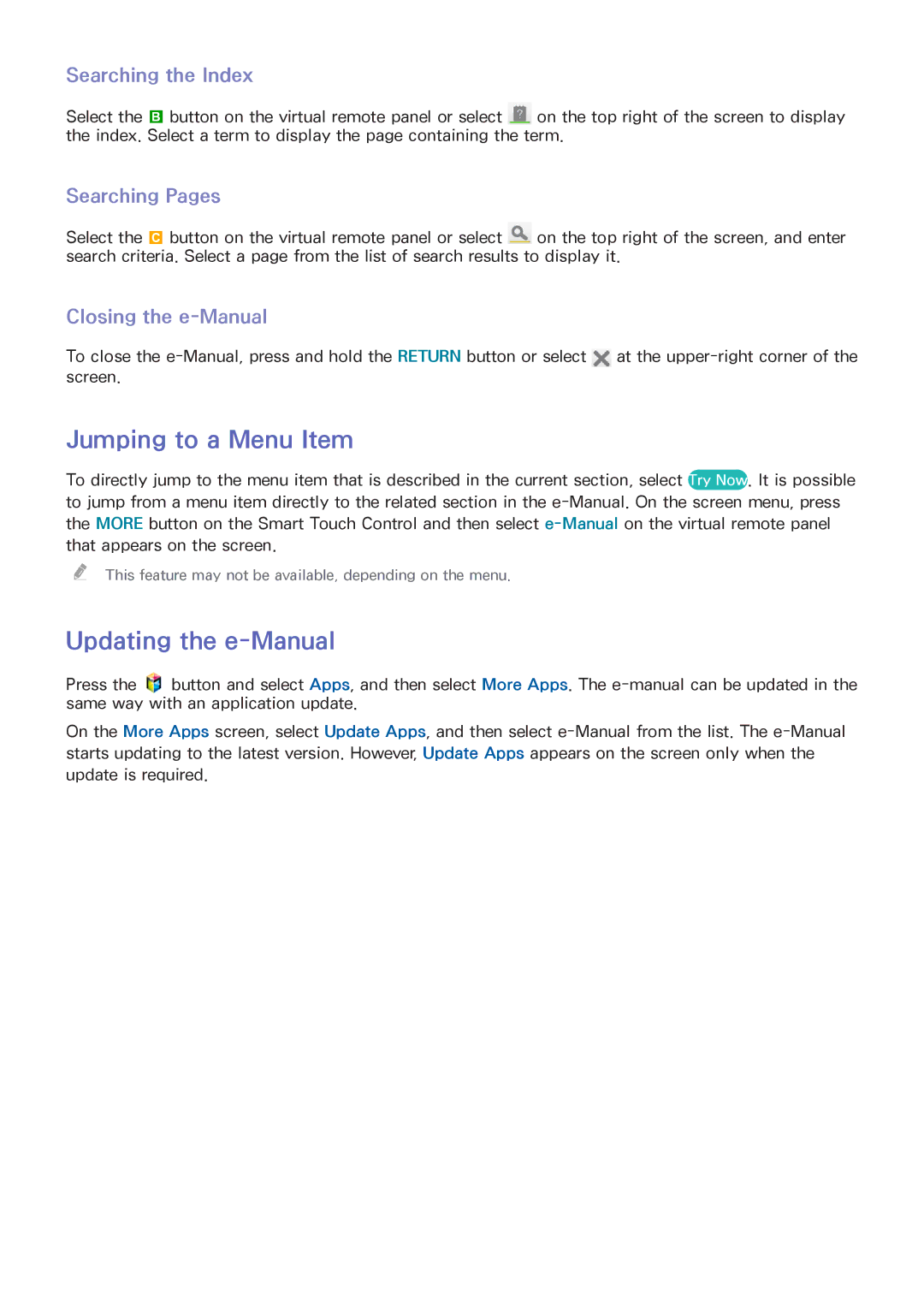Searching the Index
Select the b button on the virtual remote panel or select ![]() on the top right of the screen to display the index. Select a term to display the page containing the term.
on the top right of the screen to display the index. Select a term to display the page containing the term.
Searching Pages
Select the { button on the virtual remote panel or select ![]() on the top right of the screen, and enter search criteria. Select a page from the list of search results to display it.
on the top right of the screen, and enter search criteria. Select a page from the list of search results to display it.
Closing the e-Manual
To close the ![]() at the
at the
Jumping to a Menu Item
To directly jump to the menu item that is described in the current section, select Try Now. It is possible
to jump from a menu item directly to the related section in the
that appears on the screen.
"" This feature may not be available, depending on the menu.
Updating the e-Manual
Press the ![]() button and select Apps, and then select More Apps. The
button and select Apps, and then select More Apps. The
On the More Apps screen, select Update Apps, and then select
update is required.